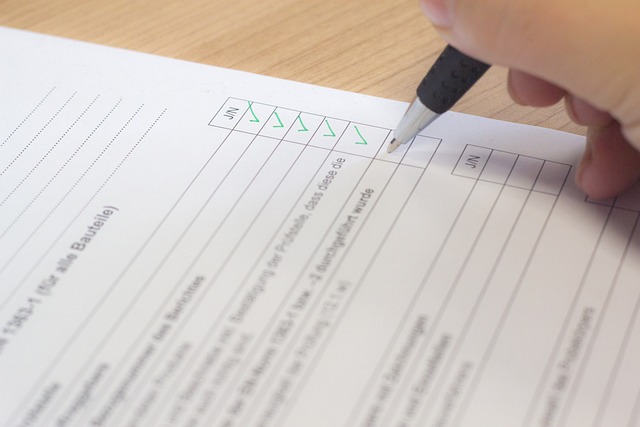To reduce errors in work, checklists are effective in preventing omissions in work.
However, there are many people may wonder, “I do not know how to make a effective checklist”, or “Even if I make a checklist, will not I ever use it again”.
In this issue, we will focus on how to create checklists using Google Docs and tips on how to make them permeate your work for below people.
- “I want to use checklists to prevent tasks from being left undone”.
- “I want to know how to create a checklist in Word, which I am familiar with”.
- “I want to utilize checklists in my work so that they do not go to waste”.
This article will help you learn how to create a checklist easily and how to use it without wasting time.
Contents
How to create a basic checklist
The following is a basic explanation of how to create a checklist. The purpose of a checklist is to reduce errors in your work, so follow the proper procedures.
(1) Write down the work procedures in chronological order
First, write down in chronological order the work procedures for the tasks you want to checklist.
If you do not write them down in chronological order, causal tasks will not be established and there is a possibility that items will be omitted.
In order to work efficiently in the correct order, be sure to write out the work in chronological order.
(2) Use checkboxes and make a list
Next, make a list using checkboxes.
At this point, the key to an easy-to-read checklist is to organize it by category. For example, categorize and provide headings for each task such as “sending e-mail” and “preparing for meetings”, or for each customer such as “client A” and “client B”. If there are too many checkboxes, it will be difficult to read the list.
If there are too many checklist items and they are difficult to read, it will become troublesome to check them, causing the checklist to become unused. Therefore, it is necessary to organize them by category and make them easy to understand.
(3) Highlight important tasks and items that need to be double-checked
Next, highlight checklist items of important tasks by adding color or bolding them.
By highlighting items on the checklist, you can easily identify important areas and prevent mistakes wrong prioritizing and due to omissions.
However, it is important to prioritize tasks to prevent overuse of boldface and color, which can lead to confusion as to which items are important.
Next, share the checklist with members of the field and get their feedback.
Feedback from the field will help clarify anything that was overlooked when it was created. Also, if the priorities of the tasks are reconciled, the checklist will be utilized by anyone.
In this way, do not stop at the creation of the checklist, but be sure to receive feedback and make improvements to ensure that the checklist is actually used in the field.
How to create a checklist in Google Docs
The following is an explanation of how to create a checklist in Google Docs. If you want to create a checklist in Google Docs, which you are familiar with, follow the steps below.
Step 1|Creating checklists with sentences you selected
To create a checklist in Google Docs, you can set checklists freely to sentences you already wrote.
(1)Choose the sentence you need.
(2)Select the “Checklist” icon.

Since you can create the checklist this process only, it is no burden to prepare it.
Step 2|Organize by multi-level checklist
If you create multi-level checklists, this helps anyone to understand the contents at a glance.
You can set multi-level checklist easily by pressing tab key after adjusting pointer to first character of sentence.

Step 3| Sharing to your team members
After creating the checklists, share it to your team member with below setting.
(1) Click “Share” button on upper right corner.
(2) Set “General access” you want to share.
(3) Click “Done”.

Although you can share checklists easily as we mentioned above, be careful to set authorization for checklist to prevent information leaking.
3 disadvantages of using Google Docs to create checklists
Below are 3 disadvantages of using Word for checklist creation.
Google Docs is a low hurdle to use because many employees are familiar with it. However, be aware that if the disadvantages are not properly understood, the checklist will be used by anyone, making long-term operation difficult.
(1) Time-consuming to create
The first disadvantage is the time and effort required to create a checklist.
Creating a checklist in Google Docs, it needs to consider for managing method after sharing checklist. And if you are not in the place that Wi-Fi cannot connect, you will not be able to edit checklist.
Thus, creating and editing checklists in Google Docs is time-consuming and can slow down business operations.
(2) Be careful to handle information
The second disadvantage is that you have to manage information carefully so that information leakage will not occur.
While Google Docs can select the person that you want to share information, unless you manage the information correctly, you are going to suffer a loss.
In case of Google Docs to share checklists with multiple people, it is necessary to consider “who checked what, and when” in every case.
(3) Difficult to operate as a team
The third disadvantage is that Word checklists are difficult to use with a team.
Basically, when a Google Docs file checklist is checked off, the updated file needs to be re-shared via email or a messaging app. In other words, it takes a lot of time and effort to keep sharing the latest information in managing Google Docs files.
As a result, many employees may feel stressed about sharing checklists, and the operation may not work. When operating a checklist with a team, a tool like Stock, which reflects changes from the moment it is updated, is essential.
Tools that make checklists easier than Google Docs
Below is best tools that can help streamline checklist operations.
There are several methods for creating checklists, such as Google Sheets and Google Docs, which you are familiar with from other business operations. However, since these tools are file management tools, they require the time and effort to re-share the latest file after updating, and to report “when and where” the checklist was checked.
If the method of operating checklists is cumbersome, it will lead to problems such as checklists not being used. Therefore, instead of operating checklists in Google Docs or other formats, a “Notebook tool” that can be easily shared and updated should be used.
In conclusion, in order to keep the checklist from becoming, we can say that Stock is the best choice, as it is not overloaded with necessary functions and can be used intuitively even by anyone in a non-IT company.
“Notes” of Stock allows for easy creation of checklists, which are further shared with any member in real time. In addition, “Task” and “Message” are tied to Notes, solving the need to use other tools in combination.
Stock| The simplest information sharing tool that even anyone can use

The simplest tool to stock information "Stock"
https://www.stock-app.info/en/
Stock is the simplest tool to stock information. Stock solves the problem, "there is no easy way to stock information within the company".
With Stock, anyone can easily store all kinds of information, including text information such as requirements, images, and files, using the Note feature.
In addition, by using the "Task" and "Message" functions, you can communicate with each topic described in the Note, so that information is not dispersed here and there and work can always be carried out in an organized manner.
<Why do we recommend Stock?>
- A tool for companies that are not familiar with ITYou don't need to have any IT expertise to get started.
- Simple and usable by anyoneStock is so simple that anyone can use it without any unnecessary features.
- Amazingly easy information storing and task managementIt is amazingly easy to store information such as shared information within a company, and intuitive task management is also possible.
<Stock's pricing>
- Free plan :Free
- Business plan :$5 / User / Month
- Enterprise plan :$10 / User / Month
3 key points to make checklists permeate your operations
The following are tips for making checklists permeate your business. This is a must-see to prevent your checklists meaningless.
(1) Incorporate the checklist into your work
The process of checking and updating checklists should be integrated into the work process in advance.
For example, “check the checklist at the morning meeting” or “check the checklist 5 minutes before work”.
In order to utilize the checklist without waste, it is effective to integrate the checklist into the work process and provide a place to check the checklist.
(2) Do not set detailed rules
Do not make the rules for updating and sharing checklists too complicated or too detailed.
For example, a detailed and complicated rule such as “When you update the checklist file, please address the e-mail to this address and include the date and time of the update and your impressions in the text”, will cause burden to the employee updating the list.
Thus, operational rules should be kept to a minimum and simple to prevent situations where checklists are not updated.
(3) Implement tools that are easy to operate
Finally, introduce tools that make it easy to operate the checklist.
Google Docs is used for checklists because they are familiar, but they require cumbersome settings, and each time they are updated, the entire file must be re-shared, which is time-consuming. As a result, the checklist does not work.
Therefore, a tool like Stock, which can be used intuitively without explanation of how to use it, is suitable for this purpose.
Summary of how to make a checklist and key points
We have focused on how to create a checklist in Google Docs and the key points that permeate the work.
When creating a checklist in Google Docs, you need to follow multiple steps. In addition, when checklists are shared with a team, each time someone checks a checklist, the file has to be re-shared, causing the checklist not to work.
Therefore, in order to prevent checklists not to work, it is essential to have “a tool that anyone can use easily”.
In conclusion, the tool that should be used in your company is “Stock,” which has no excess or deficiency of necessary functions and can be used by anyone in a non-IT company without explanation.
Free registration takes only 1 minute, so be sure to run your checklist with Stock.