When storing data generated in daily business operations, online storage (a service for storing information on the Internet) can be used without worrying about slowdowns because it does not overwhelm PC capacity.
Among these, Google Drive, which is available for free with a Google account, is used by many companies. However, many staff members may be concerned that they do not understand the detailed features and functions of Google Drive.
In this issue, we will introduce the features, usage, and even the actual reputation of Google Drive.
- “I want to use Google Drive to save space on my PC.”
- “I want to use Google Drive, but I don’t know how to use it in detail.”
- “We want to create a system that allows you to instantly find the information you are looking for, even if the amount of data increases.”
This article will help you understand how to use Google Drive in detail and manage your company’s data appropriately.
Contents
- 1 What is the difference between Google Drive and other storage tools?
- 2 Four features of Google Drive that you should keep in mind
- 3 How to Use Google Drive
- 4 3 disadvantages of Google Drive
- 5 Tools to eliminate all the disadvantages of Google Drive
- 6 Comparison of Prices: Google Drive
- 7 Frequently Asked Questions about Google Drive
- 8 What is Google Drive Review?
- 9 Summary of complete guide for Google Drive and reputation
What is the difference between Google Drive and other storage tools?

Google Drive is an online storage service provided by Google Inc. and is free for anyone with a Google account.
One of the differences between Google Drive and other storage tools is the “high search accuracy”: Google Drive can filter search items and even recognize the text inside PDF and image files to find matching files.
Google Drive can also store a wide variety of file types, including PDF files, Excel files, and program code files. In addition, users can expand their functionality and increase their storage capacity by moving to a paid plan.
As mentioned above, many companies are using Google Drive today because it is relatively easy to use and can store a wide variety of files.
Four features of Google Drive that you should keep in mind
Below are four features of Google Drive that should not be missed by anyone who wants to use Google Drive but is unsure how to use it in their business.
(1) File and folder storage
One of the features of Google Drive is the ability to save files and folders.
Google Drive can store PDF files, photos, videos, and even program code in any file format. It is also compatible with Microsoft tools such as Excel and Word, making it useful in any business environment.
In addition, it is “multi-device compatible,” meaning it can be accessed from any PC operating system, including Mac and Windows, as well as tablets and smartphones.
(2) Various business apps can be used.
Another feature of Google Drive is the ability to use a variety of business apps.
Typical examples include the free document creation app Google Docs and the spreadsheet app Google Spreadsheet.
Documents and spreadsheets created with the apps can be easily shared and co-edited on Google Drive. In addition, by setting access privileges for each app and restricting the members who can view and edit them, the risk of information leaks can be reduced.
As mentioned above, Google Drive offers the convenience of being able to use many apps and ensuring the security of each app.
(3) Apps can be used in offline environments
Another great feature of Google Drive is that it can be used in an offline environment.
For example, when working on the move or on a business trip, there are cases where an Internet connection is difficult. However, Google Drive can be configured for offline use, so work can proceed regardless of whether or not there is an Internet connection.
To do this, simply click on ⚙️ (gear symbol) in the upper right corner of the Google Drive screen, select “Settings,” and then check the “Offline” checkbox.


If you connect to the Internet again, your edits will be automatically synchronized, so you do not have to worry about not being able to save your data because you cannot connect to the Internet.
(4) Expandable functions
Google Drive also allows for expanded functionality.
Examples of extended functions are “MindMeister,” which creates mind maps, and “SafetyBread:Muffin,” which encrypts all files in Google Drive to increase security.
Expanding functionality can accommodate the growth of your business and further increase security. Be aware, however, that unnecessary functions may increase and management may become more complicated.
How to Use Google Drive
Here are five basic ways to use Google Drive for beginners. Anyone can operate Google Drive without making mistakes if they follow the usage below.
Usage 1|Registration, login, and download
(1)(1) Access the official Google page and click “Open Drive.
(2) If you have an account, enter your email address or phone number to log in; if not, click [ Create Account ] to register a new account.
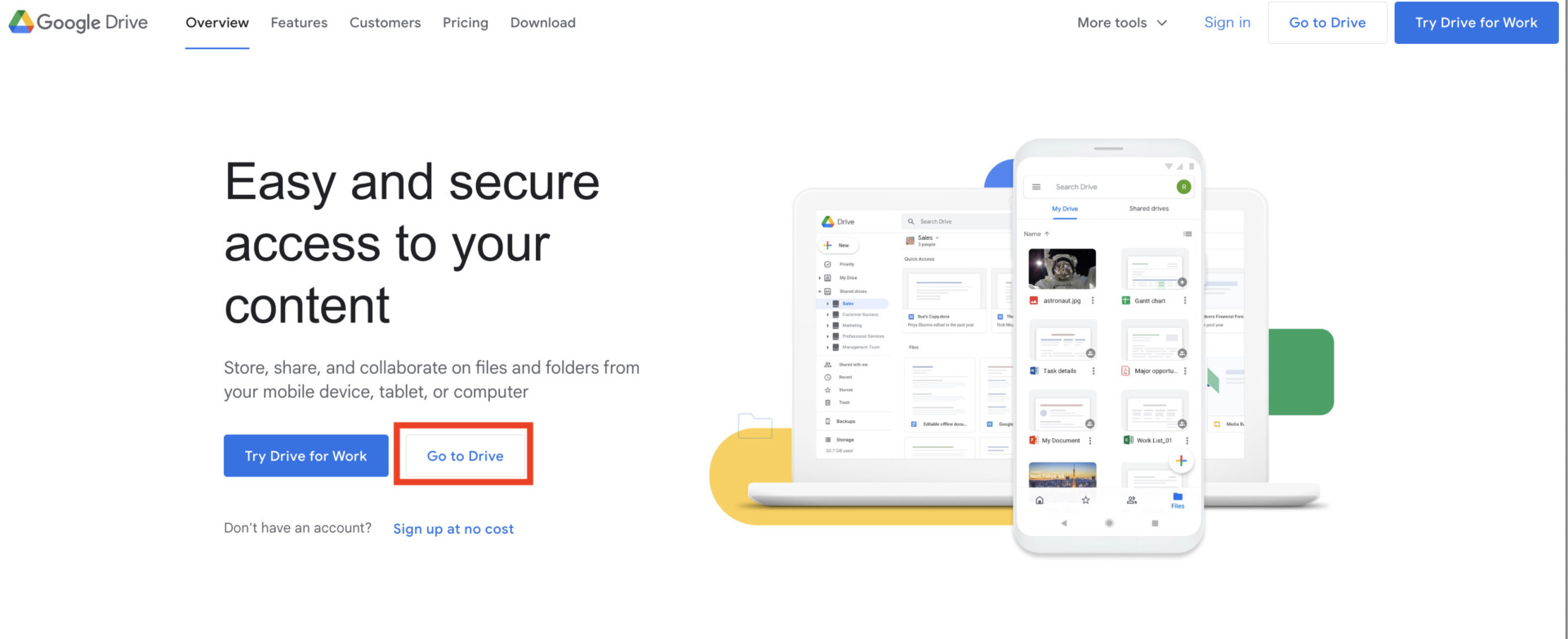

(3) For iOS and Android, download the smartphone app from the App Store or Google Play Store, respectively.
How to use 2|Uploading and creating files and folders
(1) Click “New” in the upper left corner of Google Drive.

(2) Then, “Upload File/Folder” and “Create New File/Folder” will appear as shown in the figure below.

You can also right-click on Google Drive.
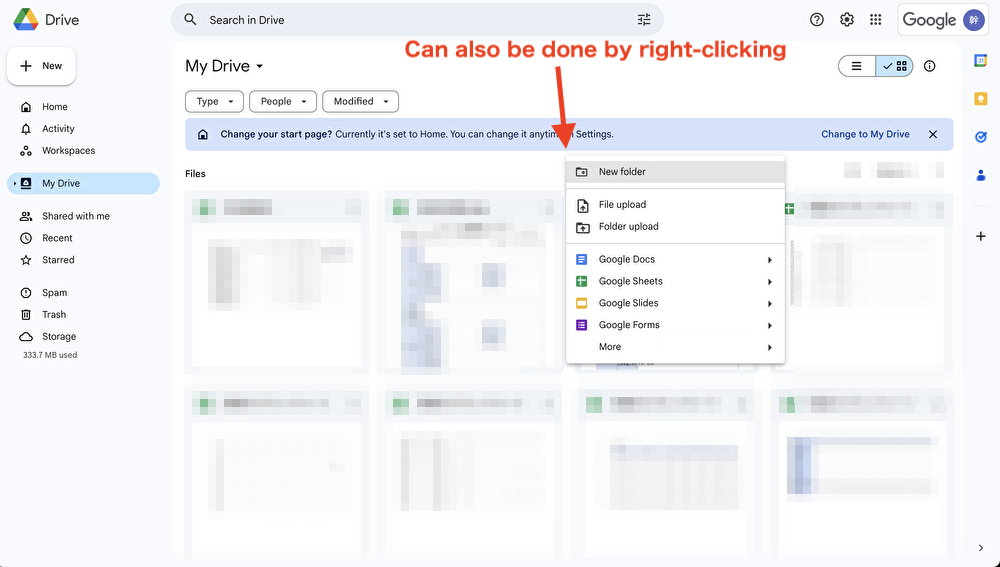
(3) In addition, when uploading a file to Google Drive, you can also “drag and drop” the file you want to upload from the file management page on your PC.
Usage 3|Sharing and organizing files
(1) To share and organize files, right-click on the file you want to share and click [ Share ].

(2) You can share a file by entering the email address of the person with whom you want to share the file, or by sending a link to the shared file via chat or other means, as shown in the figure below.
However, if you make a mistake in “setting access privileges” when sharing, it may lead to information leakage, so be sure to confirm “to whom and with which access privileges” before sharing.

(3) Shared/shared files and folders can be viewed from [ Shared Items ] as shown below.

Usage 4|Confirming the amount of storage
(1) Click [Storage Space] in the lower left corner of the Google Drive screen.
(2) Then, as shown in the figure below, you can check the overall storage space and the space used for files. If the capacity of Google Drive is getting low, you can easily delete large files or unnecessary files.

3 disadvantages of Google Drive
Here are three disadvantages of Google Drive.
Although Google Drive can store all kinds of files, be aware that it is not easy to use in the following points.
(1) Poor accessibility to necessary information
The first disadvantage is that accessibility to necessary information is poor.
Google Drive manages information hierarchically. For example, “folder by year > folder by project or customer > folder by document > desired file,” which requires multiple clicks to find the information you want.
Although high search accuracy is an advantage, it also means that even the text in the file is counted as a search target, so if a large number of search results are extracted, it may take a long time to access the information.
As described above, it takes time to find the necessary information, which may reduce operational efficiency.
(2) Time-consuming file management
The second disadvantage is the time-consuming management of files.
Since Google Drive groups files by category and manages them hierarchically, the more files there are, the greater the burden on the administrator. In addition, folders are only displayed in the order of “parent folder → child folder → grandchild folder,” which is difficult to understand and cannot be ignored.
Therefore, by using Stock, which allows you to intuitively sort folders for each task, you can manage all information in an easy-to-read, centralized manner.
(3) Deletion settings need to be taken care of.
Finally, another disadvantage is that you have to be careful with the deletion settings.
Google Drive can be synchronized locally (on your own PC) and in the cloud (on Google Drive) using the PC version of Google Drive. However, if a member who does not know the settings makes edits in the local environment, the edits will be synchronized, so it is necessary to decide in advance whether or not to synchronize as a rule.
Keep in mind that not only edits and updates, but also deletions will be synchronized.
Tools to eliminate all the disadvantages of Google Drive
Below are tools that eliminate the disadvantages of Google Drive.
While the hurdle to start using Google Drive is relatively low, it is specialized for “storing” files, so it is not suitable for “finding information quickly. It is also time-consuming in that you have to open the file to check its contents.
Without instant access to necessary information, business operations may become inefficient. To avoid this situation, use a tool that can manage all information in a way that is easy for everyone to understand and find information quickly.
In conclusion, to eliminate the disadvantages of Google Drive, Stock is a must, as even anyone in a non-IT company can manage information and quickly access it when needed.
Stock’s “Notes” can store text, images, and videos in any format, and “Messages” linked to notes allow communication with members. In addition, “Folders” allow you to sort information in an easy-to-read manner, so that information does not get lost in the muddle.

The simplest tool to stock information "Stock"
https://www.stock-app.info/en/
Stock is the simplest tool to stock information. Stock solves the problem, "there is no easy way to stock information within the company".
With Stock, anyone can easily store all kinds of information, including text information such as requirements, images, and files, using the Note feature.
In addition, by using the "Task" and "Message" functions, you can communicate with each topic described in the Note, so that information is not dispersed here and there and work can always be carried out in an organized manner.
<Why do we recommend Stock?>
- A tool for companies that are not familiar with ITYou don't need to have any IT expertise to get started.
- Simple and usable by anyoneStock is so simple that anyone can use it without any unnecessary features.
- Amazingly easy information storing and task managementIt is amazingly easy to store information such as shared information within a company, and intuitive task management is also possible.
<Stock's pricing>
- Free plan :Free
- Business plan :$5 / User / Month
- Enterprise plan :$10 / User / Month
Comparison of Prices: Google Drive
Below are the prices of Google Drive. There are three main types of plans: free plans, paid plans for individuals, and paid plans for corporations, so be sure to check the price that fits your company.
Free Plans
Google Drive has a free plan for individuals, available for 0 yen.
However, there is a limit of “cloud storage capacity up to 15GB/user,” so you need to check before using it.
Also note that “15GB” includes not only Google Drive, but also Gmail and Google Photos.
Google One, a paid plan for individuals
Google Drive has a paid plan for individuals called “Google One,” with detailed pricing as follows
| Fee Plans | Monthly per person | Capacity | Features |
|---|---|---|---|
Basic | 250 yen | 100GB | Special support from Google Can be shared with up to 5 users |
Standard | 380yen | 200GB | All features of the Basic Plan |
Premium | 1,300 yen | 2TB | All features of the Standard Plan |
Google Workspace, a paid plan for corporate users
Google Drive has a paid plan for corporate users, “Google Workspace,” with detailed pricing as follows.
| Fee Plan | Monthly per user | Capacity/user | Features |
|---|---|---|---|
Business Starter | $6 | 30GB | Business email Videoconferencing for up to 100 participants Standard Support |
Business Standard | $12 | 2TB | All features of Business Starter Videoconferencing for up to 150 participants Standard support |
Business Plus | $18 | 5TB | All features of Business Standard Videoconferencing for up to 500 participants Standard support |
Enterprise | Contact us for details | Can be increased as needed | All Business Plus features Advanced Security Enhanced support |
Refer to: “Google Workspace, “Google Workspace Pricing.
What are the payment methods for paid plans?
The payment methods for Google One, a paid plan for individuals, and Google Workspace, a paid plan for businesses, differ as follows.
- Google One
- Google Workspace
Payment can be made through the official Google One website or Google’s apps. In addition to credit cards and PayPal, you can also pay with gift card codes.
You can pay with international credit cards (Visa, Mastercard, American Express) from the official Google Workspace website. In some areas, you can also pay by direct debit from your bank account.
As mentioned above, the payment methods are slightly different and the names are similar, so be careful not to confuse “individual plan” and “corporate plan” payments.
Frequently Asked Questions about Google Drive
Below is a list of frequently asked questions about Google Drive, and since Google has a wealth of similar tools, you need to make sure you are using the right one.
What is the difference between Google Drive and Google Photos?
Google Photos is a service that can be used similarly to Google Drive, but the differences between the two are as follows
- Google Drive
- Google Photos
You can manage and back up documents, photos, videos, PDFs, etc. stored in Google Drive.
Google Photos allows users to manage and back up photos, videos, and other files stored in Google Photos.
Especially, Google Drive is used in the business scene because it can manage “documents” and “spreadsheets”.
Shared Drive is a “team-based feature,” while My Drive is an “individual-based feature.
- Shared Drive
- My Drive
This is a feature available in Google Workspace that allows teams to share not only files, but also emails, etc.
This is a feature where the file creator has access privileges. Unless the creator gives permission, team members will not be given the ability to view or edit the file.
In addition, files stored on the shared drive are authorized to be owned by the team, not the individual, so problems such as “I couldn’t take over the material from the person in charge” will not occur. Therefore, a large team should make good use of the shared drive.
How do I sync my computer and Google Drive?
You can use the PC version of Google Drive (desktop app) to synchronize.
Using this app, files and folders stored in Google Drive will be synchronized in My Folders, so there is no need to access Google Drive from a browser each time.
What should I do when the capacity is full?
If your Google Drive fills up, there are two main ways to deal with the situation, as described below.
- Completely delete the data.
- Adding Capacity
Data placed in the Trash will be automatically and completely deleted after 30 days, but the free space will not increase until the data is completely deleted from the Trash. Therefore, by emptying the Recycle Bin, you can increase your capacity without waiting for the data to be completely deleted.
For personal accounts, you can increase your space by switching to Google One, which is a paid service, or by purchasing additional storage. If you use Google Workspace with multiple users, you can add capacity by upgrading editions or purchasing additional storage space.
As mentioned above, when you run out of capacity, you can solve the problem by either “deleting useless data” or “purchasing additional capacity.
What is Google Drive Review?
Here are some reviews from users of Google Drive, which are a must-see for anyone in charge of implementing Google Drive who would like to know more about how it is actually used.
The following reviews are taken from Get App.
Good reviews of Google Drive
First, here are some good reviews of Google Drive. The reviews were mainly related to ease of operation and work efficiency.
Heidi G. posted on Oct 17, 2023Using google drive has made my life so much easier. I can easily sort all my documents by date or by folder to reference as needed. Much more streamlined than having everything downloaded to my PC.
Verified Reviewer posted on 3 years agoFilestream integrates perfectly with Windows Explorer. I LOVE that I can access files on my computer that are on the shared drive in the same way I would access a file in MyDocuments. It’s 100% seamless. I have never in the 2 years that we’ve used this had an issue accessing anything.
Maria R. posted on 3 years agoMG-Drive provides excellent backup of files, documents, photos, and movies. It is easy to use and can be linked to several computers. It also allows you to have MyDrive which enables data to be uploaded to the Cloud. Also, Google Drive can connect to USB and external devices and backup files.
Saqib S. posted on 3 years agoThe best part of google drive is that I can save my personal files, images, docs, videos and anything else which is very important for me and I can use these everywhere through this drive. I can save my time by doing this in drive. Often I use my personal information like my CV, Photos, Academic Certificate from my google drive which is time saving because if drive is not available for the people then everyone will keep their docs in different place in spreading form. Because of this google drive we can save our personal and important things in just one place which is Google Drive.
Vanessa S. posted on 3 years agoAt first I did not like it. It was difficult to adjust to. Over the years, I had fallen in love with it. The interface and ease of accessing my files is wonderful .
Reviews of Google Drive Improvements
Next are reviews of improvements to Google Drive. There were mainly complaints about capacity, permission settings, and usability.
Micah S. posted on 3 years agoVersion control. There is some frustration for lack of support for older devices which sometimes are just used for storage themselves.
Camillia C. posted on 4 years agoIt’s very disorganized compared to other storage platforms. With dropbox you can create folders and everything is accessible neatly. And while drive does categorize things by dates . It doesnt necessarily allow you to organize everything by project or category.
Tina M. posted on January 20, 2024I had trouble sharing files with other organisations because the receiver needed permission from the sharer to access the file.
Kiersten A. posted on 6 years agoThe processes of uploading (automatically), deleting, scrolling, and downloading are tedious as they have to be done by checking each file. Deleting is done by batch but be careful because after you have checked many it takes a while to actually delete and you may get an error and have to redo it over and over.
Kenneth C. posted on 3 years agoAdmin control of what I want saved and backed up to google drive are near impossible to figure out. I have been around computers as a power user since the early 90s. All the talk of cloud storage was looking better and better but after trying google drive and the backup app for windows I keep getting notices that my drive is full and click here to upgrade.
As mentioned above, users of Google Drive have been asking for improvements in capacity, permission settings, and operability.
In particular, the operability complaints are not lost on those in charge, as Google Drive manages information in a hierarchy, making it difficult for employees to quickly access information, which can be cumbersome.
Therefore, consider an information management tool that is more intuitive than Google Drive. For example, a tool like Stock, which is so easy that even non-IT employees can use it without explanation, would be ideal.
Summary of complete guide for Google Drive and reputation
We have focused on the features, usage, and actual reputation of Google Drive.
Google Drive is a tool that allows you to organize your files in a hierarchy. It also has a free plan, so it is characterized by low hurdles to start using it.
However, with Google Drive, the more files you have, the more folders you need, which makes it difficult to access the desired information. Therefore, you should use a tool that allows you to manage information simply with notes and folders.
In conclusion, the best choice is “Stock,” which can easily leave all kinds of information and can be accessed intuitively by anyone. It is currently used by more than 200,000 companies, mainly non-IT companies, and has a good track record of migration from Google Drive.
Free registration takes only a minute, so using Stock instead of Google Drive to share and manage all your internal information without burden.



