Currently, Excel is widely used to create SOPs electronically. This is because Excel makes it possible to create visually easy-to-understand SOPs using tables, colors, images, etc., while reducing training costs.
However, since Excel is used as a spreadsheet and data management tool, many people may not know how to create and manage SOPs.
In this article, we will focus on the 5 steps that should be kept in mind when creating SOPs in Excel, so this article is for below people.
- I want to manage SOPs in Excel, but I don’t know how to create them.
- I want to check the merits and demerits of creating SOPs with Excel.
- I want to solve complications not only in creating SOPs, but also in managing them afterwards.
If so, this article will help you understand the important points of creating SOPs in Excel and find a way to manage them without burdens not only in creation but also in management.
Contents
- 1 What is the background of the attention to the creation of SOPs?
- 2 5 steps to create a SOP in Excel
- 3 Key points for creating SOPs in Excel
- 4 3 merits of creating SOPs in Excel
- 5 4 demerits of creating SOPs in Excel
- 6 Best tool that can most easily solve the demerits of Excel
- 7 Summary of 5 steps to create a SOP in Excel
What is the background of the attention to the creation of SOPs?
One of the reasons why the creation of SOPs is attracting attention is the spread of remote work.
In recent years, more and more companies have introduced “remote work,” which allows employees to work from home, and the “flextime system,” which allows employees to work at any time they want. As a result, people are able to work where and when they want, and working styles have become more diverse.
However, as employees no longer gather in the office, they spend less time verbally communicating with each other, creating a problem of “difficulty in asking about/telling how to proceed with work”.
An increasing number of companies are creating SOPs to create an environment in which work can proceed smoothly.
5 steps to create a SOP in Excel
Here are 5 steps to creating a SOP in Excel. Keep the following steps in mind to create your SOP smoothly.
Create a table of contents
In this section, we will show you how to create a table of contents using “hyperlinks” that open the desired page when clicked. Proceed in the following order.
- Select the cell in which you want to insert a hyperlink and click [Ctrl] + [K].
- [The Insert Hyperlink] box will open, and click [In This Document].
- Select the desired sheet name and press [OK].
After following the above steps, the text in the cell will be underlined. Clicking on it will take you to the sheet you set.
In this way, a table of contents makes it easier for employees to use the SOP because they can quickly find the information they need when there are more sheets. To ensure that the SOP is checked, the structure and wording of the headings should be concise.
Entering the contents of the SOP
After completing the table of contents, which forms the framework of the SOP, the contents of the headings should be described.
If you write the contents of the headings on the first line, so that you will know “what kind of SOP it is” just by opening the sheet. In order to prevent any discrepancies in interpretation, the work contents should be described in detail.
Also, with regard to the work to be described in the SOP, care should be taken to “describe the work without excesses or deficiencies” so that the same work can be performed by anyone who sees the SOP. In addition, it is essential to have a system in place to share the SOP with multiple people and carefully check for errors.
Insert images
It is recommended to insert images into the SOP as they make it visually easier to read.
A text-only instruction SOP makes the content difficult to understand and may cause it to not take root throughout the company. Create easy-to-understand SOPs by effectively using images.
For example, if you are creating a SOP that uses a workflow, you can make it easier to understand by inserting the images shown below in addition to the text and presenting them as a flowchart.
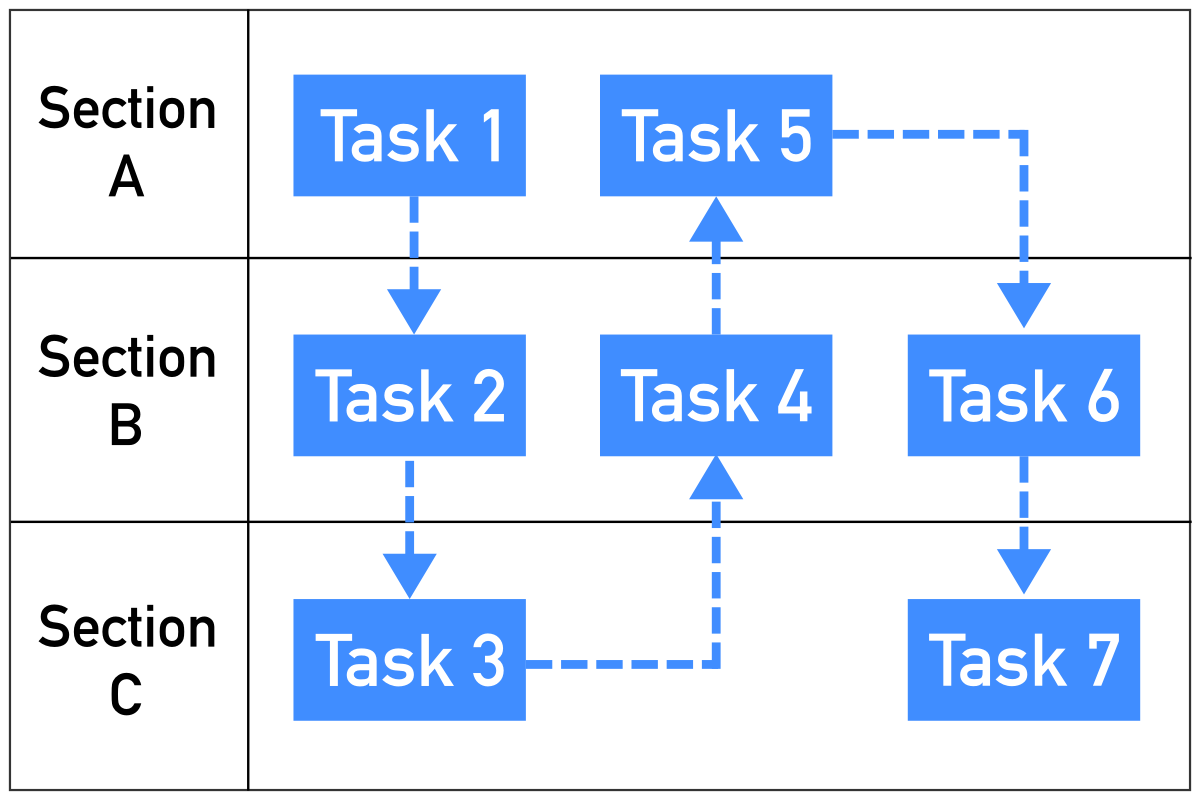
However, it should be noted that excessive use of images will increase the amount of visual information and make the SOP more difficult to read. It is recommended to insert images at key points only to make the SOP easy to read.
Unify the design
In order to create an easy-to-understand SOP in Excel, it is important to unify the design.
Consistency in elements such as font type, font size, and color will make it easier to read, so that new members can quickly understand the work when they take over. Example is like below.
- Important points should be in bold type.
- Talk scripts (comments) should have a gray background
- Limit the number of colors for text used to three.
In this way, create common rules within your company to create a SOP with a sense of unity.
Creating a SOP is not the end of the process; it is also essential to share it smoothly within the company. Chat tools and cloud storage are 2 of the most common ways to share SOPs created in Excel.
However, it should not be ignored that chat tools allow SOP data to be buried in other messages, while cloud storage requires time and effort to access the data is stored.
Unlike chat tools, Stock allows SOPs to be managed in the cloud without information are buried, making it possible to share SOPs immediately and find necessary documents in an instant.
Key points for creating SOPs in Excel
This section describes the key points of creating SOPs in Excel. Be sure to take the following precautions to maximize the merits and reduce the disadvantages.
Type descriptions in the appropriate position.
As a general rule, when creating a SOP in Excel, enter the explanatory text in the cells.
SOPs are sometimes used in situations such as “I want to check a part of a work procedure”. It is essential to use the search function so that the necessary item can be found quickly.
However, that in Excel, the search function can only be used within cells, and does not cover text inserted into figures. Therefore, it is recommended to record important information such as explanatory text in cells that can be searched.
Use templates
Use templates when creating SOPs.
If you have templates of SOP, you can start working on the SOP immediately without having to contact the person in charge. In addition, you can create an easy-to-read SOP by simply entering in information according to the template, which can greatly reduce the time required to create a SOP.
Therefore, if you want to complete a SOP quickly, you can use a template to create a SOP without any hassle.
3 merits of creating SOPs in Excel
The following are 3 merits of creating SOPs in Excel instead of other Office tools such as Word or PowerPoint.
(1) No page limitations
The first merit of creating SOPs in Excel is that there are no page limitations.
Since there are no page constraints in Excel, you can enter as much information as you want on the same sheet. On the other hand, with Word or PowerPoint, you can only enter information in a defined area, so the amount of information must be adjusted.
With Excel, even if the SOP contains a large amount of information, it can be written without the need for adjustment. You can also attach as many images and files as you like.
(2) You can also create work sheets
Another merit of creating SOPs in Excel is the ability to create work sheets.
Using Excel’s “Book” function, you can create a template of the SOP and a checklist of tasks. As a result, a “work sheet” can be created to collectively manage the SOP and work progress.
In addition, if multiple sheets in a book are grouped together as a “work group,” simply updating the SOP content on one sheet will automatically apply to the other sheets. This idea solves the need to add SOP items and unify the design of the SOPs.
(3) Access to separate files
Excel also offers the merit of instant access to SOPs in separate files.
Excel allows you to set up “hyperlinks” that can be embedded in text and images, so it takes less time to access the link.
Another merit is that you can specify not only cells in a sheet, but also external web pages and files as hyperlinks, solving the need to search for files.
4 demerits of creating SOPs in Excel
While there are merits to creating SOPs in Excel, there are also demerits. Below are 4 demerits of creating SOPs in Excel.
(1) Printing is time-consuming
First, Excel has the demerit that it takes time and effort to set up printing.
If a SOP created in Excel is printed as is, problems such as “the sheet is broken up” or “the sheet is smaller than expected” will occur.
In addition, when trying to print the SOP in an appropriate state, the print range, margin settings, layout changes, etc. must be adjusted in detail, which is a burden for the person in charge.
(2) Difficult to check on mobile devices
Another demerit of Excel SOPs is that they are difficult to review on mobile devices such as smartphones.
When Excel is used on a mobile device, it is often sluggish and may be difficult to use. Also, since the cells displayed are small, input errors and accidental deletions are likely to occur, which can lead to problems.
If you use a smartphone for work, SOP operation with Excel is not optimal. By introducing a tool like Stock, which is optimized for smartphones as well as PCs, you can view necessary information regardless of time and place.
(3) Impossible to update in real time
Excel cannot be updated in real time, making it difficult to share information smoothly.
The most common way to share Excel is to attach it to an email. Every time a SOP is updated, it must be shared via e-mail, and it takes time to disseminate the information.
In other words, Excel is not suitable for SOPs in that it delays information sharing. Those who want to communicate SOP updates immediately should use a “SOP tool” where updates are shared in real time.
(4) File sharing is troublesome
Excel has the demerit of cumbersome file sharing.
Many documents, including SOPs, are file managed on internal PCs or in cloud storage. However, it must be noted that the contents cannot be checked without opening each file one by one, making accessibility poor.
If SOPs cannot be retrieved instantly when needed, they cannot be utilized in business operations. For this reason, using of a “SOP tool” that can be accessed with a small number of man-hours.
Best tool that can most easily solve the demerits of Excel
Below are the tool that can most easily cover the demerits of Excel.
Although Excel is used by many companies, it has major demerits such as “difficult to view on a smartphone” and “troublesome to share”. Therefore, Excel is not suitable for SOP management.
If you choose a “SOP tool” that can be used on PCs and smartphones and shared in real time, you will not have to deal with the demerits of Excel. However, the tool is complicated to operate, employees unfamiliar with IT will not be able to use it.
In conclusion, the tool to choose is the simplest Stock, which is not overloaded with necessary functions and can be used by employees at non-IT company.
You can create SOPs directly in “Notes” of Stock and they are shared in real time, so there is no need to send emails. You can also use “Folder” to categorize your SOPs, making it easier to find the materials you need.
Stock|A tool that even a non-IT background member can use

The simplest tool to stock information "Stock"
https://www.stock-app.info/en/
Stock is the simplest tool to stock information. Stock solves the problem, "there is no easy way to stock information within the company".
With Stock, anyone can easily store all kinds of information, including text information such as requirements, images, and files, using the Note feature.
In addition, by using the "Task" and "Message" functions, you can communicate with each topic described in the Note, so that information is not dispersed here and there and work can always be carried out in an organized manner.
<Why do we recommend Stock?>
- A tool for companies that are not familiar with ITYou don't need to have any IT expertise to get started.
- Simple and usable by anyoneStock is so simple that anyone can use it without any unnecessary features.
- Amazingly easy information storing and task managementIt is amazingly easy to store information such as shared information within a company, and intuitive task management is also possible.
<Stock's pricing>
- Free plan :Free
- Business plan :$5 / User / Month
- Enterprise plan :$10 / User / Month
Summary of 5 steps to create a SOP in Excel
We have focused on the procedures for creating an Excel version of a SOP, as well as its merit and demerits.
The merits of Excel is that there is no restriction on the number of characters and you can create the SOP freely. On the other hand, it is not suitable for SOP creation because it takes time to share with members and is difficult to use on a smartphone.
Therefore, introducing a “cloud tool” that can manage all information, including SOPs, will solve the demerits of Excel. However, considering the IT literacy of all employees, use a “tool that allows anyone to create and share SOPs without burden”.
For example, using Stock, which can be used immediately even by employees, anyone can easily share SOPs and other internal information.
Free registration takes only 1 minute, we urge you to use Stock and get rid of creating and managing SOPs in Excel.



