Online storage, which helps streamline file sharing, is widely used for both private and business use. For example, a well-known online storage service is MediaFire, which is also available for free.
On the other hand, there may be many people who are considering using MediaFire for business use but are concerned about its usage and security since it is made overseas.
In this issue, we will focus on MediaFire’s usage, price, reviews, and cautions for below people.
- “I want to know what kind of tool MediaFire is before operating it.”
- “I am considering MediaFire, but I don’t have an image of how to operate it.”
- “If there is a service that allows secure file sharing, I want to use it right away.”
This article will not only help you learn all about MediaFire, but also help you find the best way to manage information for your company.
Contents
What is MediaFire?
Below are the features and functions of MediaFire. It is a must-see for companies that are considering implementing MediaFire.
Differences between “MediaFire” and “other online storage”

Refer to: MediaFire’s official website
MediaFire is an online storage service provided by MediaFire.
The feature of “MediaFire” compared to other online storage is that it is used for “uploading files and sharing them by URL via e-mail or SNS”.
In addition, the “1-Time Link” feature, which limits downloads to one time, allows for highly secure information sharing.
MediaFire’s free plan displays advertisements, but 10 GB of storage is available, making it a suitable tool for temporary file sharing.
Features of MediaFire
MediaFire offers the following features.
- Fast downloads
- File Manager
Files can always be downloaded faster because the bandwidth (the maximum amount of data that can be sent and received in a given time) is never reached.
Easily organize your documents and files. This allows you to find the information you need quickly.
With features other than those listed above, MediaFire can be useful for storing and sharing files.
MediaFire pricing plan comparison
Below is a comparison chart of MediaFire’s free and paid plans. Paid plans are discounted by 30% to 50%.
For smartphones, the table can be scrolled left to right.
| BASIC | PRO | BUSINESS | |
|---|---|---|---|
Usage Fees *Fees before discount | Free of charge | $6.99/month (monthly payment) | $50.00/month (monthly payment) |
| Storage | 10GB | 1TB | 2TB |
| User Limit | 1 user | 1 user | 100 users |
| Advertisement Display | Yes | None | None |
As you can see, MediaFire offers three pricing plans. The free version offers 10 GB of space, but frequent business users may find the ads annoying.
How to use MediaFire
The following is an explanation of the basic operations of MediaFire. It is a must for smooth operation if you understand the usage procedures in advance.
How to use MediaFire on a PC
<Uploading files>
1.Access MediaFire and click [UPLOAD FILES NOW].


A guide on how to operate the system will appear for the first time, but it will disappear when you click [DISMISS].
2. Click “UPLOAD” at the top of the screen.

3.Click [ADD FILE] at the bottom of the screen to select the file.

4.Finally, click [BEGIN UPLOAD] and the file will be uploaded. Files can also be uploaded by dragging and dropping them onto MediaFire.

<Sharing Files>
1.Click [︙] on the file you wish to share.

2.Click “Share” from the menu.

3.The link and sharing method will be displayed, select the desired method and you are done.

When sharing with the View link, the recipient can check the file without downloading it. On the other hand, if you use the Download link, the other party will not be able to see the contents of the file unless they download it.
If you use the view link, the file can still be downloaded.
<Downloading a file>
1.Access the shared link.
2.If you are using a view link, the target file will be displayed on the screen, and then click “DOWNLOAD” to complete the download.

3.Next, click “DOWNLOAD” to complete the download.
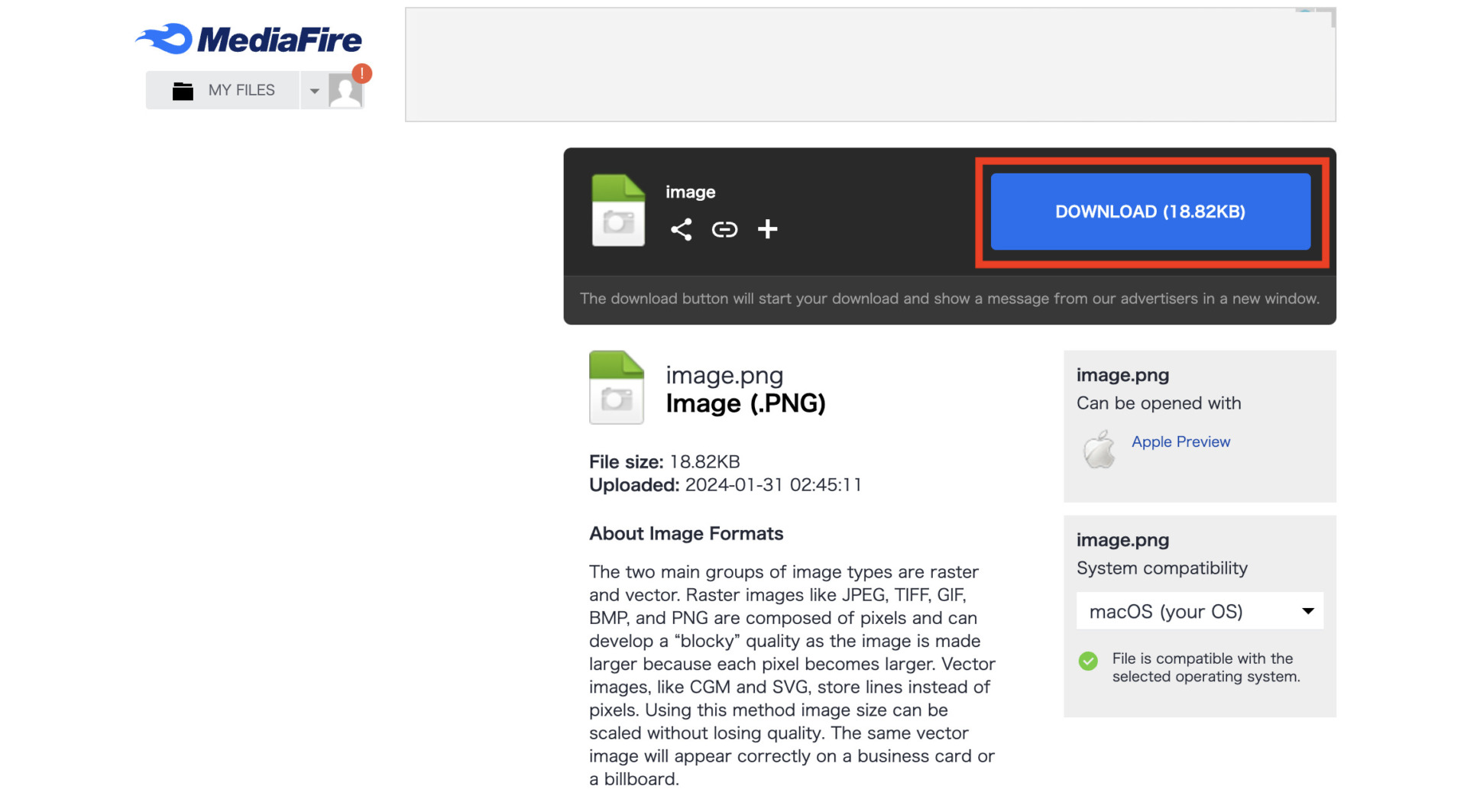
<Deleting Files>
1.Click [︙] on the file you wish to delete.

2.Click “Move to Trash” from the menu to complete the deletion.

How to Use on Smartphones
<Uploading files>
1.Install the MediaFire application.
2.Next, log in. You need to register as a member of MediaFire to use the app from a smartphone.
3.Tap the [UPLOAD symbol] at the top of the screen.

4.When attaching a photo from the camera roll, tap the center of the screen and select “Allow access to all photos.

5.Select a photo and tap [Add] in the upper right corner of the screen to complete the upload.

<Sharing files>
1.Tap [︙] displayed on the file you want to share.

2.Next, tap [Share].

3.Choose how you would like to share the file, or copy the URL and share it separately.

<Downloading a file>
1.Access the shared URL and tap the “DOWNLORD mark” in the upper right corner.

2.Tap the file name displayed in the center of the screen.

3.A confirmation screen for downloading the file will be displayed.

<Deleting a file>
1.Tap the [︙] button displayed on the file you wish to delete.

2.Tap “Move to Trash” from the menu.

3.Tap “Move to Trash” again on the confirmation screen, and the file will be deleted.

Mediafire reviews
Below are some reviews and ratings from actual users of Mediafire. By referring to the opinions of users, it will be easier to get an idea of the operation of Mediafire in your company.
※The reviews and opinions introduced here are quoted from G2.
Good reviews of MediaFire
First, let us introduce the good reviews of MediaFire.
Although the number of reviews in Japanese is small, users who have used the service have praised its “ease of use” and “user-friendliness.
John K. posted on December 5, 2019I am someone who travels a lot and hence I need my documents (travel, identity, flight tickets) all stored in one place. Just in case someone asks me for details on the go or for an identification document, I am thrilled to pull this app out and just show it to the concerned person. It has really made my journey such a hassle free one
Ada K. posted on October 19, 2019I discuss it online and upload it if I need my documents to open to my followers. Mediafire has been my alternative for sharing and downloading files/resources online. It’s a straight forward service that supplies a pair of top tools on ten gigs of space at no cost to you.
Casper R. posted on November 3, 2019Mostly personal use, however I used MediaFire for my company as well! I do upload content for my employees to open as well.
Reviews and comments on MediaFire’s improvements
While there are good reviews and good reputation, there are also reviews and reviews about improvements.
Users have requested improvements regarding “poor real-time reflectivity”.
Cooper M. posted on September 2, 2019The ads, but its a known source of income especially that they provide a free plan.
Verified User in Computer Software posted on January 11, 2019Slower than alternative services like Dropbox, Mega, OneDrive, Box.net. This is not the most efficient, fast service, and it does have file size restrictions, unlike certain other file upload services. If you don’t need anonymity, use Dropbox or another service that provides more performance and upload size. If you need anonymity and are uploading files that are <= 800mb, then this is a perfectly acceptable choice.
Verified User in Civic & Social Organization posted on January 30,2019it lacks features like anonymity, archiving, large data caps, security, and appealing pricing models that competitors like Google have mastered. And when I have the choice between another niche service provider and Google, I’m going Google…
3 things to keep in mind when using MediaFire
Here are three things to keep in mind about MediaFire: While MediaFire is useful for file sharing, it must be operated with the following points in mind.
(1) Japanese is not supported
The most important point to note about MediaFire is that it does not support Japanese.
MediaFire itself, as well as its service pages and FAQs, are all written in English. Therefore, it is not suitable for those who expect full Japanese-language support.
Although it is not impossible to understand if you use a translation site, it is a hassle to look it up every time, so please consider carefully.
(2) Edited information is not reflected in real time
The next disadvantage is that edits to information are not reflected in real time.
For example, some users have actually said that they felt slow because the deletion of a file is not immediately reflected. In particular, if you continue to use a free plan with a small amount of storage space, be aware that this may slow down your business operations.
To achieve real-time information sharing, instead of “sharing URLs output by file transfer services via e-mail,” the method of “immediate sharing using cloud tools” is indispensable.
(3) It is troublesome to find the desired file
Finally, another drawback of storage tools is that it is difficult to find the desired file.
Similarly with file storage such as Google Drive, you can freely add folders to organize your files, so you end up not knowing where you saved your information.
So consider an information sharing tool like Stock, which manages internal information in notebooks rather than files in the first place. You can stock information in a “notebook,” and its multi-device compatibility makes it easy to edit even from a smartphone.
Best app to cover the disadvantages of MediaFire.
Below are recommended apps that cover the disadvantages of MediaFire.
Without support for a tool that manages important internal information, it is impossible to deal with problems speedily. Also, since MediaFire shares URLs by other means, it makes it difficult to share information in real time.
Furthermore, it is difficult for file transfer services to “manage” files, so even if the service is operational at first, as the volume of files increases, it becomes unmanageable and is left unattended. Therefore, a “notebook tool” that allows anyone to easily manage and share information is optimal.
In conclusion, what your company should introduce is Stock, a domestic information management tool that can be easily used by anyone working for a non-IT company, as the only choice.
Stock’s “Note” can be access-restricted by folder, and information left behind can be immediately shared with any member. Another great feature is that “Messages” associated with notes allow communication without mixing topics or files.

The simplest tool to stock information "Stock"
https://www.stock-app.info/en/
Stock is the simplest tool to stock information. Stock solves the problem, "there is no easy way to stock information within the company".
With Stock, anyone can easily store all kinds of information, including text information such as requirements, images, and files, using the Note feature.
In addition, by using the "Task" and "Message" functions, you can communicate with each topic described in the Note, so that information is not dispersed here and there and work can always be carried out in an organized manner.
<Why do we recommend Stock?>
- A tool for companies that are not familiar with ITYou don't need to have any IT expertise to get started.
- Simple and usable by anyoneStock is so simple that anyone can use it without any unnecessary features.
- Amazingly easy information storing and task managementIt is amazingly easy to store information such as shared information within a company, and intuitive task management is also possible.
<Stock's pricing>
- Free plan :Free
- Business plan :$5 / User / Month
- Enterprise plan :$10 / User / Month
Summary of MediaFire usage, notes and reputation
We have focused on the usage, reviews, and cautions of MediaFire.
Although MediaFire is free and easy to use, it is not suitable for Japanese companies because it does not support Japanese and support is in English. Use a tool that offers prompt support in Japanese so that you do not have to stop your business operations in case of any problems.
On the other hand, if you introduce a multifunctional tool, there will be no end of cases where members who are not familiar with IT will not be able to use it, and eventually no one will use it. Therefore, the tool should be “a simple tool with no excess or deficiency of necessary functions.
In conclusion, we can say that our company should choose “Stock,” an information management tool that can be used immediately even by anyone in non-IT companies and that provides support within one business day. In fact, more than 200,000 companies, mainly non-IT companies, have realized the efficiency of information sharing.
It only takes a minute to sign up for free, so using Stock and graduate from tedious file sharing.



