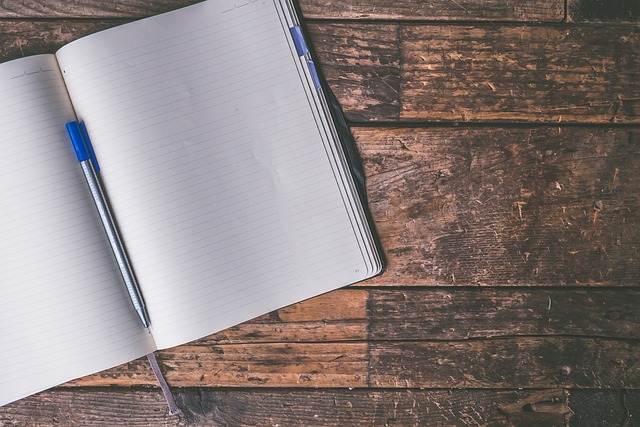Microsoft’s OneNote has the unique feature of being able to store all kinds of information, including text, images and files, and easily export them to other tools.
However, some of you may be considering migrating from OneNote and want to know how to migrate your data, or are looking for a recommended alternative to OneNote.
In this issue, we focuses on the procedure for a smooth migration of OneNote and 5 best alternative tools for below people.
- “I’m having trouble understanding the procedure for migrating from OneNote to another tool.”
- “I am looking for the best alternative tool to replace OneNote.”
- “I don’t know the selection points and would like to know them.”
If so, this article will help you to find the best alternative tool as well as the procedure for a smooth transition from OneNote.
Contents
- 1 Steps for a smooth migration from OneNote
- 2 What should you be aware of when using OneNote for information management?
- 3 5 best tools to migrate OneNote to
- 4 Comparison table 5 best tools to migrate OneNote to
- 5 Five selection points for OneNote migration tools
- 6 Summary of steps to smoothly migrate OneNote and tools to migrate to
Steps for a smooth migration from OneNote
Here are the steps to convert OneNote data to a ‘PDF file’ and migrate it. The following three steps are a must for a proper and speedy migration.
Step 1. sign in to OneNote
First, sign in with your Microsoft account to access OneNote.Go to the sign-in page and enter your account details.

Step 2. export your data as PDF
To actually export OneNote in PDF format, click [File] in the top left-hand corner of the screen.

When the options appear, click [Print]. And then, set the PDF details and click [Save] to complete the export.

Step 3. Review the exported PDF data
Once the export is complete, check the PDF data for corruption. Among other things, pay attention to whether there are any garbled characters or missing information.
If you cannot export in this way, check that the files to be migrated are stored in your personal OneDrive account or are not large.
Step 4. importing the data
If you want to import the data into OneNote, launch the
OneNote Notebook Importer on the OneNote official website.
OneNote Notebook Importer on the OneNote official website.

You will then jump to the following screen and click [Import].
After that, select the relevant data from the data stored on OneDrive and click [Upload] to complete the import.
What should you be aware of when using OneNote for information management?
When using OneNote to manage information, please note the following two points.
- It is troublesome to keep up appearances.
- Takes time to get used to
OneNote has a feature that allows you to freely change the position of text and images by dragging and dropping. Therefore, you may end up in a situation where you want to organise your notes neatly, but it takes a lot of time and effort to arrange their appearance.
OneNote is a multifunctional notebook-type tool, but some users say that it takes time to get used to it because editing operations are difficult.
Thus, it is necessary to avoid using tools at work that take time to organise notes or are difficult to use in the first place. Therefore, use an alternative tool such as Stock, which allows even those who are not good at IT to take crisp notes.
5 best tools to migrate OneNote to
Below are 5 recommended tools to migrate OneNote to.
If you are switching from OneNote, you should avoid tools that are too multifunctional and complex. If it is not “a tool that is not overloaded with the functions you need and is easy to use anyway”, it will gradually become neglected.
In addition, if you are managing sensitive internal information, it is safer if the tool has a high level of security.
In conclusion, the alternative tool your company should choose is Stock, which can be used by anyone of non-IT companies and has a high level of security that is also used for credit cards.
Managing information migrated from OneNote to Stock’s ‘Notes’ makes it easy to share with just any member of the team. Stock’s Notes also features ‘Messages’, so you no longer need to communicate separately via chat tools.
Stock | The easiest tool to create and manage information
The simplest tool to stock information "Stock"
https://www.stock-app.info/en/
Stock is the simplest tool to stock information. Stock solves the problem, "there is no easy way to stock information within the company".
With Stock, anyone can easily store all kinds of information, including text information such as requirements, images, and files, using the Note feature.
In addition, by using the "Task" and "Message" functions, you can communicate with each topic described in the Note, so that information is not dispersed here and there and work can always be carried out in an organized manner.
<Why do we recommend Stock?>
- A tool for companies that are not familiar with ITYou don't need to have any IT expertise to get started.
- Simple and usable by anyoneStock is so simple that anyone can use it without any unnecessary features.
- Amazingly easy information storing and task managementIt is amazingly easy to store information such as shared information within a company, and intuitive task management is also possible.
<Stock's pricing>
- Free plan :Free
- Business plan :$5 / User / Month
- Enterprise plan :$10 / User / Month
GoodNotes | A tool that supports multiple devices

Features of GoodNotes
- Can write on PDF files
- Notes can be customised
Notes can be handwritten in the PDF file attached to the note.
You can freely customize the cover and ruled lines to create a notebook that suits your purpose of use.
Usage of GoodNotes
- AI function reduces spelling errors
- Full search functionality
A powerful AI function detects spelling errors and automatically corrects them, so you can rest assured when creating meeting documents.
You can search by handwritten notes, typed text, PDF text or folder names, so you can quickly get to the information you want.
Notes of GoodNotes
- Sharing takes time and effort.
- Different devices have different purchase options
If you want to share notes with other users, you have to issue a sharing link, which is time-consuming.
On iPhone, iPad and Mac, you can buy ‘one-time purchase’ as well as ‘subscription (recurring purchase)’. On the other hand, Android and Windows are only available on a ‘subscription (recurring purchase)’ basis.
Pricing of GoodNotes
- Free plans available
- Paid plan: ‘$9.99/year (subs)’ or ‘$39.99 (bulk buy-out)’
- Android only: $6.99/year
- Windows only: $6.99/year
Features of Notion
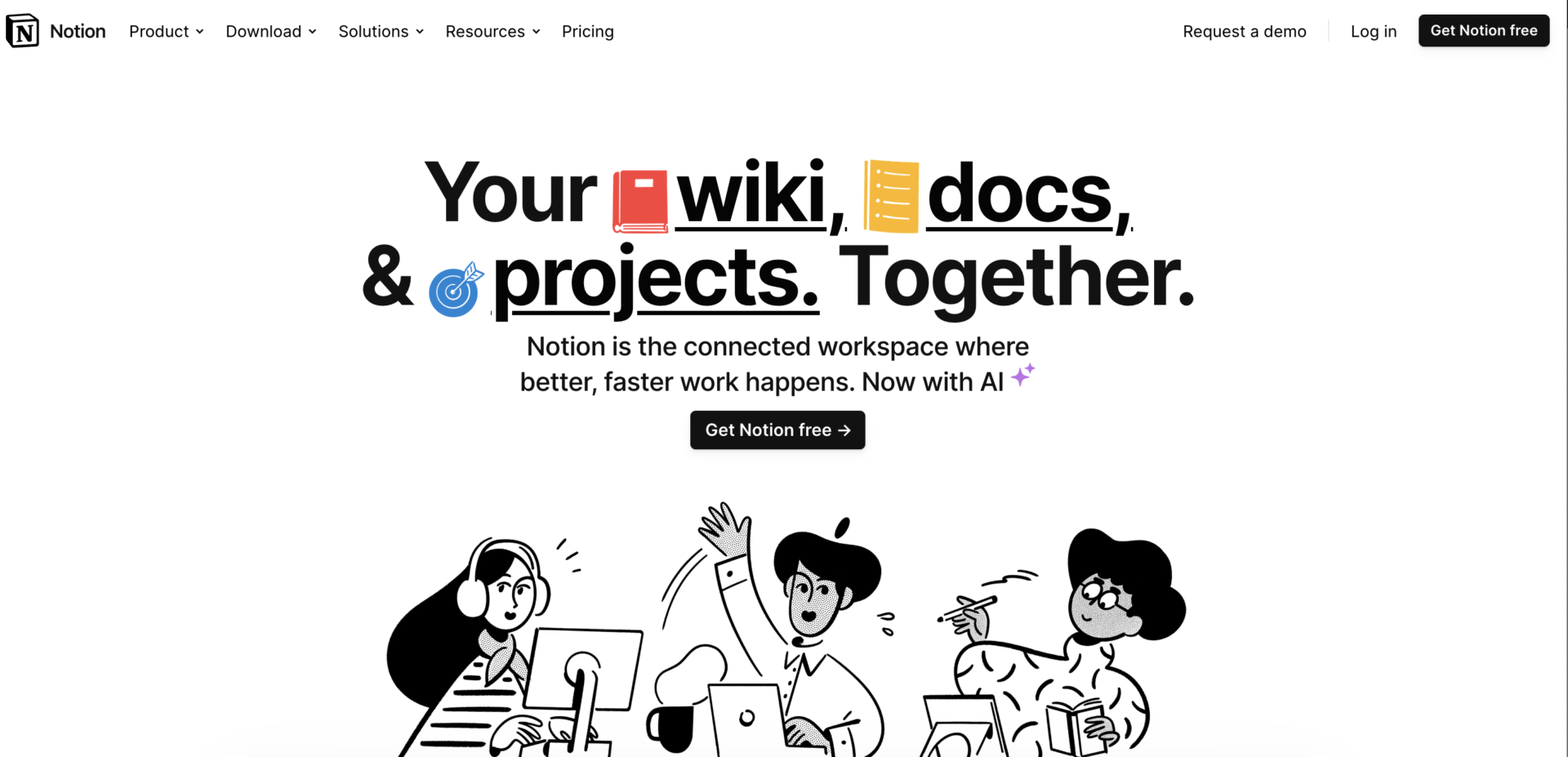
Features of Notion
- Organise information with page links.
- Easy to link with external apps
Create pages within pages and organise information in a tree structure.
Various external apps can be linked to Notion, making up for functions that are lacking in Notion alone.
Actual image of Notion

- Difficult to find the desired page
- A wide range of ‘view functions’ are provided
A feature of Notion is the ability to create pages within pages, but as more pages are added (deeper hierarchies), there is a possibility that the desired information cannot be accessed immediately.
Data can be managed in six different display formats (views), such as timeline and calendar, so it can be used in different ways depending on the situation.
Note of Notion
- Too multifunctional to use
Although it is multifunctional and can do many things, it may be difficult to use if you are not an IT expert.
Pricing of Notion
- Free:Free of charge
- Plus: $10/user/month (monthly payment)
- Business: $18/user/month (monthly payment)
- Enterprise: on request
Evernote | A tool with a wide variety of features

Features of Evernote
- Equipped with a wide variety of functions
- Various types of information can be stored.
Evernote has a wide range of functions, so it can be used for a wide range of purposes.
Not only text, but also images, videos and files can be pasted, so it is recommended for users who want to consolidate information in one place.
Actual image of Evernote

- Useful as task management
- Immediate access to information on the web
You can create a ‘to do’ list on the notebook, and if you link it to Google Calendar (for a fee), you can set deadlines and reminders, making it useful as a task management tool.
You can save articles and pages from the web directly in your notebooks, saving you the trouble of searching for sites you are interested in every time you visit them.
Note of Evernote
- The free plan can only be used on up to two devices.
Note that with the free plan, data can only be synchronised between two devices.
Pricing of Evernote
- FREE: Free of charge
- PERSONAL: $14.99/month (monthly payment)
- PROFESSIONAL: $17.99/month (monthly payment)
- EVERNOTE TEAMS: $24.99/user/month (monthly payment)
Google Keep | A tool for leaving information in sticky note format

Features of Google Keep
- Create notes with stickies
- Can be reminded
Google Keep is easy to use as it is simple to create and leave notes on the home screen using stickies. Stickies can also be easily repositioned using ‘drag and drop’.
You can set reminders, so you can avoid forgetting what you have written down.
Actual image of Google Keep

- You can write down content that is difficult to verbalise
- It is equipped with a joint editing function
You can not only write text, but also handwrite, so it is convenient to leave a memo of the contents that are difficult to verbalise.
You can set a co-editor for each memo, so it is useful when you want to check a memo with several people.
Note of Google Keep
- There is no comment function.
Memos are not linked to a message function, so if you want to communicate with members, you need to prepare a separate way to contact them.
Pricing of Google Keep
Free with a Google account.
Comparison table 5 best tools to migrate OneNote to
The following list summarises the key points of each of the “recommended tools to migrate to”, so if you’re busy, don’t miss out.
| Stock [Most recommended] | GoodNotes | Notion | Evernote | Google Keep | |
|---|---|---|---|---|---|
| Features. | Easiest tool to create and manage information | Tool for multiple devices | Tool that can be used in a variety of business situations | Tool with a wide variety of functions | Tools that allow information to be left in sticky note format |
| Notes | Handwritten notes cannot be left | It takes time to share notes. | Difficult to find the desired page when the hierarchy is deep | The free plan can only be used on up to two devices. | It is difficult to manage notes (stickies) as they accumulate. |
| Prices | ・Free plans are available. ・Paid plans are available from $5/month per person. | ・Free plans are available. ・Paid plans from $6.99 (paid annually) | ・Free plans are available. ・Paid plans from $10/user/month | ・Free plans are available. ・Paid plans from $14.99/user/month | ・Free of charge |
| Official website | For detail of Stock |
Introducing a system without checking its usability because “it’s free” can be a recipe for failure. Therefore, if you focus on “can all employees use it without burden” as well as “can they leave notes easily”, you will be able to operate smoothly after the transition from OneNote.
Five selection points for OneNote migration tools
Here, we introduce five selection points for OneNote migration destination tools. To avoid “it is different from the image and cannot be used well” after the migration, be sure to keep the following points in mind.
(1) Can it solve your problems?
First of all, it is important to be able to solve your company’s problems.
For example, if you want to “consolidate the means of information sharing”, it should have a messaging function. If you introduce a separate chat tool, for example, you will have problems because internal information is exchanged everywhere.
In this way, it is important to have a concrete image of “what issues you want to solve” and “what functions are necessary for that”. This will help you avoid the situation where, after implementation, you find yourself saying, “It’s not easy to use because it doesn’t have that function” or “On the contrary, it has too many functions and I can’t master it”.
(2) Strong security.
Strong security is also an important selection point.
For example, if a tool allows users to share a page simply by publishing a link, anyone with knowledge of the link can access the information. If personal or confidential information is being managed, the risk of information leakage or tampering is a concern.
Therefore, choose a tool that can give ‘access rights to information’ to any member only. Specifically, if you use a tool that allows you to set access rights for each folder, you can share even highly confidential documents.
(3) Can you manage information simply?
A suitable alternative to OneNote is one that allows for simple information management.
It is common to use ‘folders’ to categorise notes in order to organise them. However, if you create folder B in folder A, and then folder C in folder B…” If you increase the hierarchy, it will be difficult to find the desired information later on.
The tool that allows stress-free access to information is the “two-level” tool. The two-level hierarchy shown in the diagram below is convenient not only because you can intuitively see where the information is stored, but also because it requires fewer clicks.

In light of the above, when selecting a tool to migrate to, make sure that it has a ‘hierarchical structure that allows you to organise your notes appropriately’.
(4) Are there too many or not enough functions?
When selecting a tool, you should also be aware of whether it has too many or not enough functions to meet your needs.
A multifunctional tool can meet all needs, but in the case of non-IT companies, this may result in ‘not being able to use all the functions’ or ‘many functions not used’. Conversely, if functions are lacking, operations will not proceed smoothly and the introduction of other tools will have to be considered.
Therefore, when selecting a tool to migrate to, be sure to check that there are no excesses or deficiencies in information management functions.
(5) Can anyone use it easily?
The ease with which anyone can use the tool is also an essential point in selecting an alternative tool.
If you introduce a tool that is not intuitive to use, it will take time and effort to train people on how to use the tool. Particularly in non-IT companies, there is a risk that even if training is carried out, it will not spread throughout the company.
Therefore, tools that are “simple enough to use without explanation” should be selected to ensure continuous operation of the tool. For example, if Stock can be used by anyone on the same day, anyone can easily manage information.
Summary of steps to smoothly migrate OneNote and tools to migrate to
So far, we have focused on the procedures for smoothly migrating OneNote and the points for selecting a tool to migrate to.
It is difficult to master a multifunctional notebook-type tool like OneNote if you are not familiar with IT. In particular, if the entire team is going to use OneNote to share information, it is advisable to introduce “a simple tool that does not have too many or too few necessary functions”.
In conclusion, the best choice for OneNote to migrate to is ‘Stock’, which even member from a non-IT company can use from day one of its introduction.
It only takes a minute to register for free, so be sure to migrate your OneNote information to Stock so that you can easily manage your internal information.