One of the ways to manage daily tasks (things to do) is to use “reminders”. Reminders are indispensable for business operations because they help prevent the omission of tasks.
On the other hand, many people may be worried that they do not know how to use reminders effectively.
In this issue, we will focus on how to use Reminders on iPhone and Android, and how to set up Reminders in Google Calendar for below people.
- “I want to use the reminder function and prevent missing tasks.”
- “I want to use reminders but do not know how to set them up.”
- “I am not familiar with IT, but I want to know how to set reminders easily.”
If you are not familiar with IT, this article will help you understand how to set up reminders correctly and ensure that you complete your daily tasks without omission.
Contents
What do reminders mean?
A reminder is a function that notifies you of a schedule or task so that you do not forget it.
With a reminder, you will be notified by email, alarm, or badge at a pre-designated time. This prevents situations such as “I made a schedule but forgot to do it,” or “I missed a task that I should have done.”
In this way, reminders can prevent omissions of schedules and tasks, and thus help projects proceed smoothly.
Effective use of reminders
This section explains how to use reminders effectively. To ensure that you carry out your schedule, practice the following methods.
(1) Managing your schedule
The first use is to manage your schedule.
For example, if you are managing tasks in a calendar, you can check the due dates of tasks, but it is difficult to manage even the status of their implementation. As a result, you may end up in a situation where the due date of a task is approaching, but you did not notice that you forgot to do it.
Therefore, reminders can be used to prevent missing tasks. In this way, reminders can be used to easily manage the status of task execution.
(2) Setting priorities
The second use is to set task priorities.
Some reminder apps have the ability to set the importance level of tasks, so you can see at a glance which tasks have high priority. For example, it is recommended to set tasks that are close to their due dates as important so that you can easily see them.
Also, by setting priorities, you can visualize the tasks that need to be done, saving you the time and effort of considering “which task should be started first”. In this way, reminders are useful for prioritizing tasks and digesting them efficiently.
(3) Creating a checklist
The third use is to create checklists.
For example, a list of items to purchase to promote a project, or a list for self-checking before submitting materials, have a wide range of uses.
In this way, reminders are useful not only for notifications, but also for making lists of items you do not want to forget or want to review later.
(4) Managing routine tasks
The fourth use is to manage routine tasks.
Some tasks are routine, such as issuing invoices. However, if you judge that “it is not necessary to set tasks because it is a task that is done every time,” omissions may occur when urgent tasks overlap.
Therefore, if you set reminders for routine tasks, you can prevent omissions by notifications. For example, one way is to use an app to set up routine tasks, such as Stock, which allows you to set up weekly, bi-weekly, or semi-annual “task repeat settings”.
The best app for reminding tasks to prevent omission
Here is the best app for reminding yourself of tasks.
Using iPhone or Android apps, or Google Calendar, you can set task titles and due dates, but it is difficult to manage the detailed information associated with tasks. Information about tasks must be compiled in a separate document app or notebook in this case.
If the information is stored in different places, it is difficult to know “where to find what information.” Therefore, it is necessary to make an environment that allows instant access to detailed task information as well as task reminders.
However, since a multifunctional tool will not spread within a company, the tool that should be introduced to the company is Stock, which allows anyone to easily manage tasks with reminders and can store all kinds of internal information.
While leaving details of what needs to be done in “Note” of Stock and sharing it to any members, you can set reminders with “Task” linked to the Note. So, information management and task management can be completed in one tool without mixing up topics.
Stock|An simplest app that manage information by linking tasks and information.

The simplest tool to stock information "Stock"
https://www.stock-app.info/en/
Stock is the simplest tool to stock information. Stock solves the problem, "there is no easy way to stock information within the company".
With Stock, anyone can easily store all kinds of information, including text information such as requirements, images, and files, using the Note feature.
In addition, by using the "Task" and "Message" functions, you can communicate with each topic described in the Note, so that information is not dispersed here and there and work can always be carried out in an organized manner.
<Why do we recommend Stock?>
- A tool for companies that are not familiar with ITYou don't need to have any IT expertise to get started.
- Simple and usable by anyoneStock is so simple that anyone can use it without any unnecessary features.
- Amazingly easy information storing and task managementIt is amazingly easy to store information such as shared information within a company, and intuitive task management is also possible.
<Stock's pricing>
- Free plan :Free
- Business plan :$5 / User / Month
- Enterprise plan :$10 / User / Month
How to set iPhone reminders
This section explains how to set iPhone reminders. The following steps are explained with images, so iPhone users should follow the steps below.
(1) Creating and adding reminders
To create or add a reminder, first launch the Reminders app and tap [Add List] in the lower right corner.
A list is a group of multiple reminders, so create a list for each job or project.
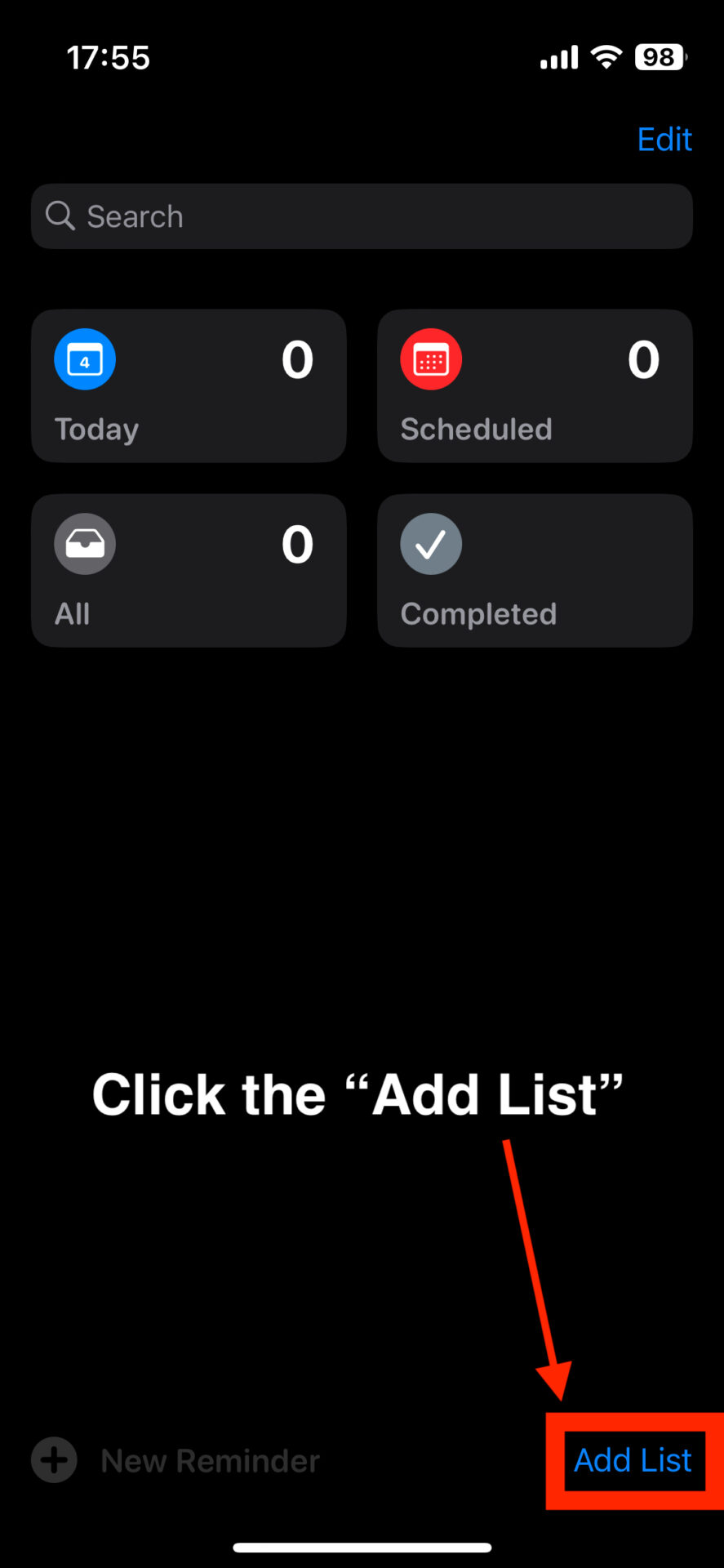
Next, enter a name for the list and tap [Done]. This completes the list creation.
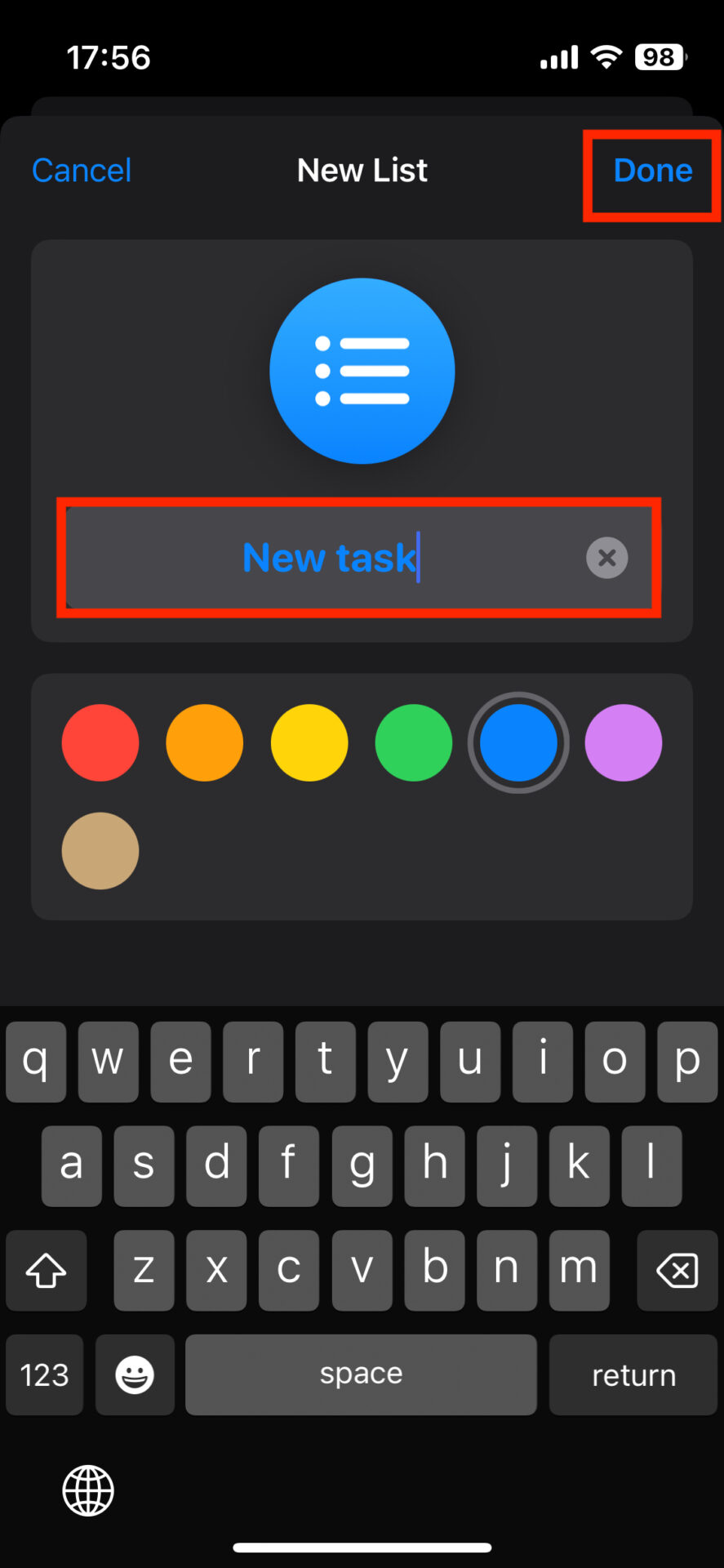
Next, add a reminder to the list. Select a list and tap [New reminder].
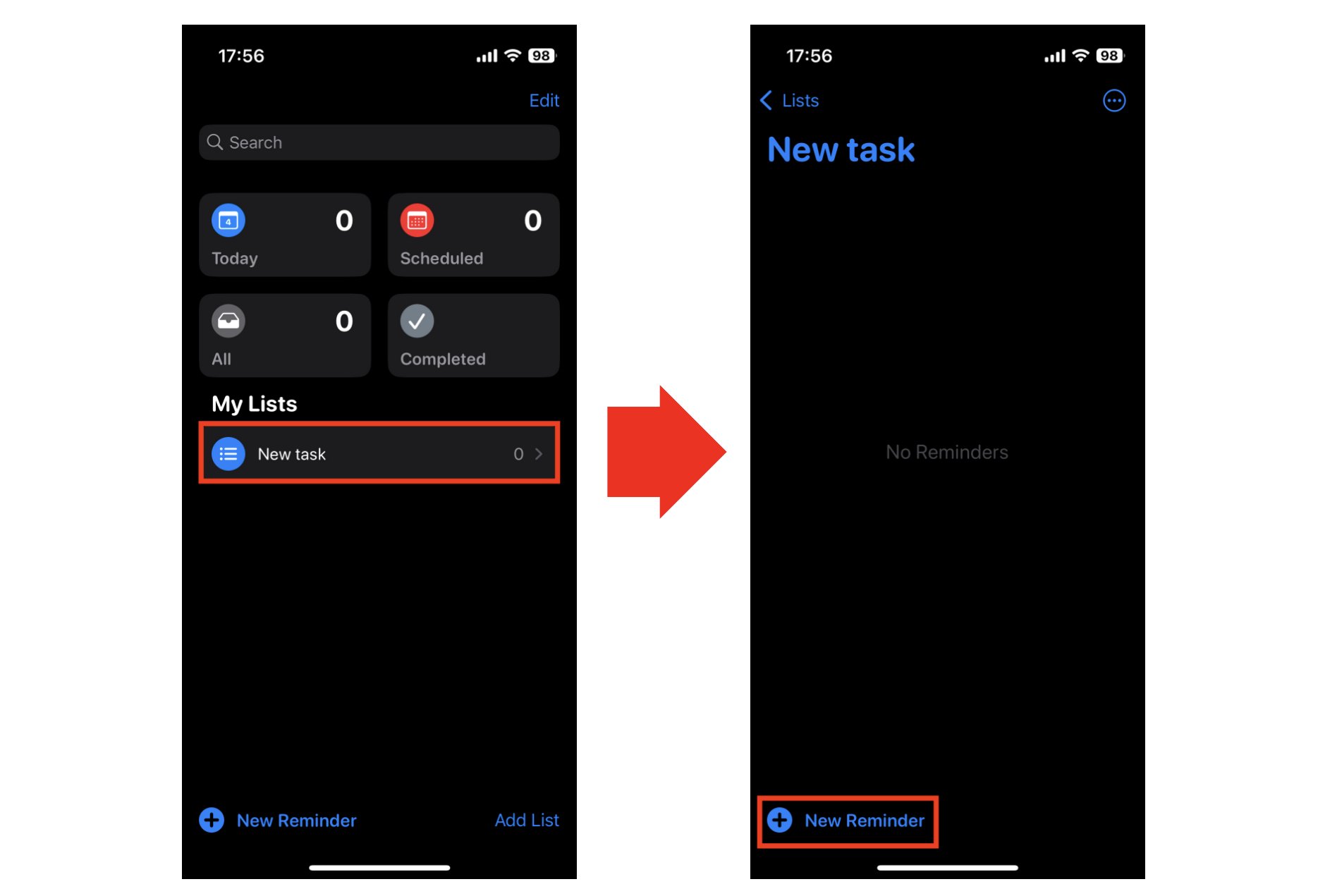
Enter what you need to do and tap the calendar symbol. On the screen to the right of the image, select the due date you want to be notified.
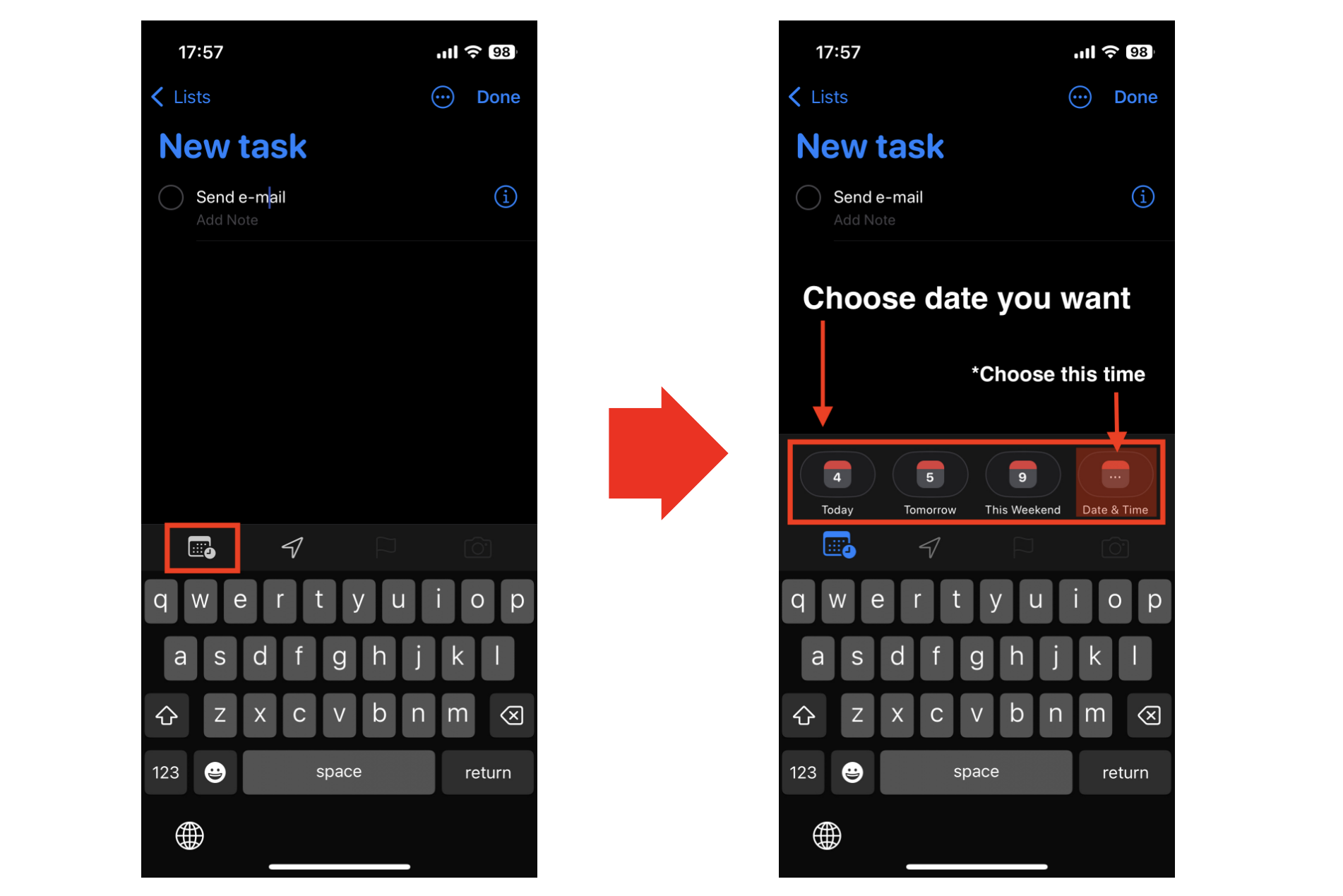
Set any date and time and tap [Apply], and the notification date will be listed as shown in the image on the right.
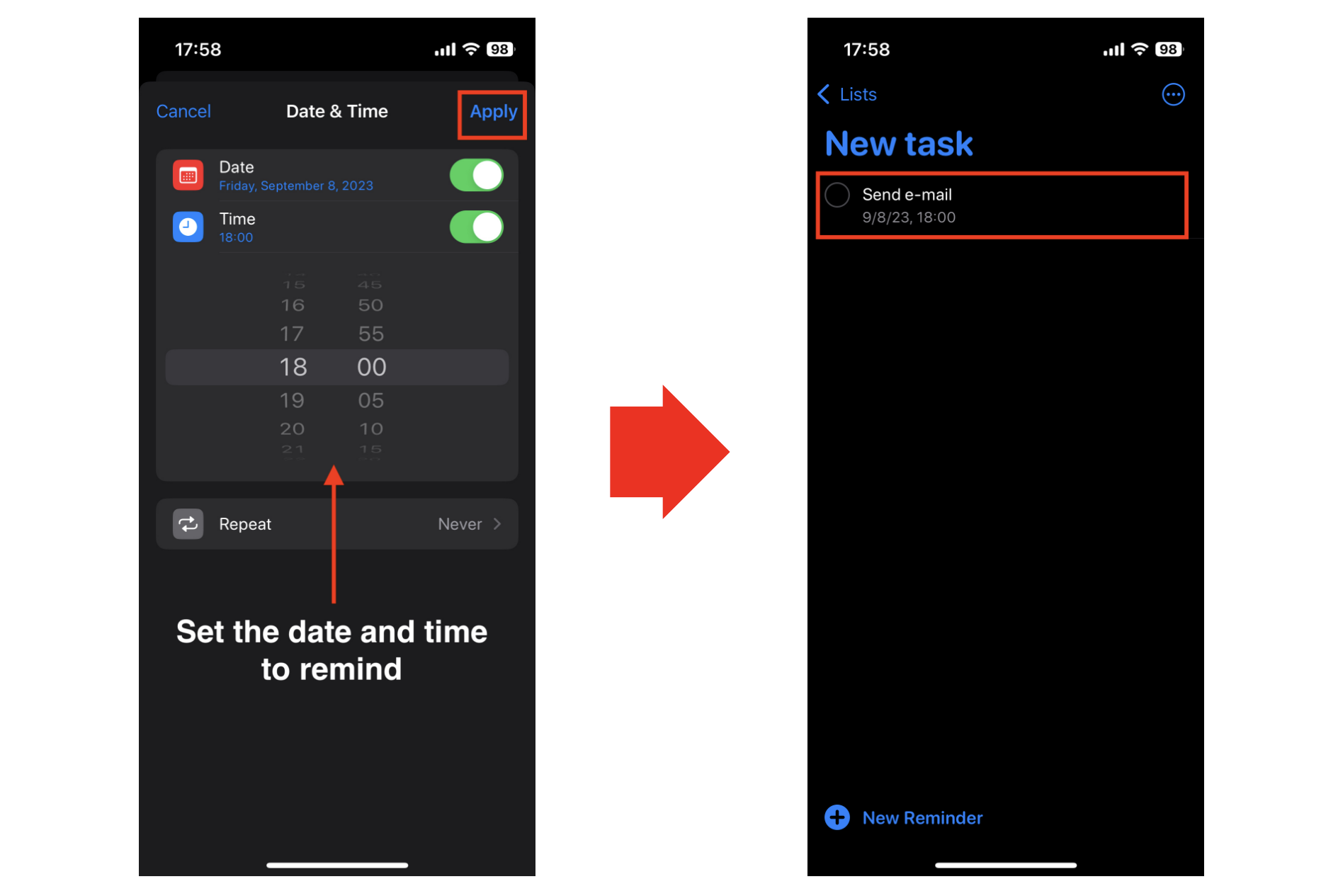
(2) Deleting a reminder
To delete a reminder, swipe left (tap and hold) and select [Delete(garbage box mark)].
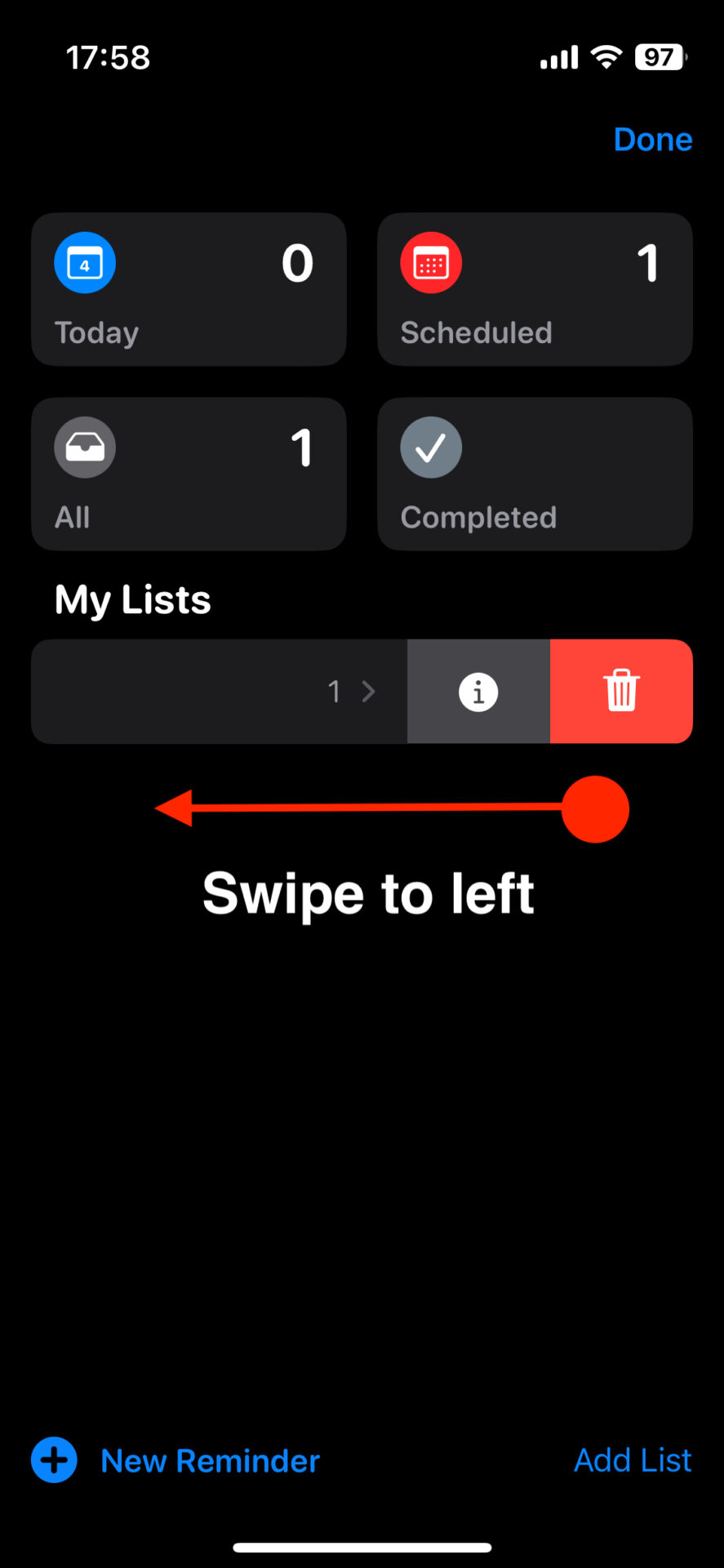
(3) Set the level of importance
To prioritize your reminders, tap the [ i ] symbol.
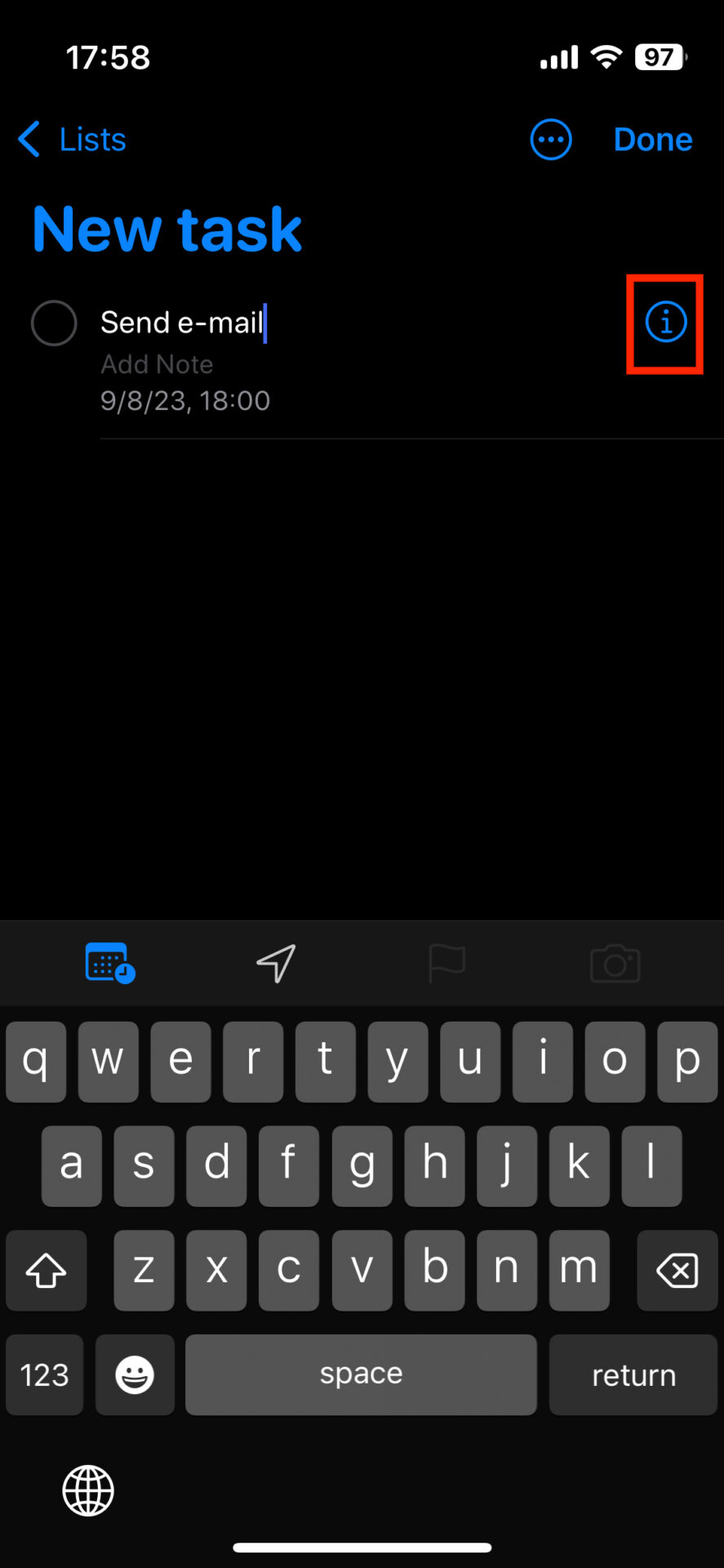
Then tap [Priority] at the bottom of the screen, select an importance level from [Low, Medium, High], and tap [Done].

When you select the level of importance, the higher the level, the more “!” mark will appear more often.
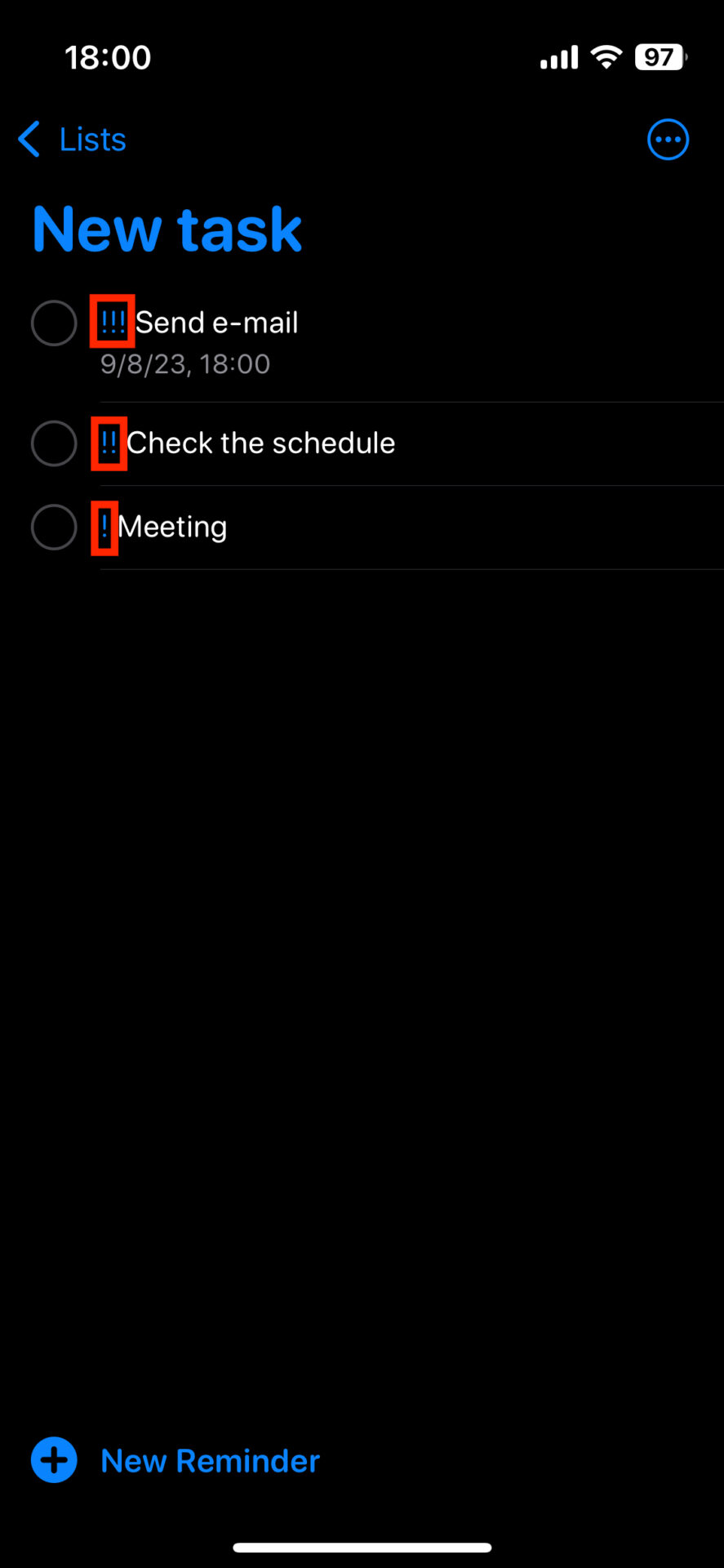
How to set reminders on Android
From here, we will explain how to set reminders using “Google Keep” on Android. Android users should check the following.
(1) Creating and adding reminders
To create or add a reminder, start Google Keep and click the [+] in the lower right corner or the checkbox in the lower left corner.
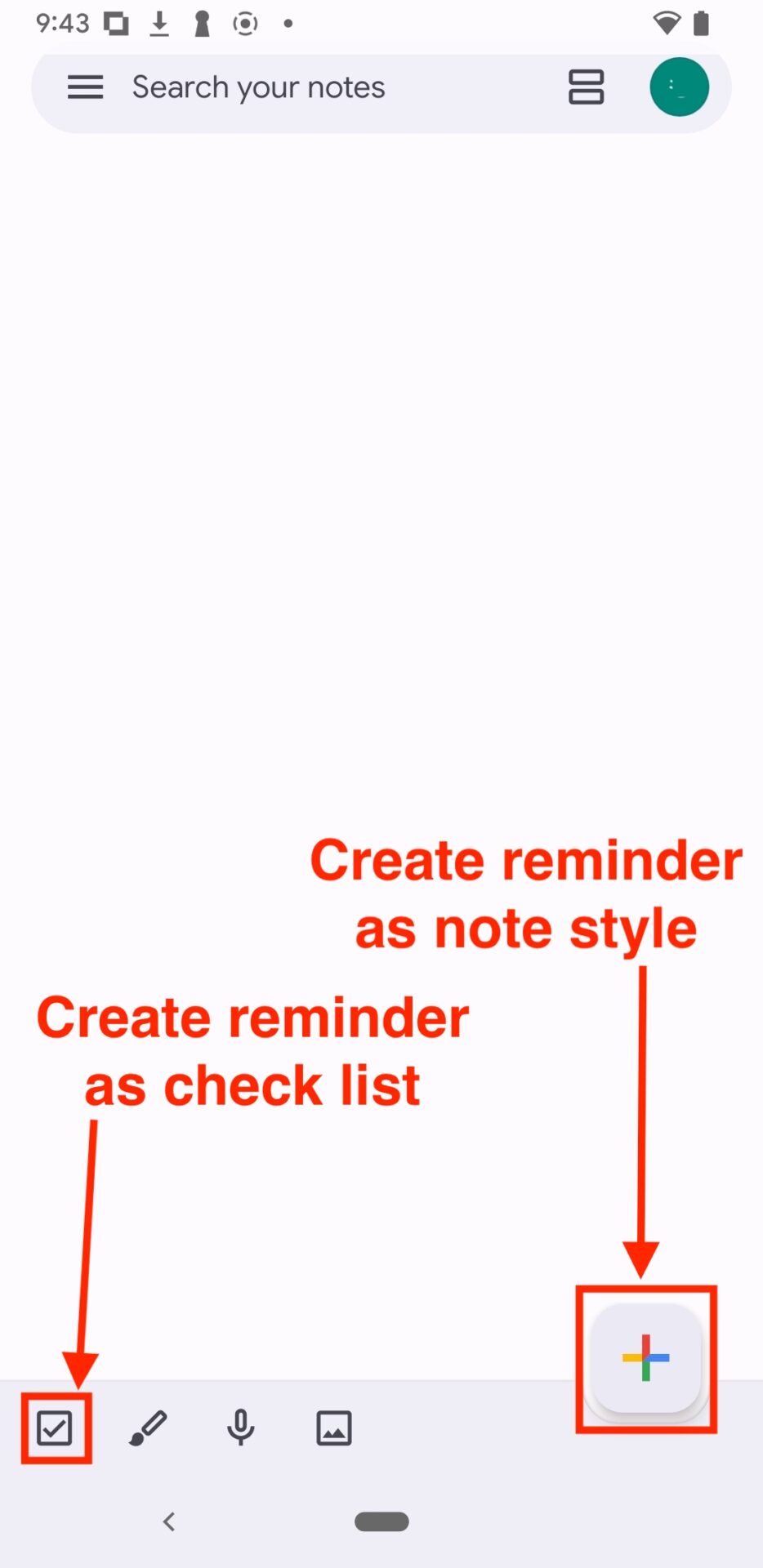
Select the [+] button to set a reminder in memo format, or the checkbox for list format.
Next, enter a title and content, and tap the [bell mark icon] in the upper right corner.
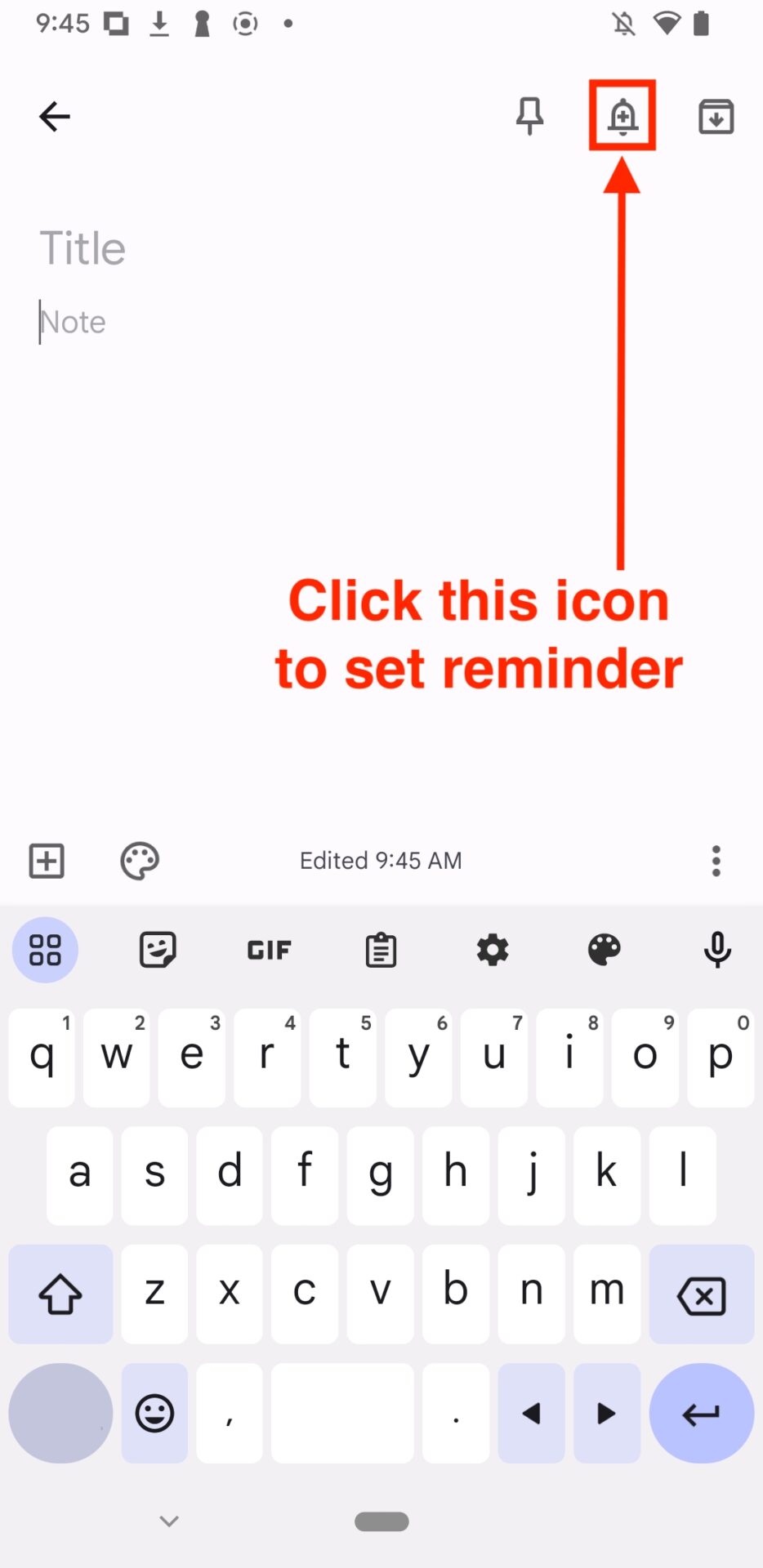
Select the date, time, or location for the notification and complete the reminder setup.
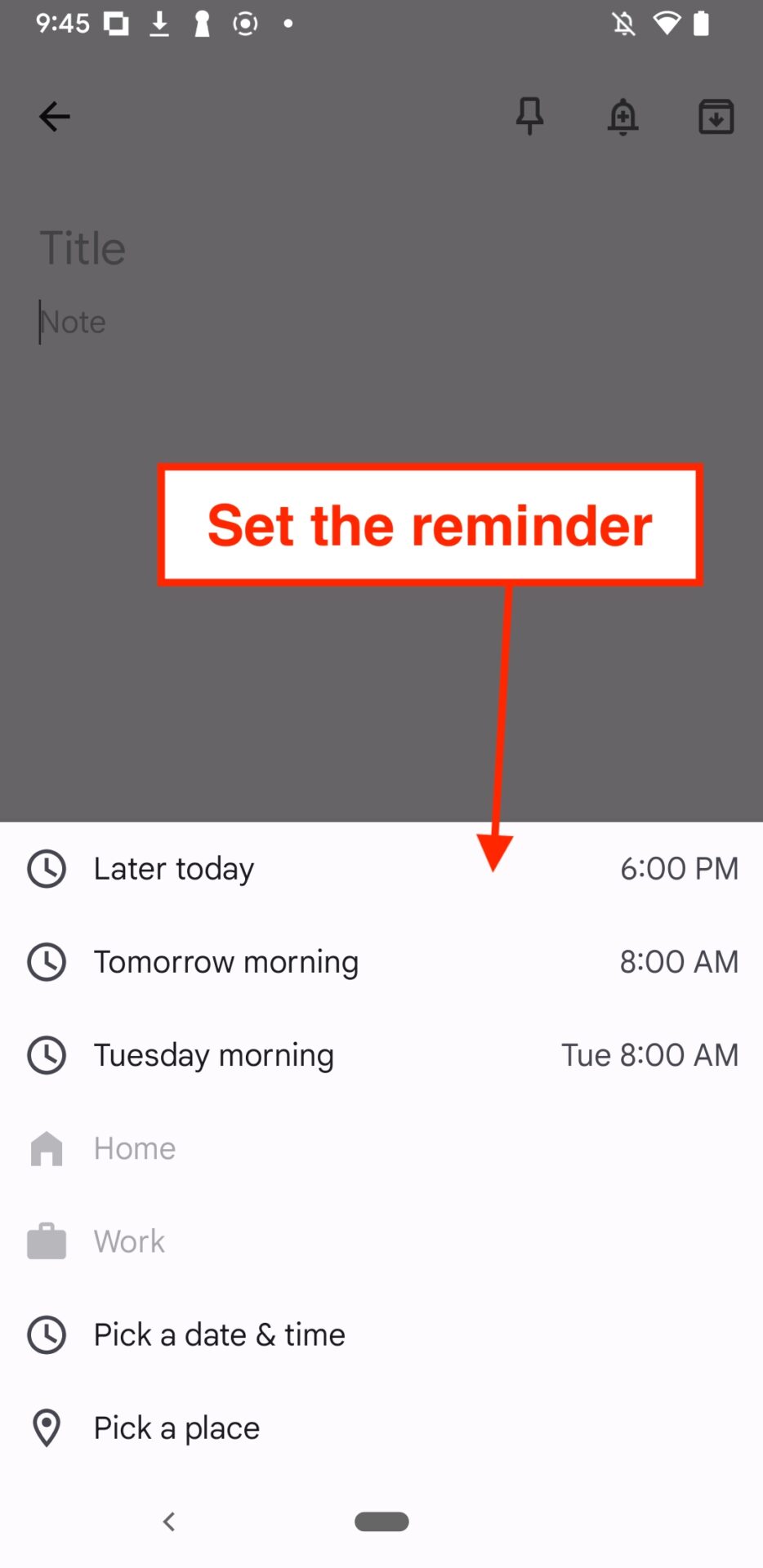
With these operations, you have created a reminder for Android.
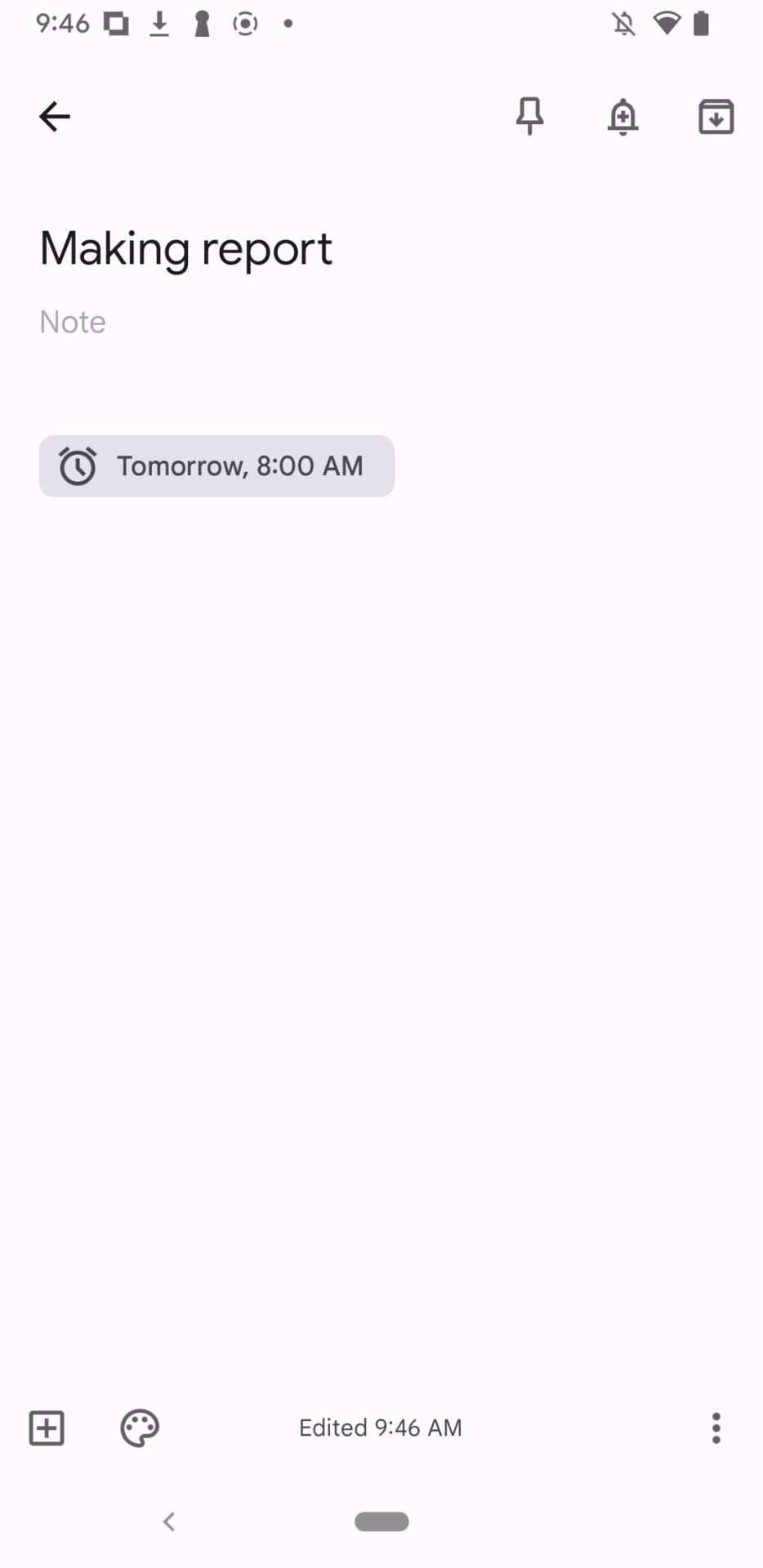
(2) Deleting a reminder
To delete a reminder, tap the [︙] icon in the lower right corner.
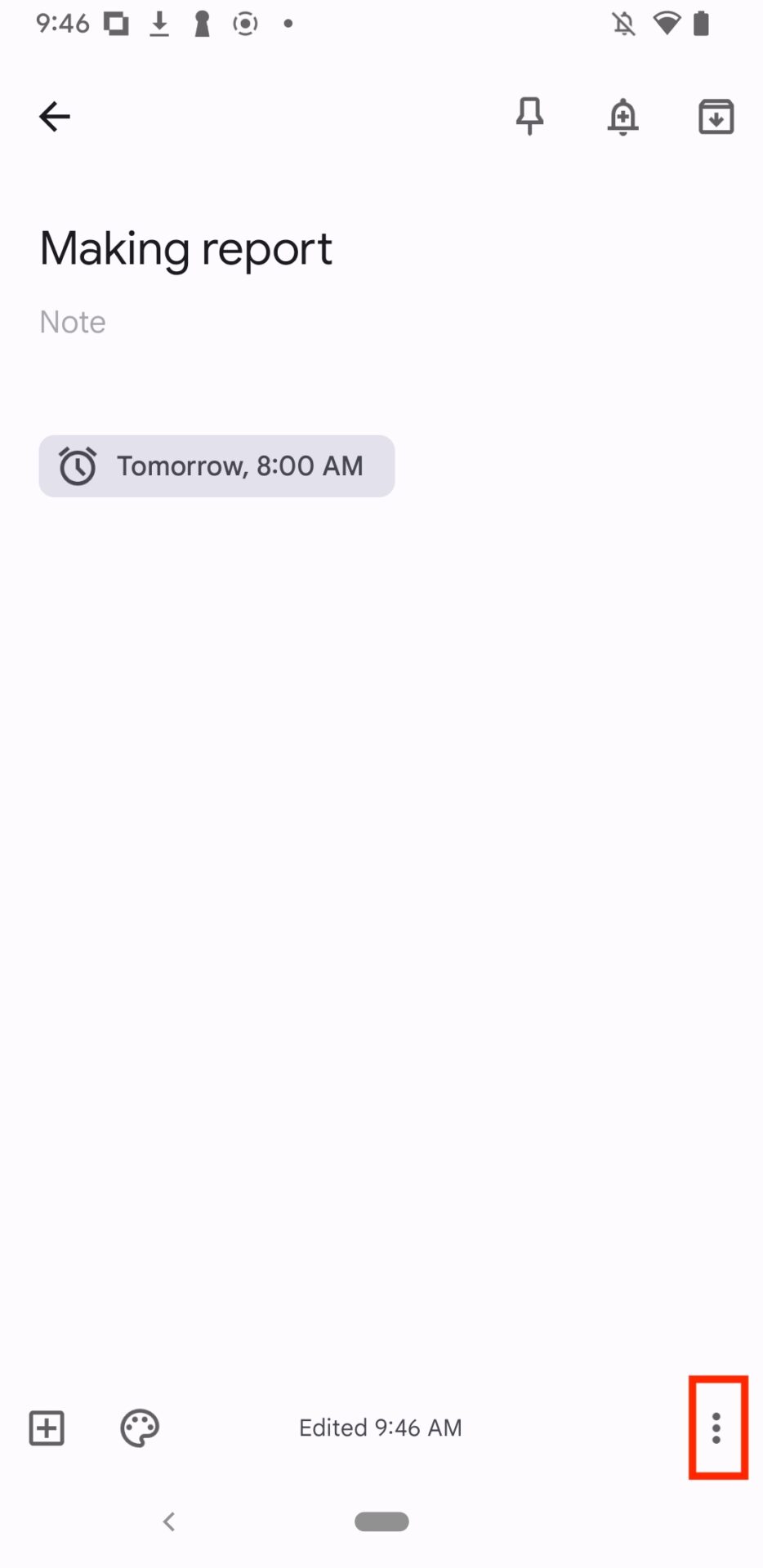
Next, tap the [delete] and you are done.
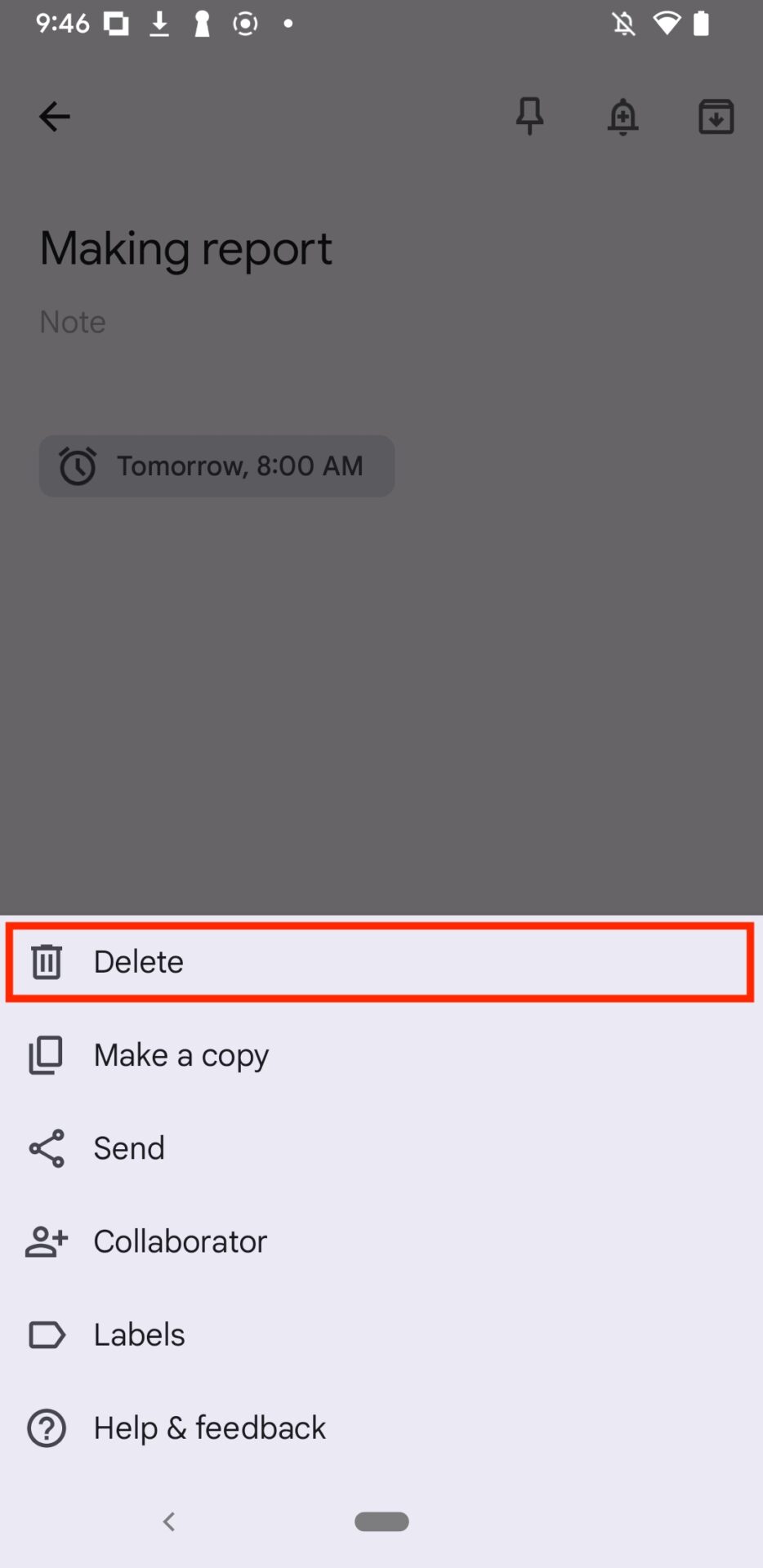
(3) Editing Reminders
To edit a reminder, click the reminder that you already set.
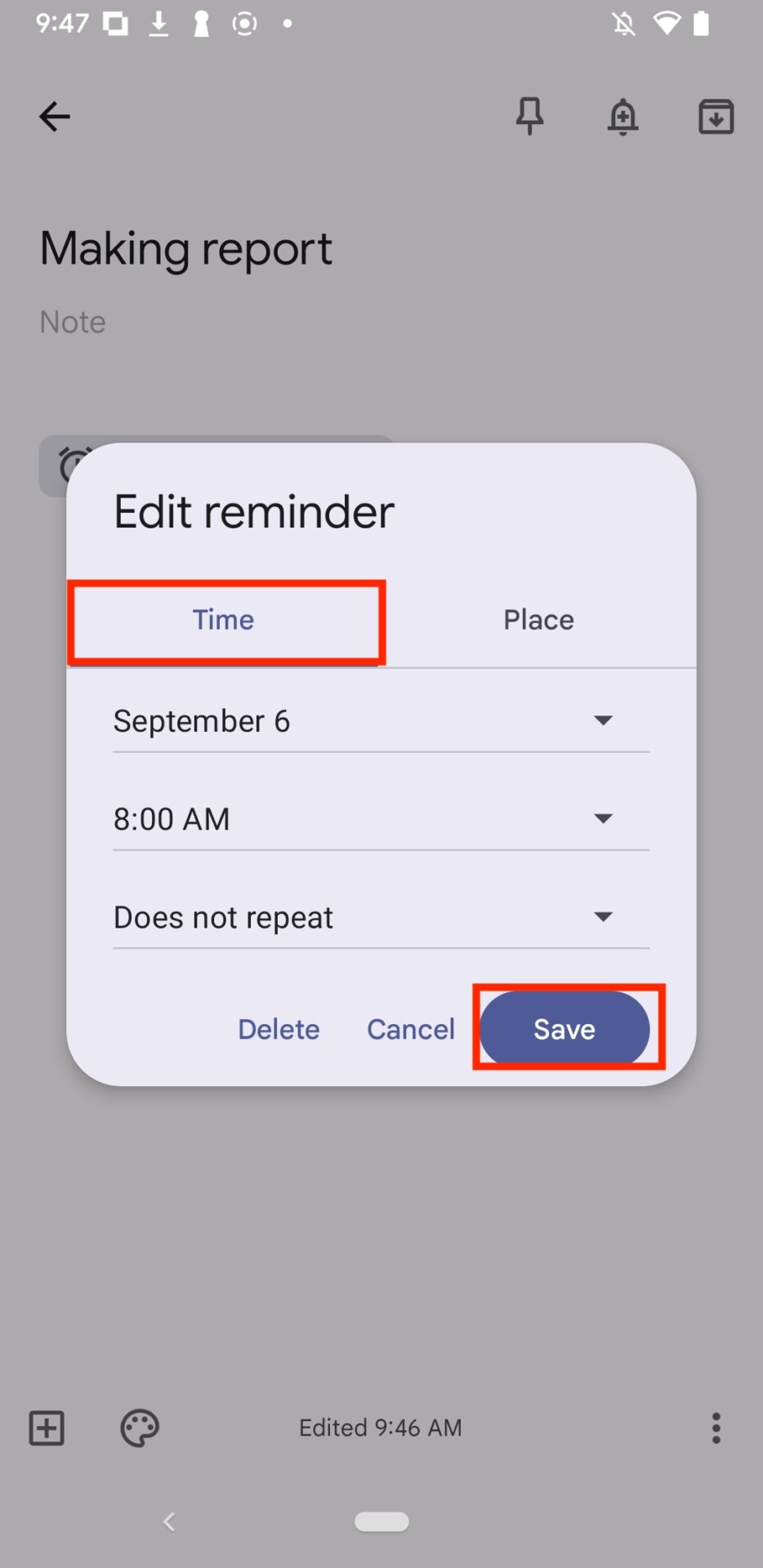
After selecting the date and time, a screen for editing the reminder will appear, select [Time] and tap [Save].
To edit the [Place] of the reminder, follow the above steps as well.
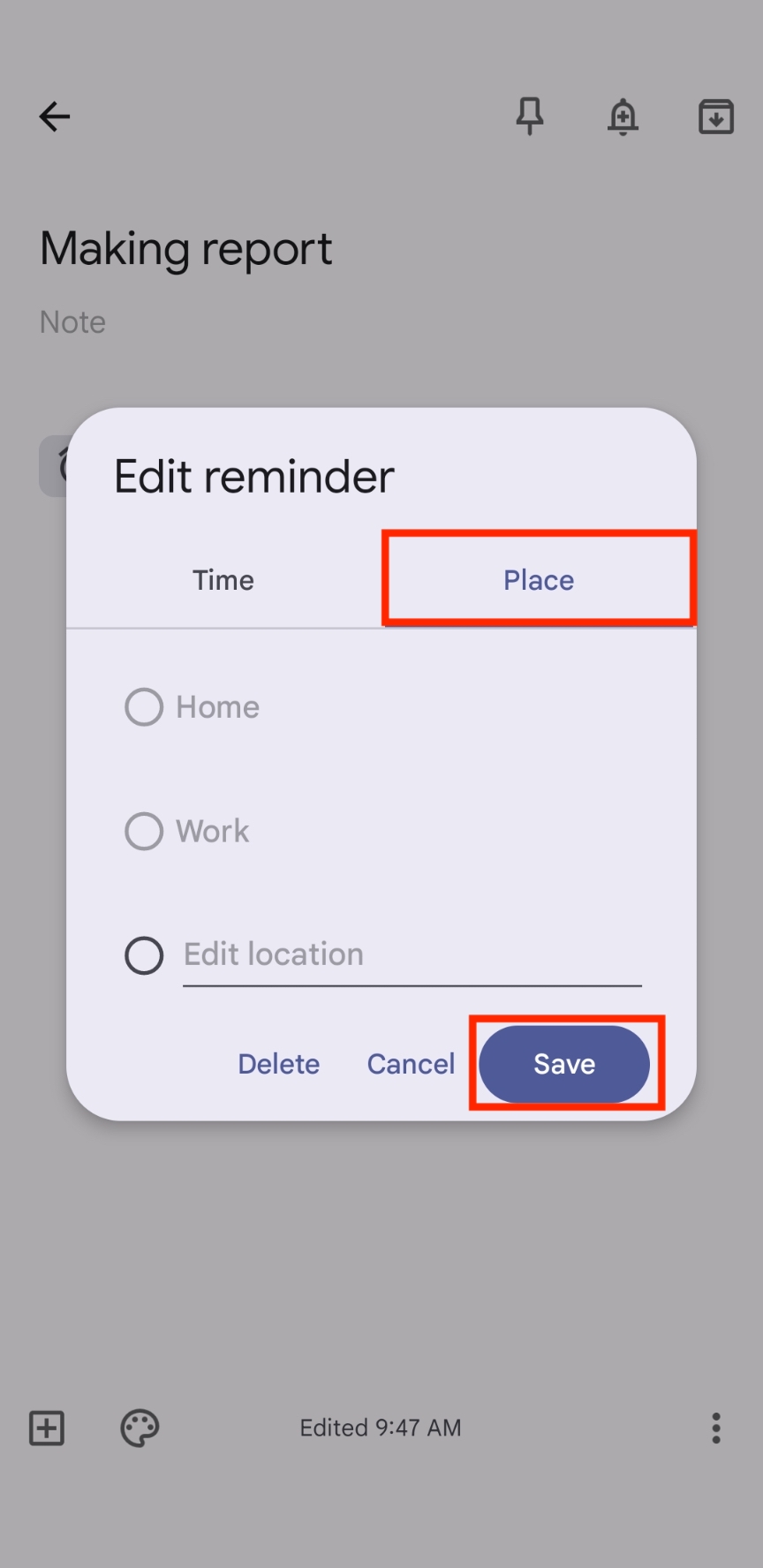
How to set reminders in Google Calendar
The following is an explanation of how to set reminders in Google Calendar, which is a must-see for those in charge of managing schedules on a PC.
(1) Creating and adding reminders
To create a reminder, open Google Calendar and check the create the task to set reminder on “My Calendars”.
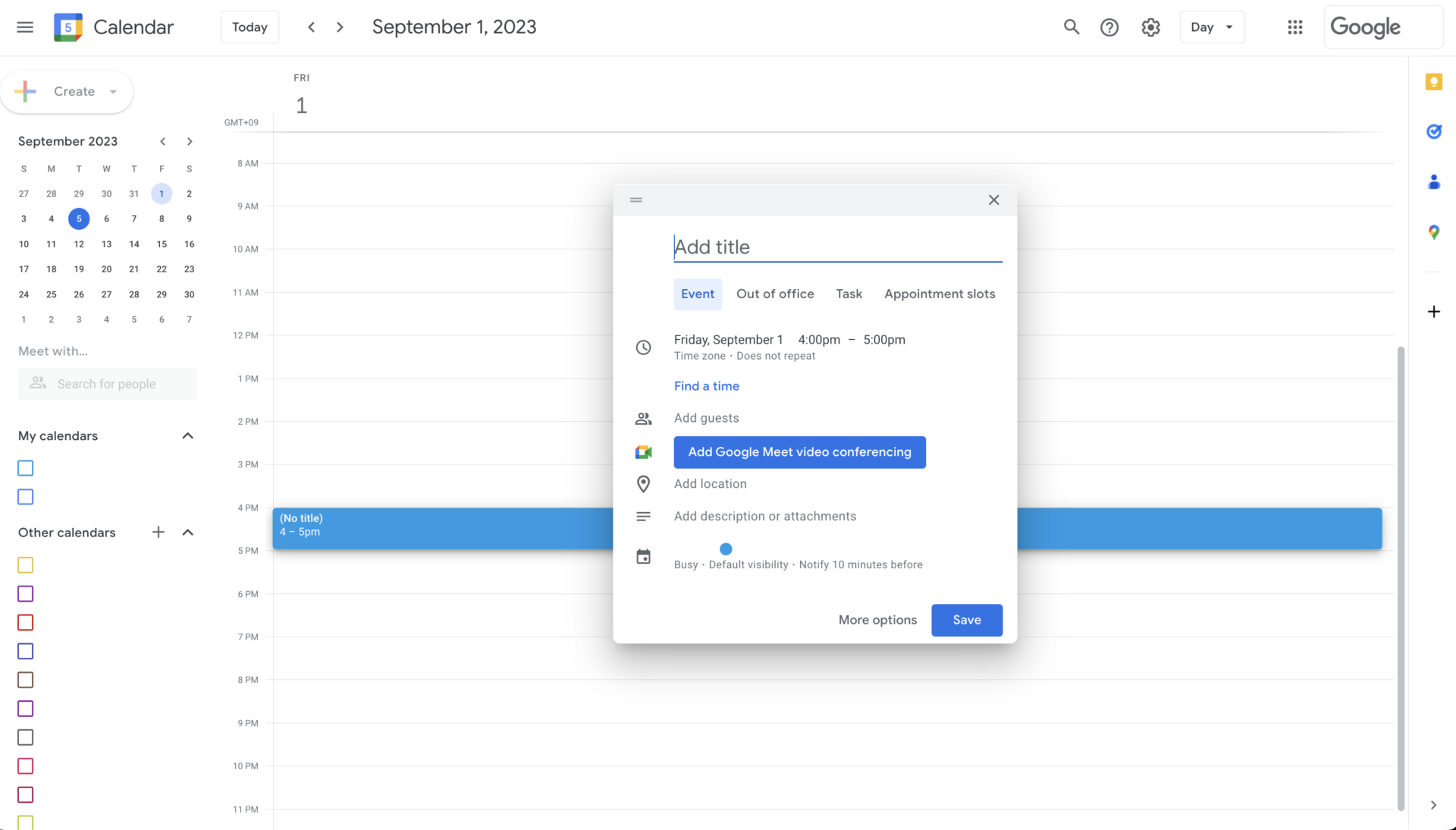
Next, click on the “Task” you set just now, you can edit below 3 items for reminder.
- Notification style: E-mail or Note on desktop
- Arbitrary time: setting any number
- Time: minutes, hours, days, weeks
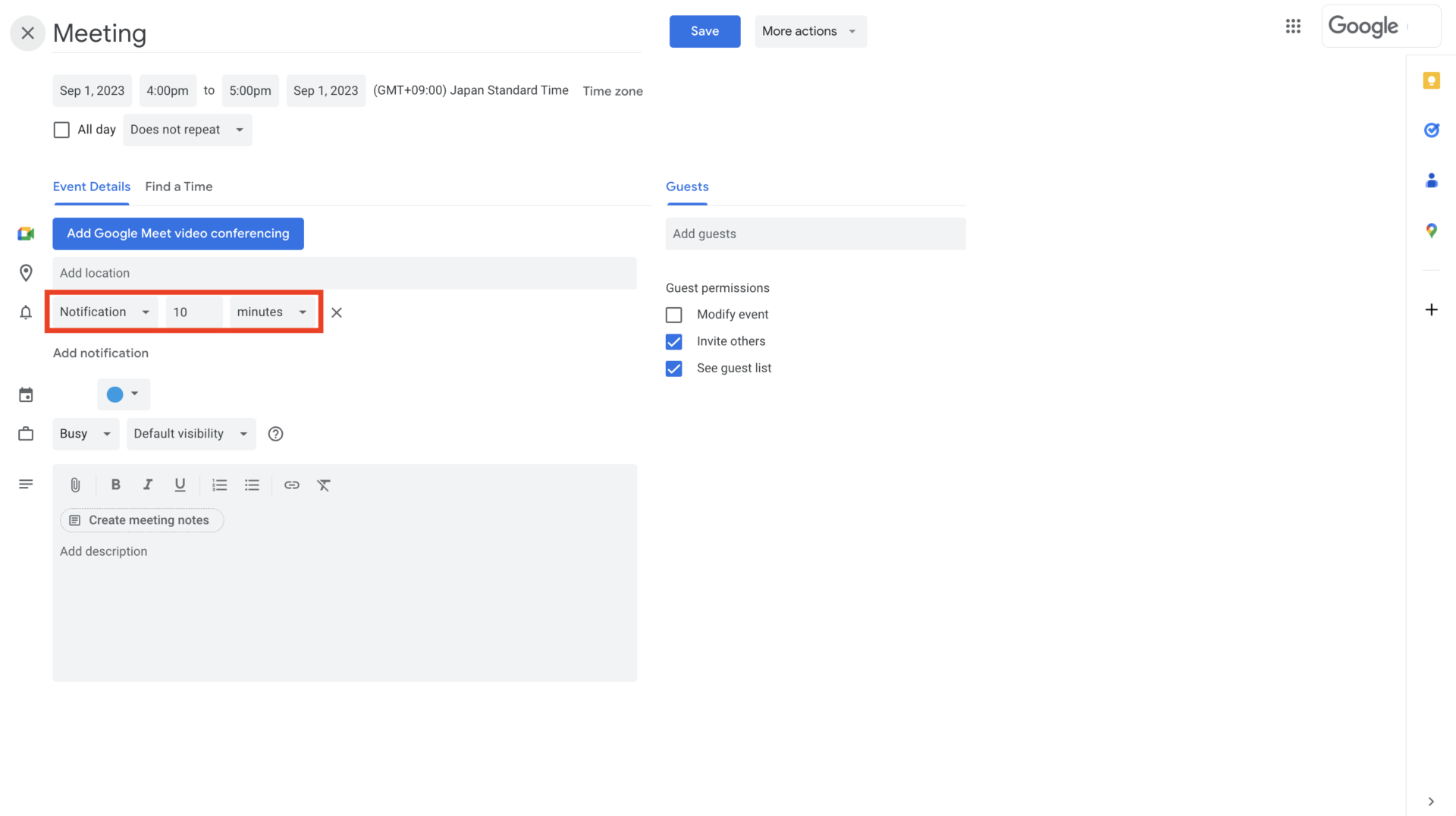
After setting any schedule, open the edit screen and enter “Reminder is ‘Email’ or ‘Notification'” and “Reminder time” to receive a reminder in the specified method and at the specified time.
(2) Deleting reminders
To delete a reminder, click on the trash symbol of the registered reminder.
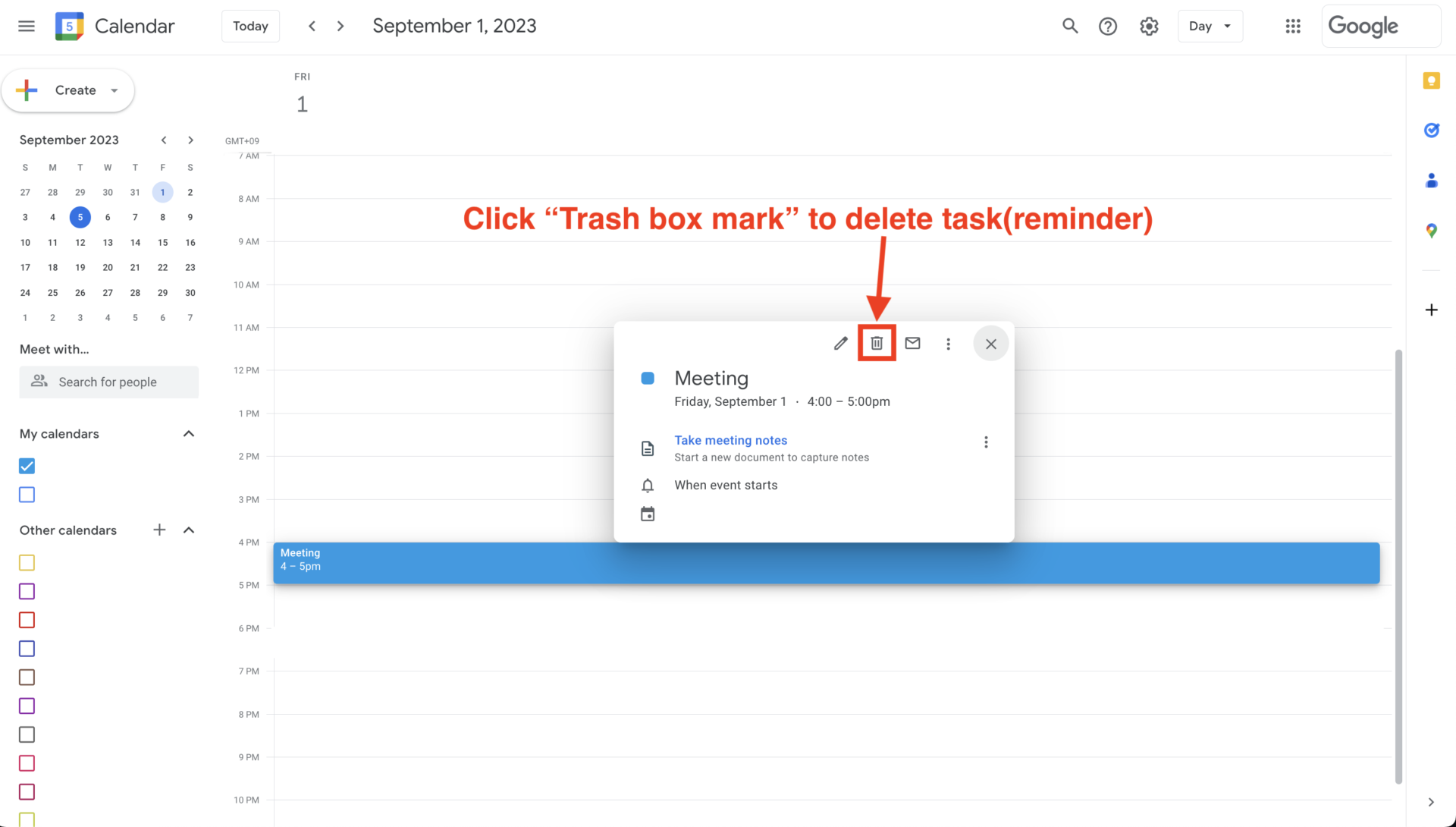
(3) Editing a reminder
To edit a reminder, click the pencil mark of the registered reminder.
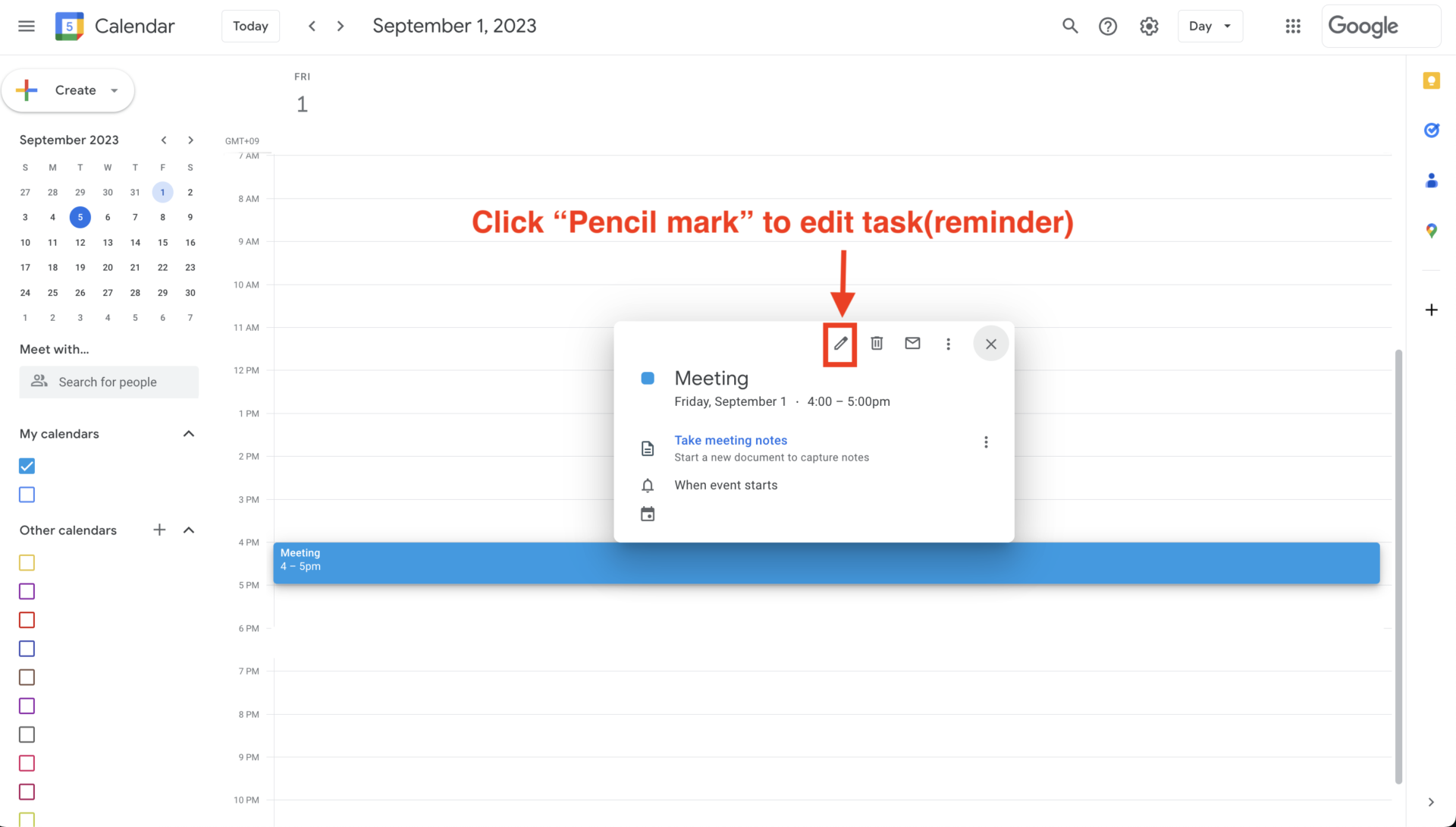
Change the title, date and time, and click the [Save] button to complete editing.
Summary of how to use and set up reminders
We focused on how to use and set up reminders on iPhone/Android/Google calendar.
Reminders are useful not only for easily managing due dates, but also for preventing missing tasks. The iPhone and Android reminder apps and Google Calendar are also available as means of reminders.
However, these apps have the disadvantage that it is difficult to link and manage “detailed information about tasks” and “customer information and documents that you want to manage together with tasks”. Therefore, use “apps that allow you to easily manage information by tying it to tasks.”
In conclusion, “Stock” is essential to not only stock all information in the company, but also to easily manage tasks with reminders.
Free registration only takes 1 minute, so be sure to set up task reminders with Stock to keep schedule of your team to run smoothly.



