Notes, a standard feature of Apple products such as the iPhone and iPad, allows users to share and collaboratively edit content. For this reason, it is often used in business today.
However, many people may be wondering how to share or co-edit Notes on Apple devices.
In this issue, we will focus on how to share and co-edit notes on iPhone and iPad for below people.
- “I want to share and co-edit notes created on my iPhone or iPad with other people.”
- “I am having trouble using my iPhone Notes.”
- “We concern about the security of our personal phone and are looking for a secure way to share notes.”
If so, this article will help you learn how to use “Notes” on your iPhone or iPad effectively and share memos smoothly.
Contents
Here are three ways to share and co-edit “Notes” on your iPhone.
Notes created on an Apple device can be sent a copy, and notes stored on iCloud.com can be given read and edit permissions. Follow the steps below to set up sharing and co-editing. (*How to share on iOS 16.2)
First, select the note you want to share from the “Notes” app, then open the operation options from the [Share symbol] in the upper right corner of the screen.

Next, select [Send Copy] from the tabs on the screen that appear, and then select the app you want to use from the list of apps such as [Messages] and [Mail].

With these operations, you can share your iPhone/iPad standard notes with others.
(2) How to co-edit a note
First, select the note saved in iCloud that you want to share, and open the operation options screen by clicking the [share symbol] in the upper right corner of the screen.

Next, select the [Collaboration] tab in the operation options screen. To change the participation target and permission settings for collaboration, tap [Only invited people can edit.] as shown in the figure below.
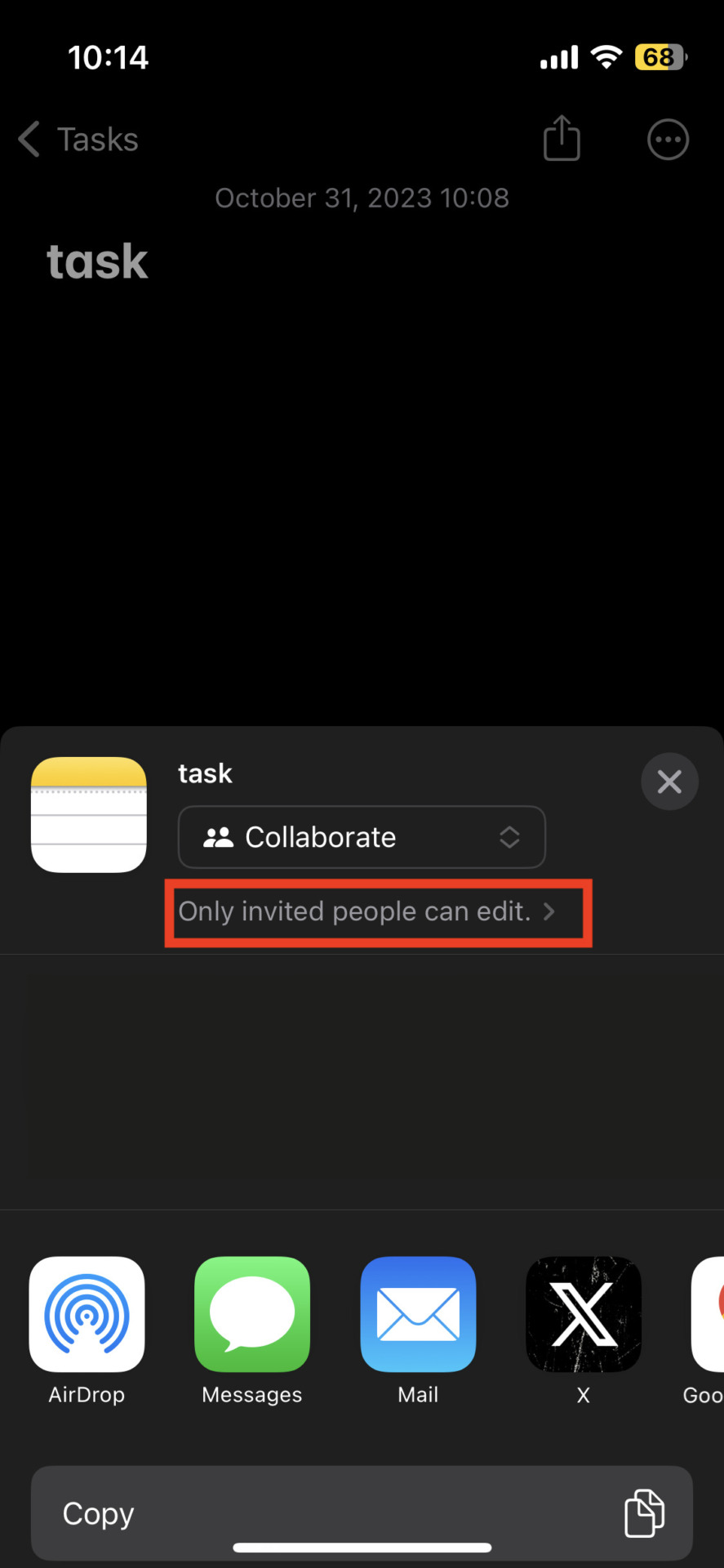
On the other hand, for the access rights of the collaborator (the person who shared the note), select either [Can make changes] or [View only]. If [Can make change] is selected, the collaborator will be given the authority to request a new collaborator to join.
Also, on the operation options screen, you can choose how to invite people to collaborate on editing. Below are the procedures for “E-mail” and “Request participation via link”.
Inviting co-editing by e-mail
First, tap [Mail] from the operation options displayed.

Then, an e-mail creation screen will open, and enter the address of the recipient.

After sending the message to the participants, the [Share Mark] will appear as shown in the figure below.

This section explains how to delete a co-editor and how to stop sharing a note. Follow the steps below to properly set up the shared locations for your notes.
<How to delete a co-editor>
First, tap the [Share symbol] in the upper right corner of the screen.

Next, select [Manage Shared Note] from the displayed screen.

Next, tap the address of the collaborator you wish to delete.

Finally, tap [Remove Access] to complete the process.

<How to stop sharing notes>
First, tap the [Share symbol] in the upper right corner of the screen.

Next, select [Manage Shared Notes] from the displayed screen.

Tap [Stop Sharing].
![Image of tapping [Stop Sharing]](https://www.stock-app.info/en/media/wp-content/uploads/2023/10/Photo-2023-10-31-10-19-46.jpg)
A screen will then appear asking you to confirm that you want to stop sharing, so tap [Stop Sharing] again to complete the process.
![Image of tapping the screen of [stop sharing] again](https://www.stock-app.info/en/media/wp-content/uploads/2023/10/Photo-2023-10-31-10-19-50.jpg)
If the software on your iPhone or iPad is out of date, you may not be able to share notes. Software updates are free, so be sure to keep your software up-to-date.
You can check the software status of your iPhone or iPad by following these steps
- Open the Settings app
- Tap [General]
- Tap [Software Update]
After performing the above steps, if the message [iOS is up-to-date] is displayed, there is no problem. On the other hand, if you cannot share even if the software is up-to-date, it is because you do not have enough storage space, so organize your data and add capacity as necessary.
Below is the easiest apps for sharing notes.
While the note apps on the iPhone and iPad make it easy to create notes, you must enter the shared addresses one by one. In other words, the more notes you share and the more people you have, the longer it takes to collaborate, making it unsuitable for business use.
Also, if notes are shared via private addresses or LINE, there is a risk of information leakage due to accidental transmission. Therefore, “an app that allows easy and safe note sharing” is essential for companies to collaborate information appropriately.
In conclusion, the best choice for a note taking app for business use is Stock, which allows you to create and share notes intuitively while having international-level security.
Contents in “Note” of Stock are shared in real time to any member of the team. In addition, “Message” is associated with the notes, so there is no confusion about the exchange of related information regarding the notes.
Stock| A note-taking app that even member with IT difficulties can use immediately

The simplest tool to stock information "Stock"
https://www.stock-app.info/en/
Stock is the simplest tool to stock information. Stock solves the problem, "there is no easy way to stock information within the company".
With Stock, anyone can easily store all kinds of information, including text information such as requirements, images, and files, using the Note feature.
In addition, by using the "Task" and "Message" functions, you can communicate with each topic described in the Note, so that information is not dispersed here and there and work can always be carried out in an organized manner.
<Why do we recommend Stock?>
- A tool for companies that are not familiar with ITYou don't need to have any IT expertise to get started.
- Simple and usable by anyoneStock is so simple that anyone can use it without any unnecessary features.
- Amazingly easy information storing and task managementIt is amazingly easy to store information such as shared information within a company, and intuitive task management is also possible.
<Stock's pricing>
- Free plan :Free
- Business plan :$5 / User / Month
- Enterprise plan :$10 / User / Month
Points to keep in mind when using iPhone’s “Notes” for business use
Below are 3 points to keep in mind when using “Notes” for business. The following is a must-see for those in charge, as it touches on points of caution that are difficult to notice when using “Notes” for personal use.
(1) Security concerns
The first point to note is that there are security concerns when using personal iPhones and iPads.
If the company lends you a non-Apple device such as an Android device, you will have to use your personal device to use the iPhone’s Notes app. However, there are risks such as “virus infection” and “loss of the device” if work-related notes are created on a personal iPhone or iPad.
In addition, even if you use company iPhones or iPads, there is no possibility of accidental transmission when designating a shared destination. Therefore, for businesses that handle confidential information, use a note app with adequate security.
(2) Sharing takes time and effort
The second thing to keep in mind is that sharing memos can be time-consuming.
To share or co-edit a note created with the Notes app, you must tap multiple items to set access rights and send participation requests. It also takes a lot of man-hours to enter the addresses of the recipients of the shared notes one by one.
Therefore, it is inefficient when “sharing multiple notes” or “sharing with dozens of people”. On the other hand, if you use Stock, which allows you to instantly share notes left in a notebook to any member, even a large team will not waste time exchanging notes.
We have focused on how to share and co-edit “Notes” on iPhone and iPad.
You can share and co-edit “Notes” on your iPhone or iPad using e-mail or a link. However, since both of these methods are cumbersome to use, if you are not good at IT, your work may be slowed down.
In addition, using personal iPhones and iPads increases security risks such as information leakage. Therefore, for business use, apps should be selected based on “whether notes can be shared easily and safely”.
In conclusion, to streamline the process of creating and sharing notes, the best choice is “Stock,” which can be used without explanation even by non-IT companies members. Stock can manage notes with international-level security, and is also compatible with iPhone and iPad.
Free registration takes only 1 minute, so be sure to share your notes intuitively with Stock.



