Slack, a chat tool, allows for smooth communication both inside and outside the company. Furthermore, if you make good use of Slack’s basic functions, to-do management is also possible.
However, many people may be wondering, “I have only sent messages with Slack, so I don’t know how to manage my to-dos”.
Therefore, in this issue, we will focus on “How to manage to-dos in Slack” and “Recommended linked apps for below people.
- “I want to set up Slack so that I can manage my to-dos.”
- “I want to know which to-do management apps can be linked with Slack.”
- “Slack messages are streamed, so it is troublesome to search for them later.”
This article will not only enable you to manage your to-dos in Slack, but also help you find the best management method for your company.
Contents
What is Slack?
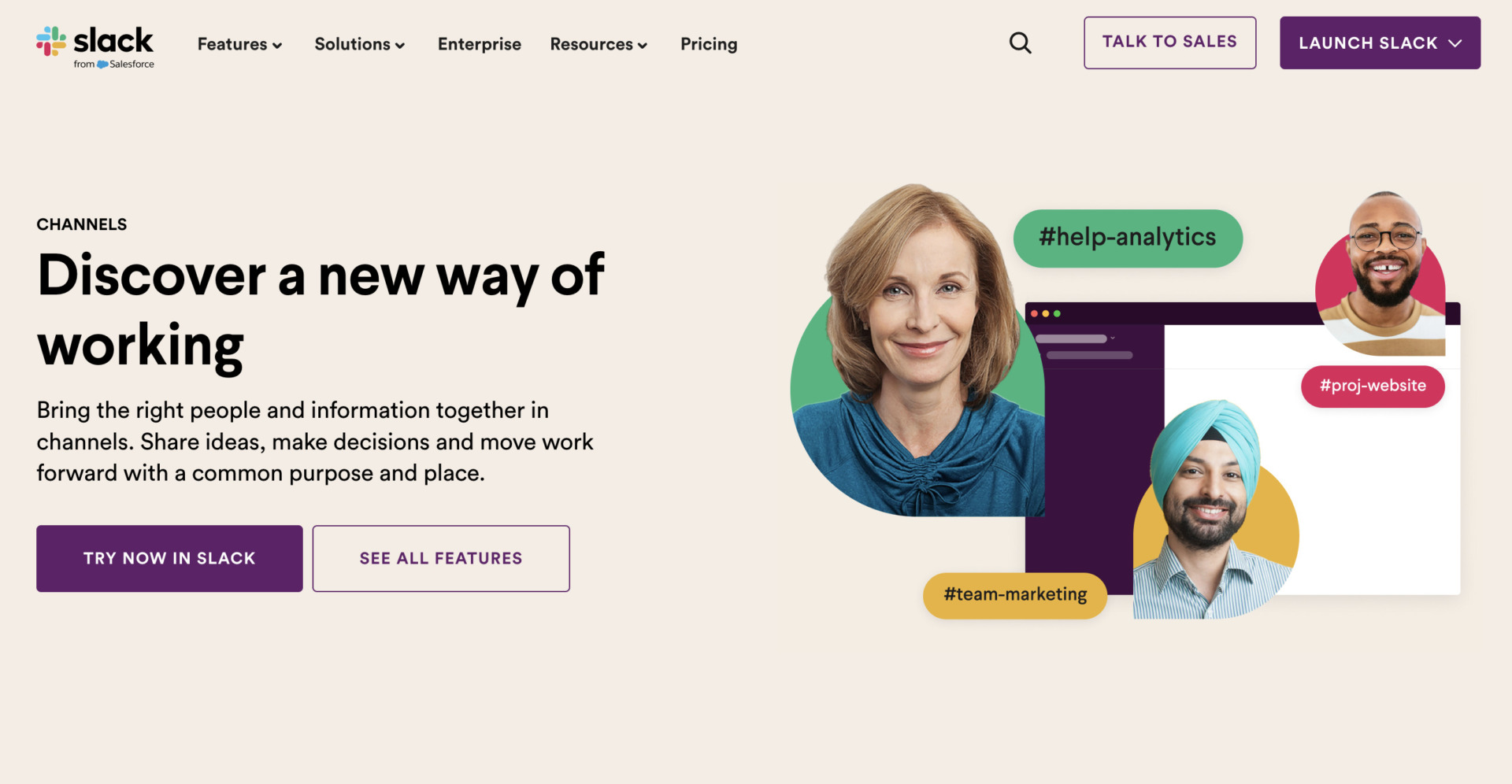
Refer to: Slack official website
Slack is a chat tool for business. Since the service started in the U.S. in 2013, more and more companies, mainly in the IT industry, have adopted it in Japan. Slack is also available in all languages and is used around the world.
Here are some of Slack’s features, pricing plans, and points to keep in mind.
Features of Slack
Slack allows you to create “channels” on an individual or group basis for smooth interaction among multiple people. In addition, if you link Slack with a task management tool, you can conveniently receive notifications of task creation and completion in Slack.
Furthermore, as shown in the figure below, you can attach files as well as text messages.
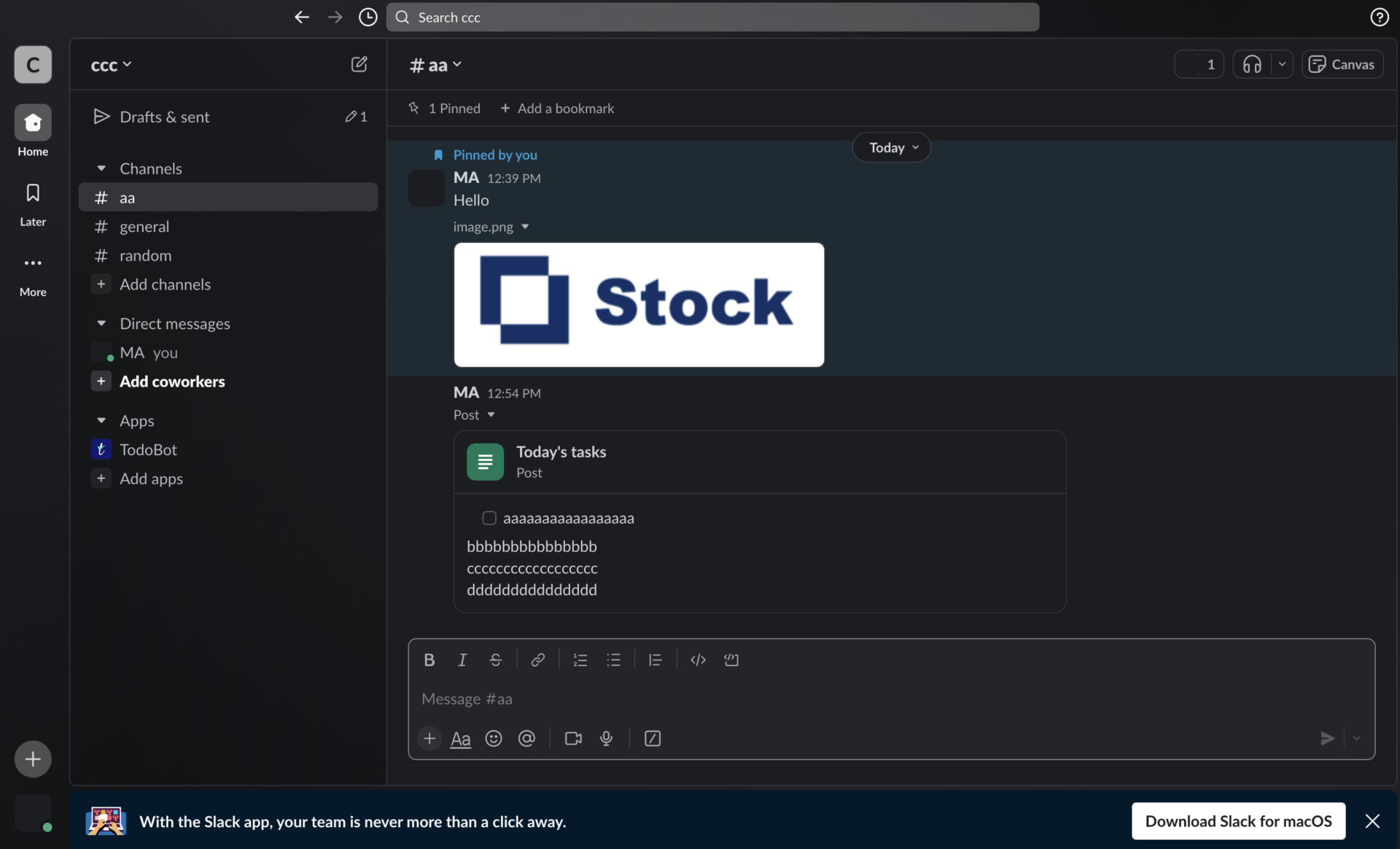
As mentioned above, Slack has many features to facilitate communication.
Slack Pricing Plans
Slack’s pricing plans are as follows
- Free: Free of charge
- Pro: $8.75/user/month (paid monthly)
- Business Plus: $15.00/user/month (paid annually)
- Enterprise Grid: Inquire for details.
As mentioned above, Slack can be used from free, but to review messages shared more than 90 days ago or to make online calls in a group, you must be on a paid plan.
Refer to: Pricing Plans|Slack
Important points to note about Slack
This section describes two important points to keep in mind when implementing Slack. This is a must-see for those in charge of the project, as it could be the cause of lack of penetration within the company.
(1) Exchanges prior to 90 days cannot be viewed.
It is important to note that the specification change will be implemented from September 2022, and Slack’s free plan will not be able to view interactions prior to 90 days.
Specifically, “messages” and “files” exchanged before 90 days will no longer be viewable on the free plan, making it difficult to use for long-term projects.
Therefore, if you want to be able to look back on past exchanges, you will need to upgrade to a paid plan.
(2) Slack’s UI has been changed.
<New Slack UI>
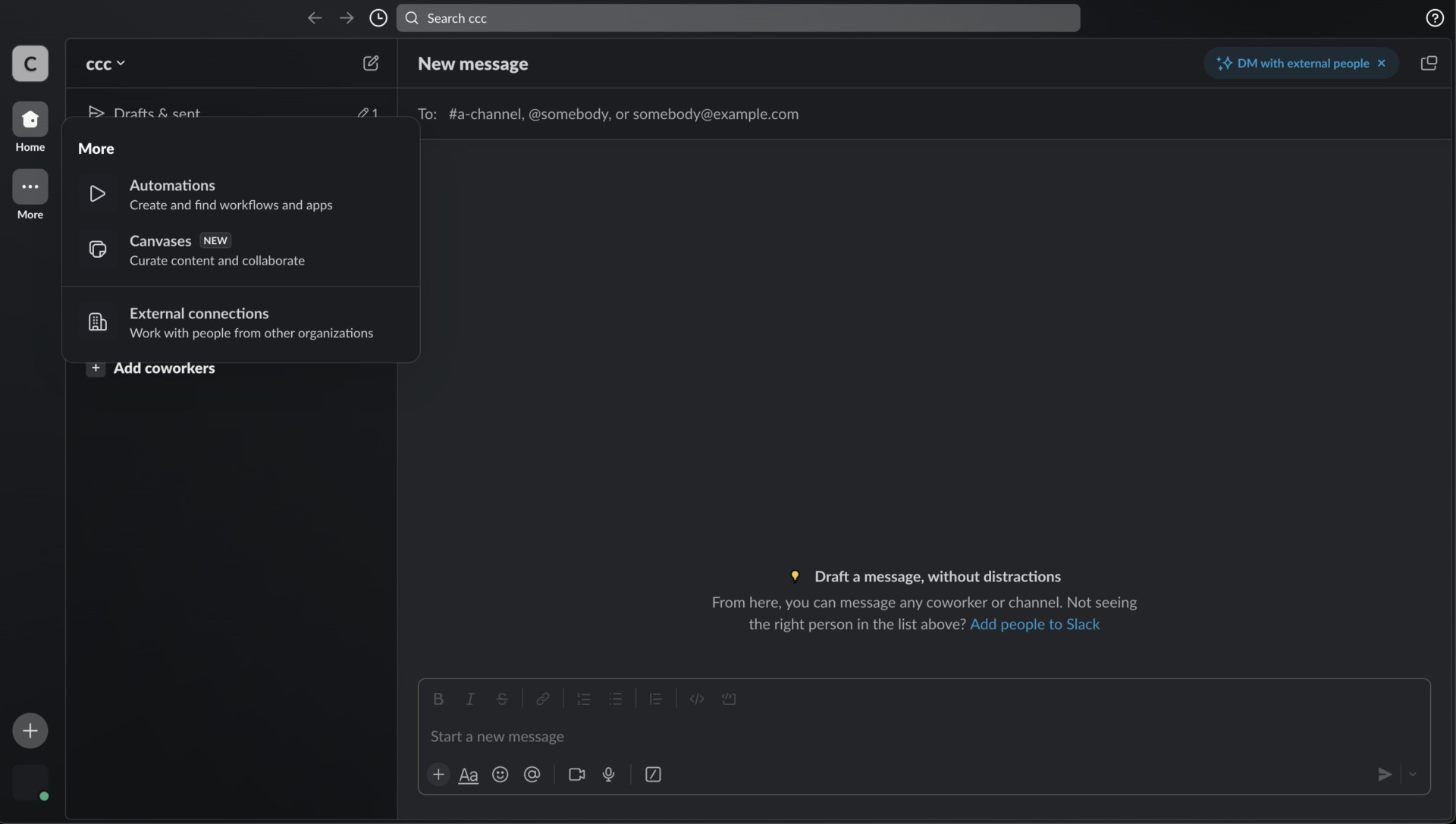
In September 2023, the UI of Slack was changed.
And with the UI change, you can now check notifications for the workspaces you are participating in in one place, eliminating the need to go back and forth between multiple workspaces. On the other hand, be aware that you may miss important notifications.
In light of the above, you should consider a separate tool if you have a problem with the “notifications being grouped together”. For example, Stock, which does not mix notifications for each team (same as workspaces), and more importantly, allows “Notes” and “Messages” to exchange important information, is the best choice.
Can be integrated with Slack! Three Recommended To-Do Management Apps
Below are three recommended to-do management apps for integration with Slack.
Slack does not have a dedicated function for to-do management, so you need to manage your to-dos by sending messages to yourself or organizing them in a channel. However, if you manage your to-dos only in Slack, you run the risk of not being able to find them because they are buried in other messages.
Therefore, you should use an app that can be integrated with Slack to streamline your to-do management. However, a multifunctional application must be linked with “an application that anyone can use intuitively,” as members who are not familiar with IT will not be able to use it and will eventually leave it behind.
Therefore, the one app that should be linked to Slack is Stock, which can easily stock Slack messages and can be used immediately even by anyone in non-IT companies.
Stock has “Notes” where you can leave all kinds of information, and “Tasks” and “Messages” are tied to each note, so you can easily manage and share tasks and to-dos. It also facilitates communication, making it an ideal alternative to Slack.
[stock]The easiest app to manage to-dos.

The simplest tool to stock information "Stock"
https://www.stock-app.info/en/
Stock is the simplest tool to stock information. Stock solves the problem, "there is no easy way to stock information within the company".
With Stock, anyone can easily store all kinds of information, including text information such as requirements, images, and files, using the Note feature.
In addition, by using the "Task" and "Message" functions, you can communicate with each topic described in the Note, so that information is not dispersed here and there and work can always be carried out in an organized manner.
<Why do we recommend Stock?>
- A tool for companies that are not familiar with ITYou don't need to have any IT expertise to get started.
- Simple and usable by anyoneStock is so simple that anyone can use it without any unnecessary features.
- Amazingly easy information storing and task managementIt is amazingly easy to store information such as shared information within a company, and intuitive task management is also possible.
<Stock's pricing>
- Free plan :Free
- Business plan :$5 / User / Month
- Enterprise plan :$10 / User / Month
Trello | Intuitive and easy to use app with Kanban system

Features of Trello
- Intuitive operation
- Easy to manage task progress
You can add tasks as if you were posting sticky notes, making management smooth.
Task status can be managed by moving cards using drag-and-drop, making task status visible.
Trello Features and Usage
- Schedule management is also realized
- Going back and forth between tools can be cumbersome
It is convenient for scheduling because you can see “who is working on what task, for what period of time, and for what task” on the calendar.
Slack integration can compensate for the lack of message and task functions in both tools, but it can be cumbersome to switch back and forth between the two tools each time.
Note of Trello
- Multiple users must subscribe to a paid plan to use Trello
Although Trello can be used for free, some functions are limited. Therefore, a subscription to a paid plan is required to manage To-Do with multiple users without burden.
Pricing of Trello
- FREE:$0
- STANDARD:$6 USD/user/month (paid monthly)
- PREMIUM:$12.50 USD/user/month (paid monthly)
- ENTERPRISE:$17.50 USD or less per user/month (paid annually)
How to connect with Trello
1. Access the Trello page in the Slack App directory.
2.Click [Add to Slack].
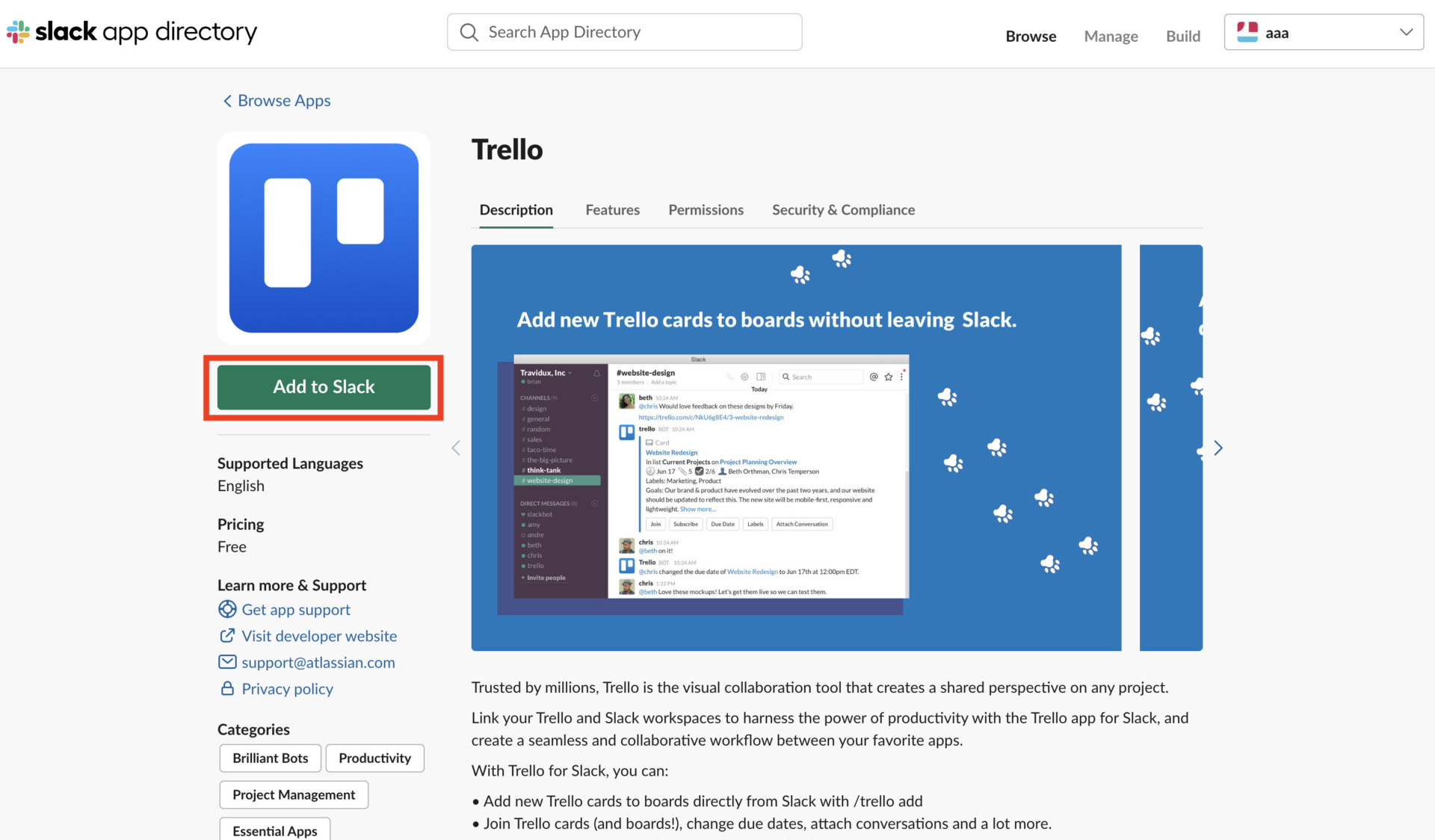
3.Click on “Add to Slack”.
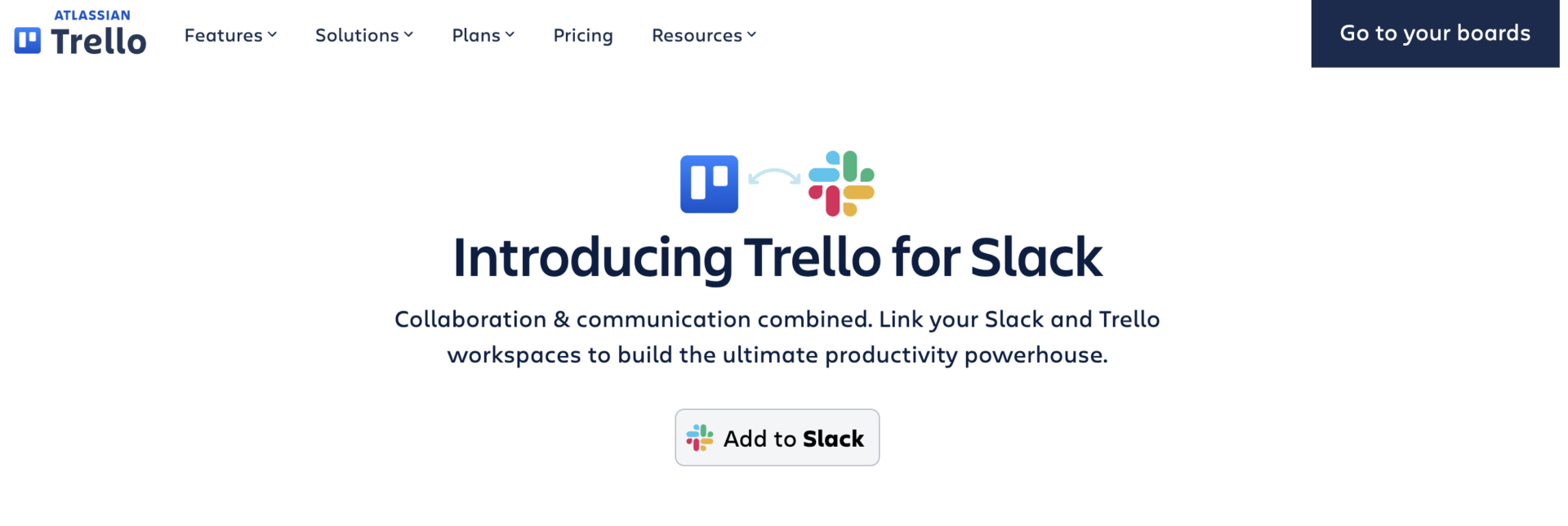
4. Select the Trello team you wish to link to Slack.
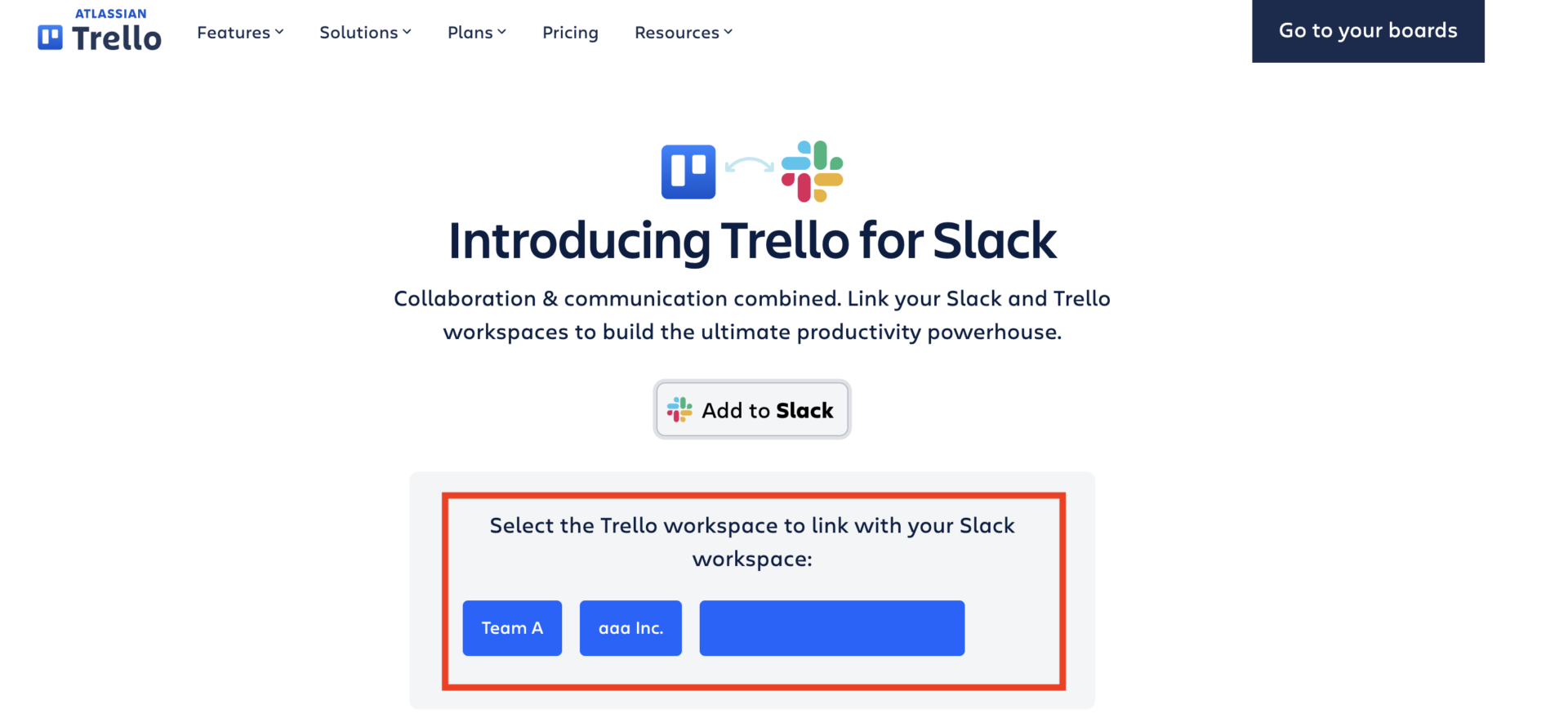
5. Click “Allow” to complete the process.
What you can do with Trello integration
By linking Slack and Trello, you can not only receive notifications of tasks registered in Trello, but you can also register tasks in Trello using commands from Slack.
Zendesk | A customer app that centralizes all inquiries
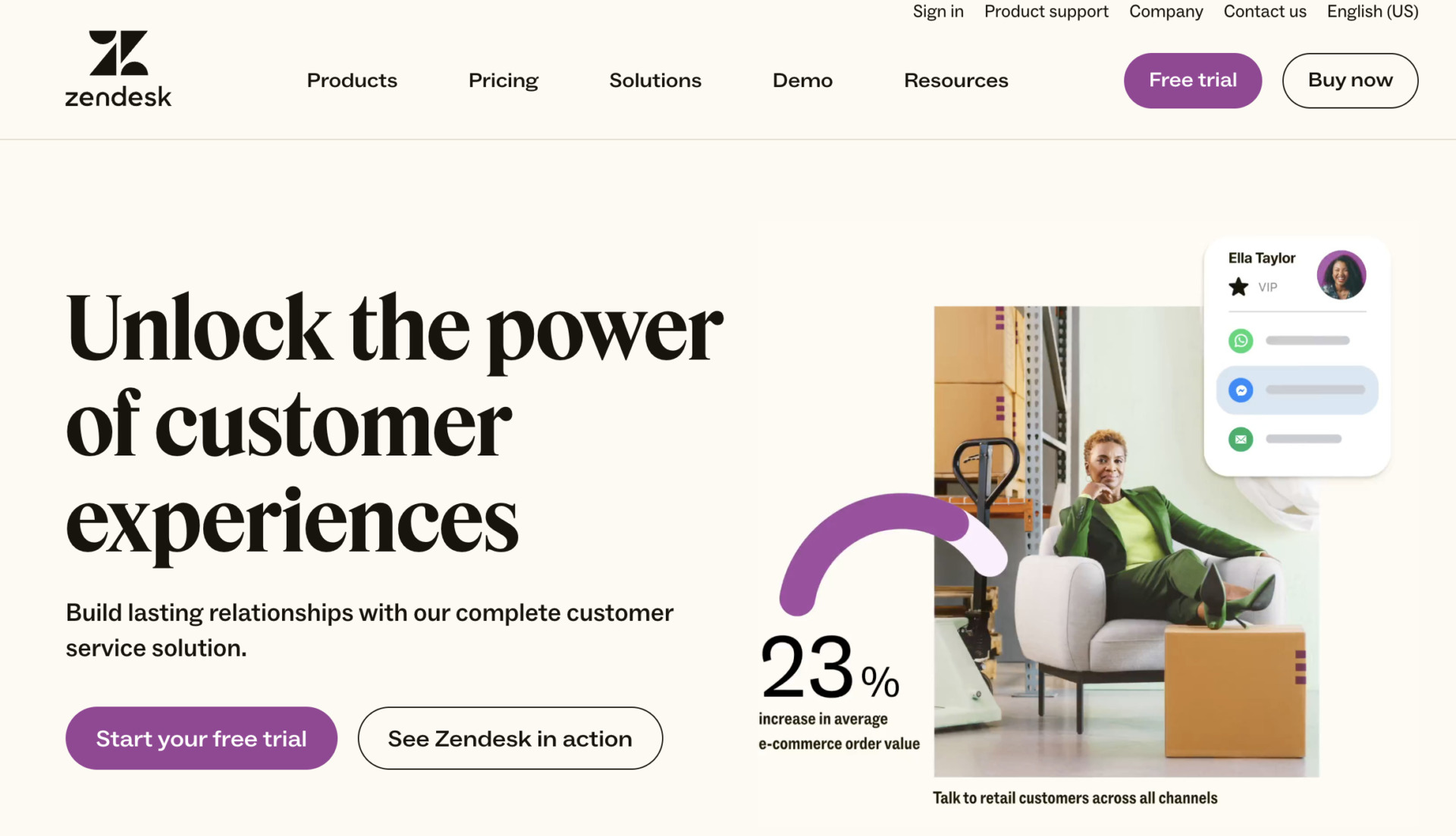
Features of Zendesk
- Management can be done on a single screen
- Work can be automated
- High hurdle for those unfamiliar with IT
Inquiries received by phone or email can be managed on a single screen.
Can send canned messages automatically to inquiries after a certain amount of time has elapsed.
I have the impression that it is a hurdle for members who are not familiar with IT to fully utilize the functions.
Note of Zendesk
- It takes time to master the service due to its multiple functions
While Zendesk has a wide variety of functions, it takes time to get used to using it.
Pricing of Zendesk
The details of the Zendesk Suite plan, which offers a wide range of features including ticket management, are as follows.
- Suite Team: $55/agent/month (annually payment)
- Suite Growth: $89/agent/month (annually payment)
- Suite Professional: $115/agent/month (annually payment)
- Suite Enterprise: You need inquiry
How to integrate with Zendesk
1. Go to the Zendesk page in the Slack App directory.
2. Click “Add to Slack”.
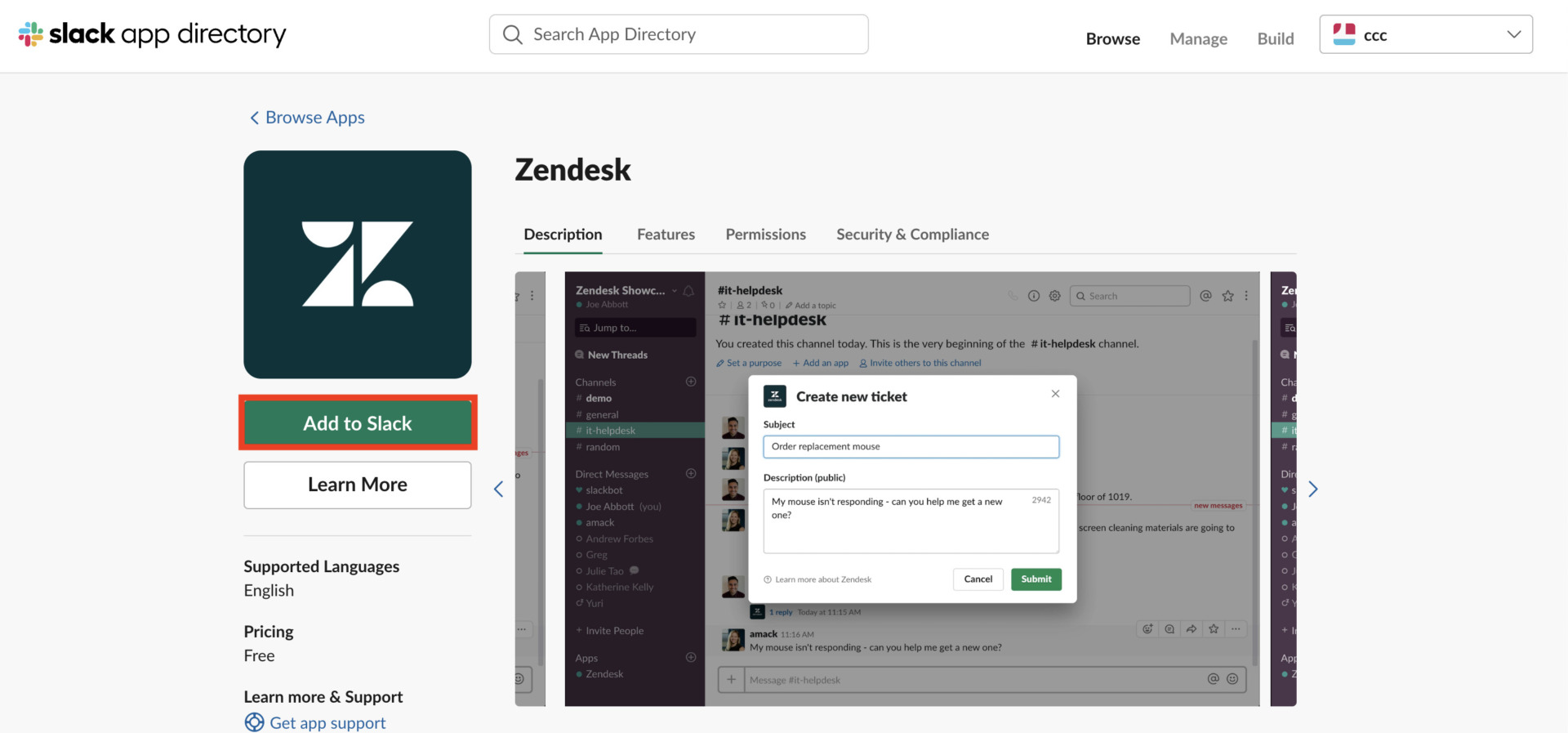
3. Click “Continue” on the following screen.
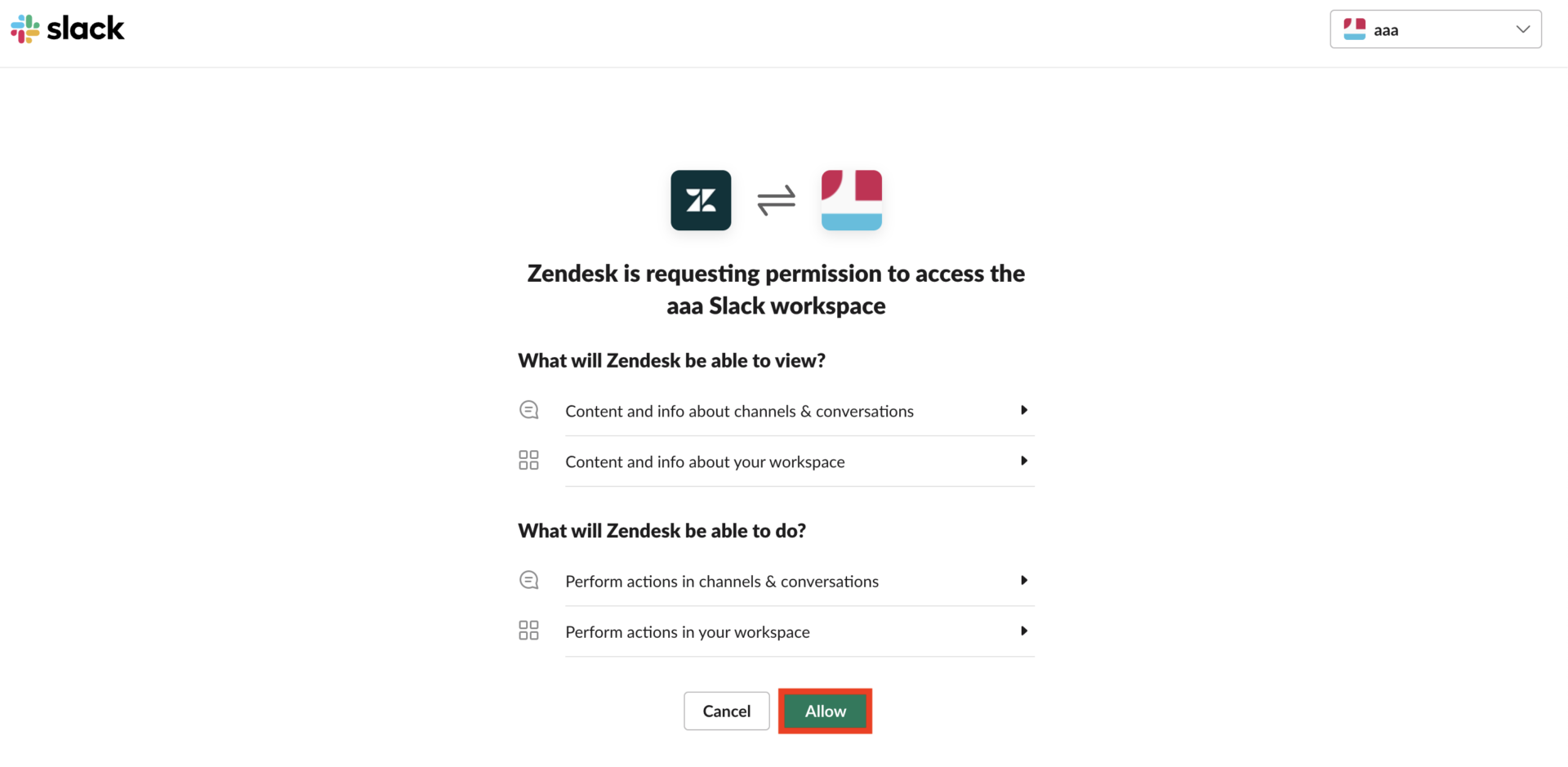
Comparison Table|Recommended 3 To-Do Management Apps
Below is a comparison chart of three recommended to-do management apps.
| Stock [Most Recommended] | Trello | Zendesk | |
|---|---|---|---|
| Features | Easiest to-do management app | Intuitive Kanban style operation | Customer apps that centralize inquiries |
| Notes | Main function is to manage and share information, so you can’t create graphs. | No messaging function, so it’s complicated to go back and forth with other tools. | It takes time to get used to the many functions |
| Fees | Free of charge $5/user/month | Free plans are available. Paid plans start at $6 USD/month | ・Suite Team: $55/agent/month (annually payment) ・Suite Growth: $89/user/month (annually payment) ・Suite Professional: $115/user/month (annually payment) ・Suite Enterprise: You need inquiry |
| Official website | For more information about Stock, click here. |
In order to avoid failures after implementation, select the appropriate tool for your company after comparing the features, precautions, and fees of each tool.
6 Ways to Manage To-Dos in Slack
The following are six ways to manage to-dos in Slack. If you want to manage your Slack to-dos but don’t know how to do it properly, this is a must-see.
(1) Bookmarking messages
First of all, there is a way to bookmark messages to which tasks are assigned. The feature of this method is that you can display only the bookmarked messages.
The specific procedure is as follows
1. Click [Bookmark] on the right side of the message.

3. Click “Other” in the upper left corner of the screen, and then click “Later” to display the corresponding message.
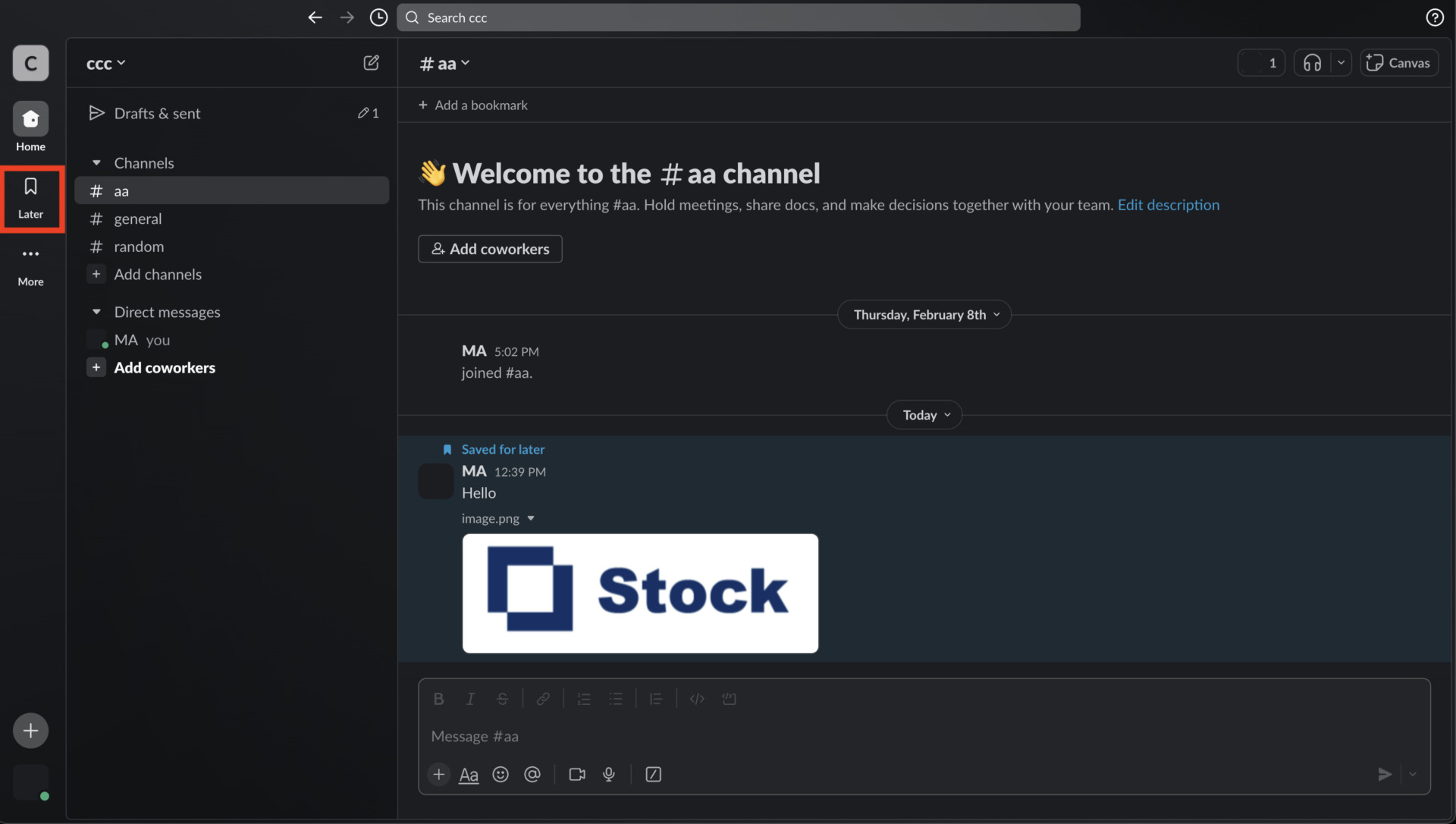
After following the above steps, the message will be bookmarked and only the specific message will be listed.
(2) Pinning a message
Next, you can pin messages to manage your to-dos. Similar to the bookmark function, you can filter out only the messages you have pinned.
The specific procedure is as follows.
1. click on “Pin Channels” from “Other” on the right side of the message. The message will then be pinned to the top of the message screen.

2. Conversely, if you wish to remove the pin, click on “Unpin Channel” from the “Extras” menu on the right side of the message.
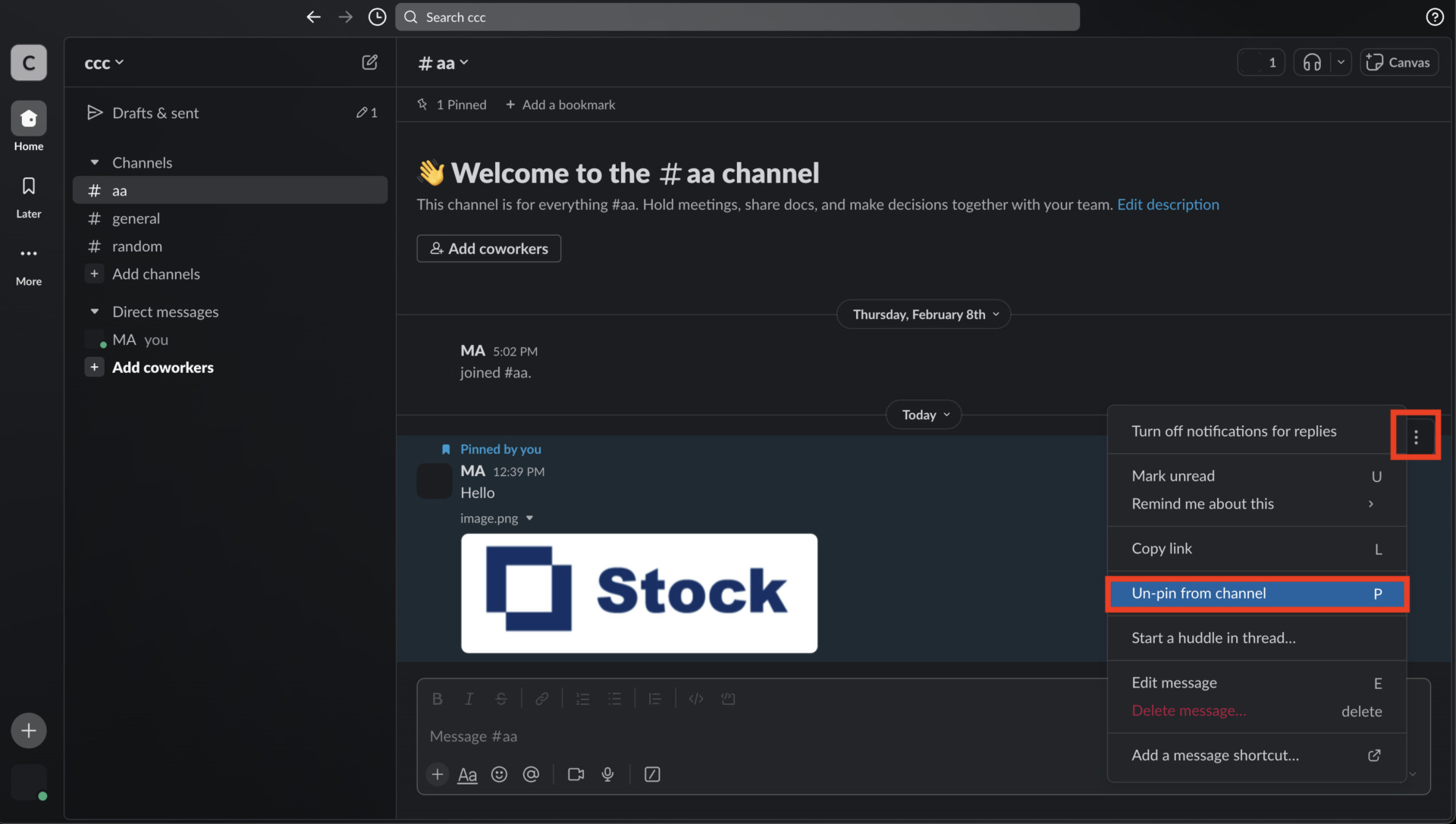
If you follow the above steps, you can leave past messages. Note, however, that the message will flow when you scroll through the messages.
(3) Create a channel dedicated to To-Do management
Next, you can also create a channel dedicated to your To-Do list.
The advantage of this channel is that the entire group’s tasks can be managed in the channel and not mixed with other topics.
On the other hand, it may be troublesome to operate the channel because it is necessary to communicate with different channels and to establish rules on how to complete To-Do tasks.
(4) Utilize a ToDoBot
Next, by utilizing the external application “ToDoBot,” you can manage your to-dos by entering commands.
1. click [Add to Slack] on the ToDoBot top page, and when the page transitions, click [Allow].
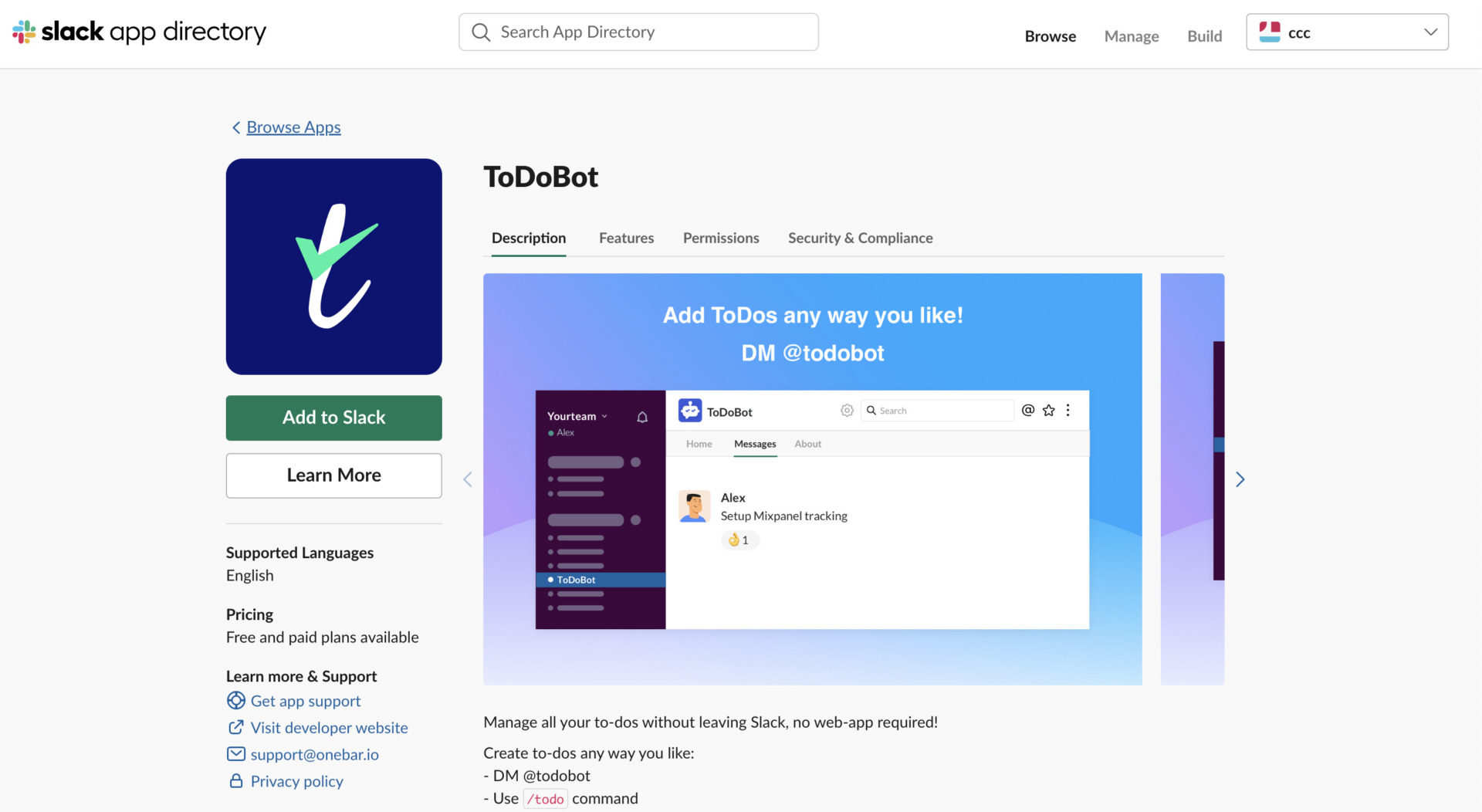
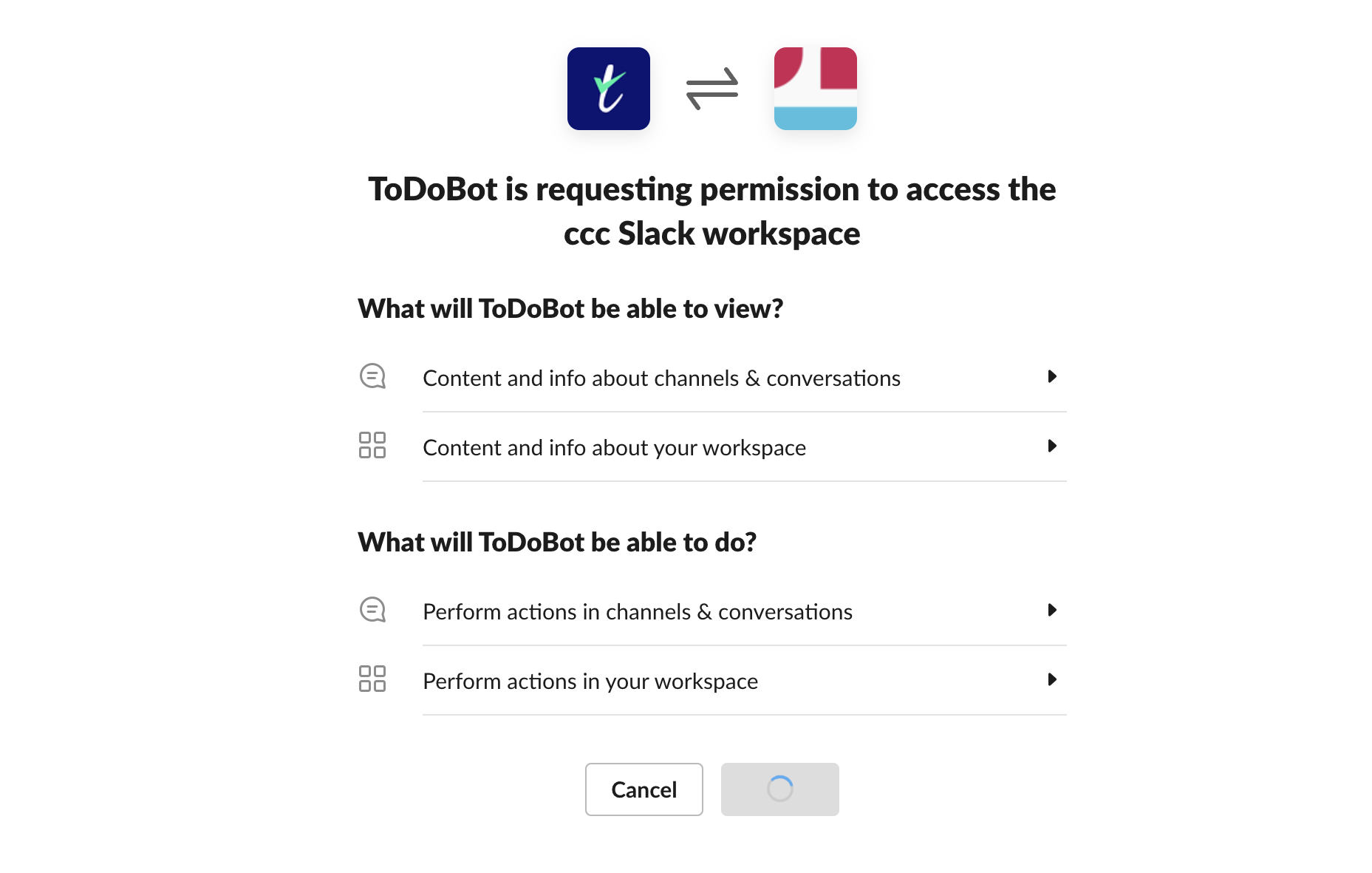
2. After adding ToDoBot, enter [/todo To do] in the chat field. For example, if you send “/todo Write a proposal” as shown in the figure below, you will receive a message from the ToDoBot with the to-do.
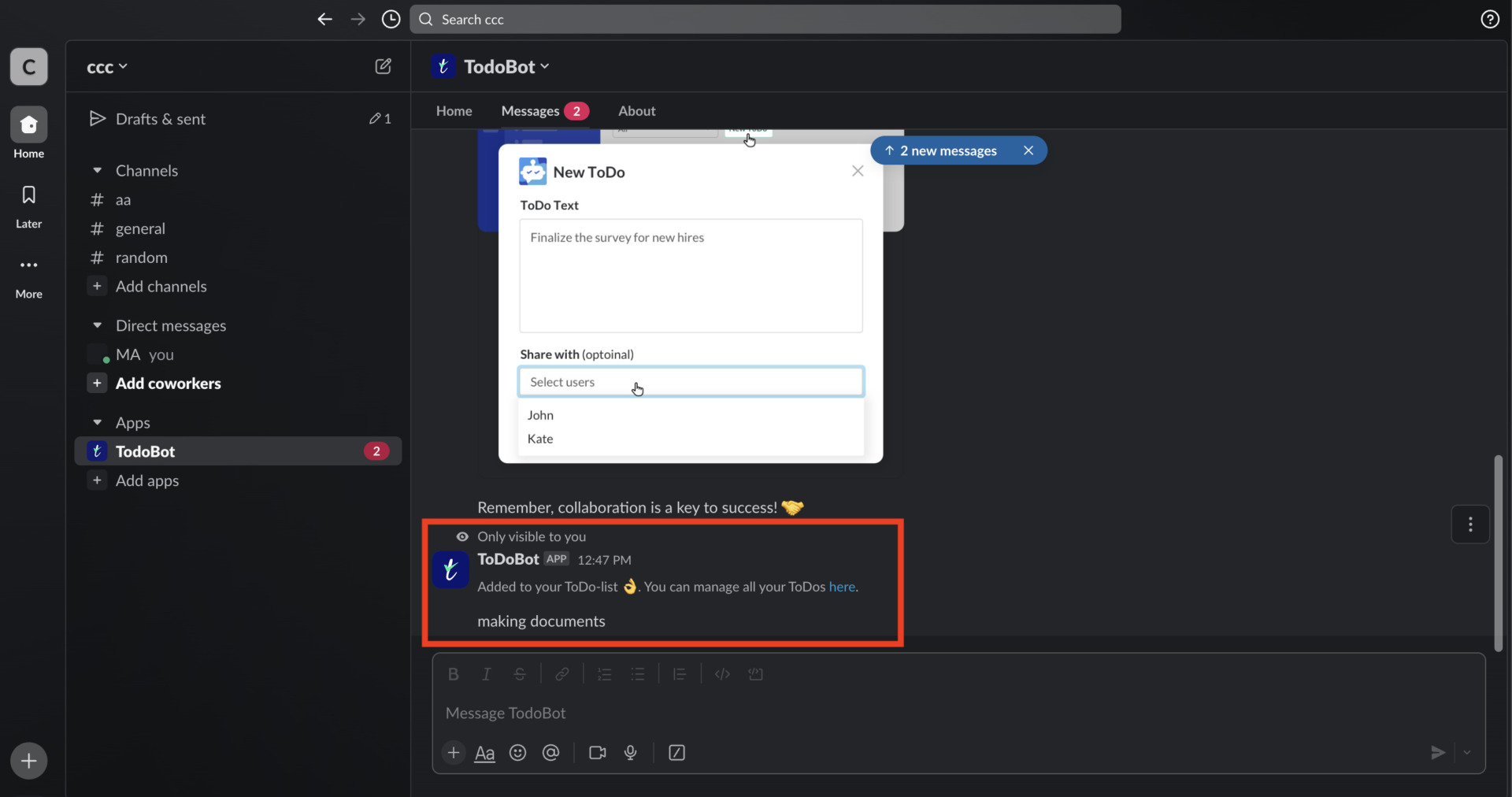
3. In addition, you can check the list of registered ToDo tasks by selecting ToDobot from [Apps] and searching for [Home], as shown in the figure below.
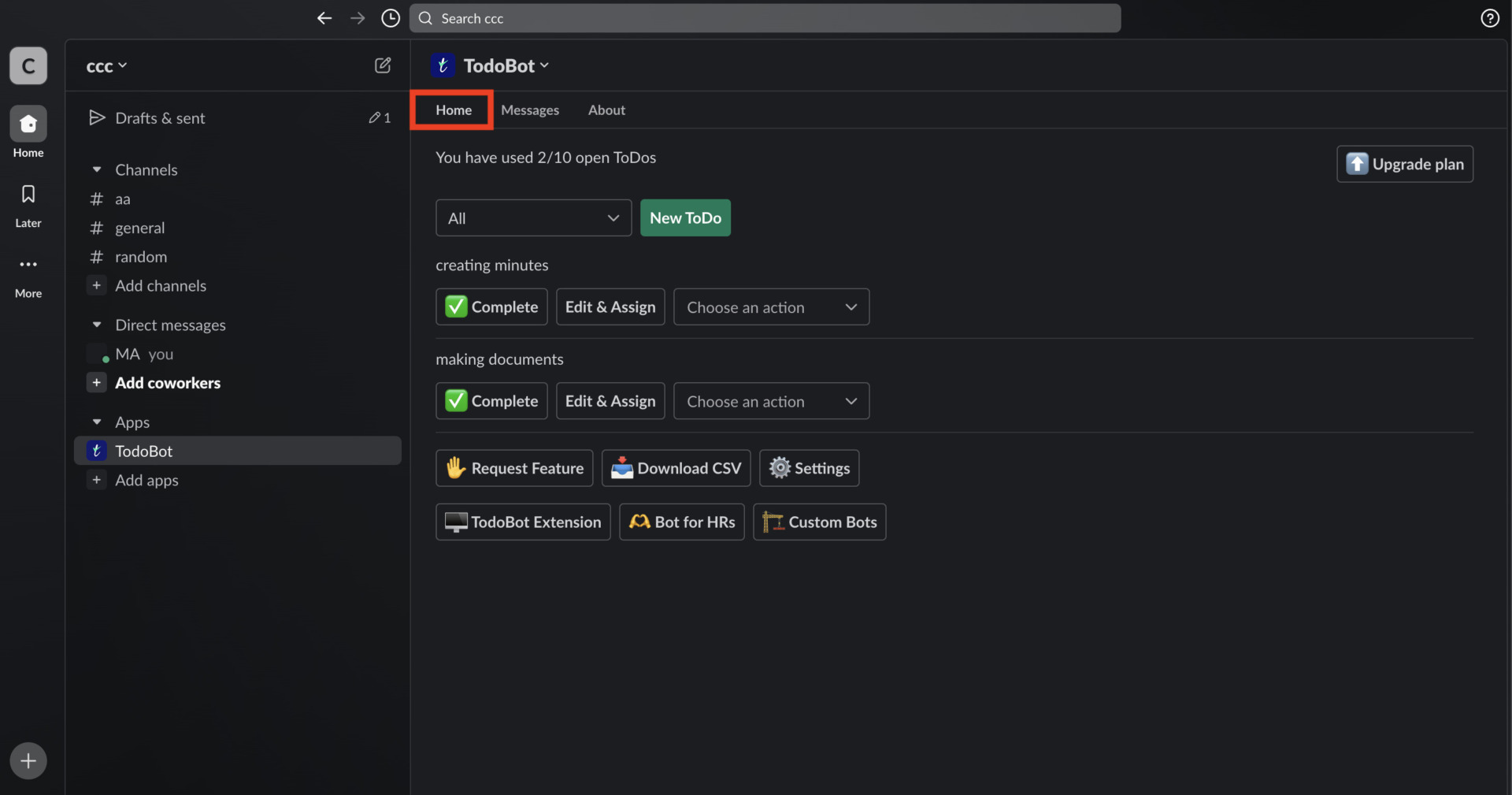
As described above, by using an external application, you can manage your To-Dos without the hassle of in-house development.
(5) Create a post
Finally, creating a post allows you to manage your to-dos in a checklist format.
1. Click the [+] button in the lower left corner of the message field, then click [Create Post] in the shortcut menu.
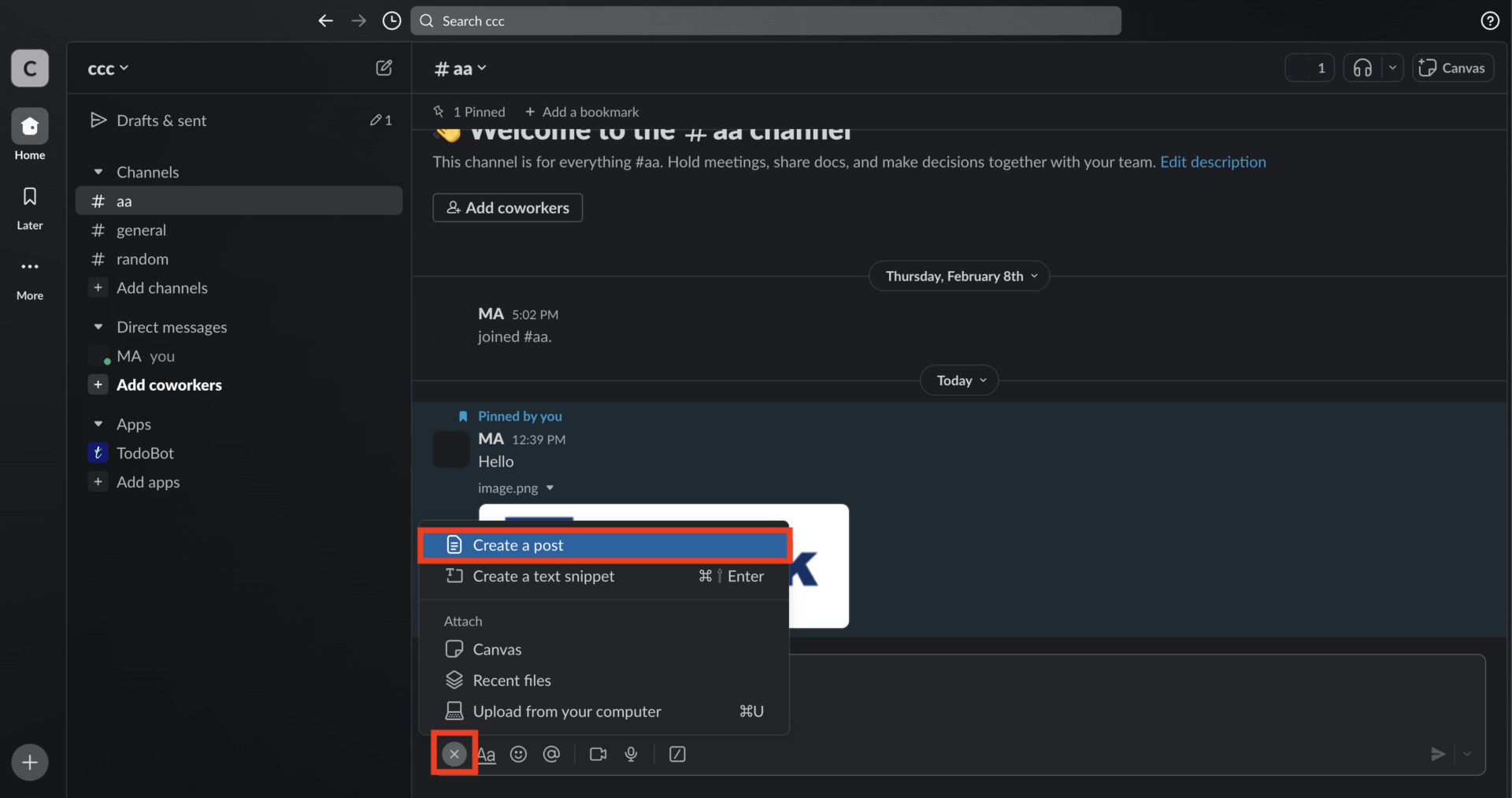
2. Then, a page where you can freely edit the post will appear as shown below. The written to-dos will become a checklist by writing markdown as “[]”.
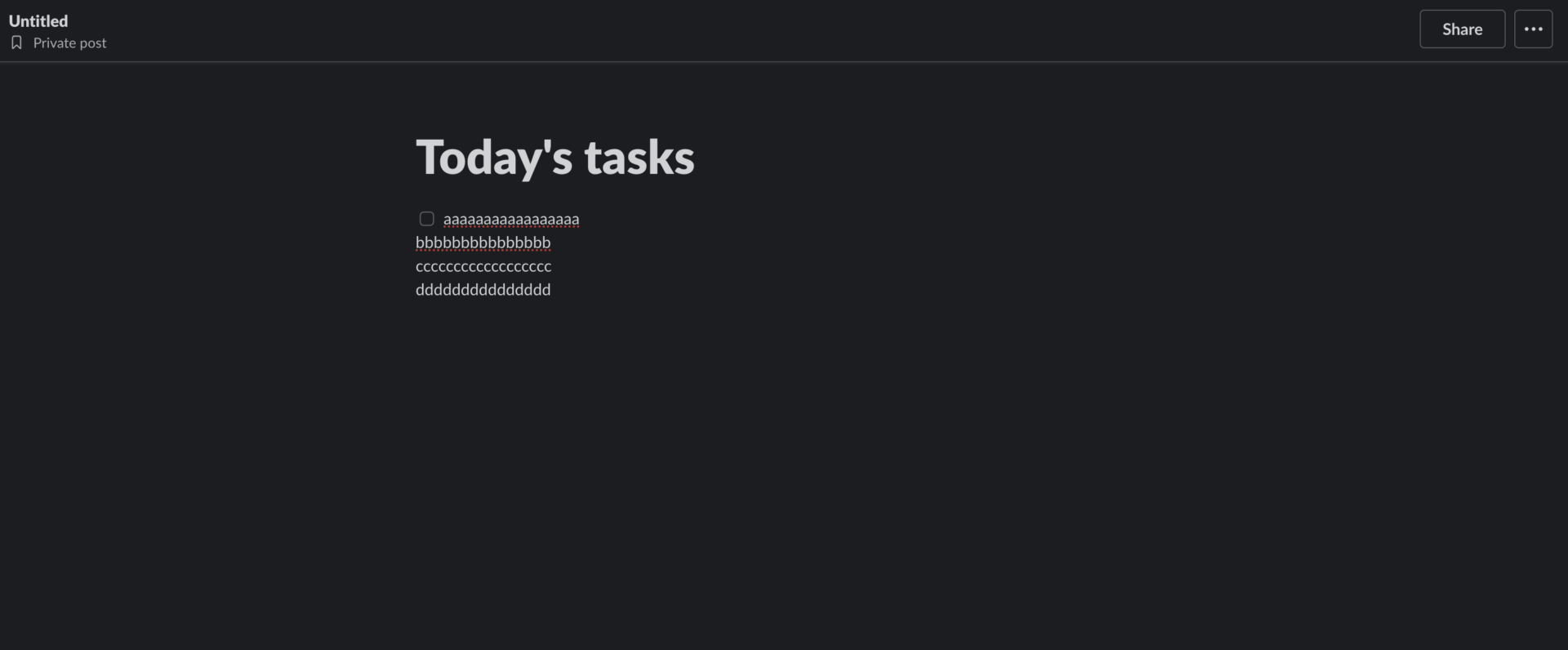
To share the created post with other members, follow the steps below.
1. Click the “Share” button in the upper right corner of the screen, and select the channel you wish to share and click the “Share” button in the lower right corner.
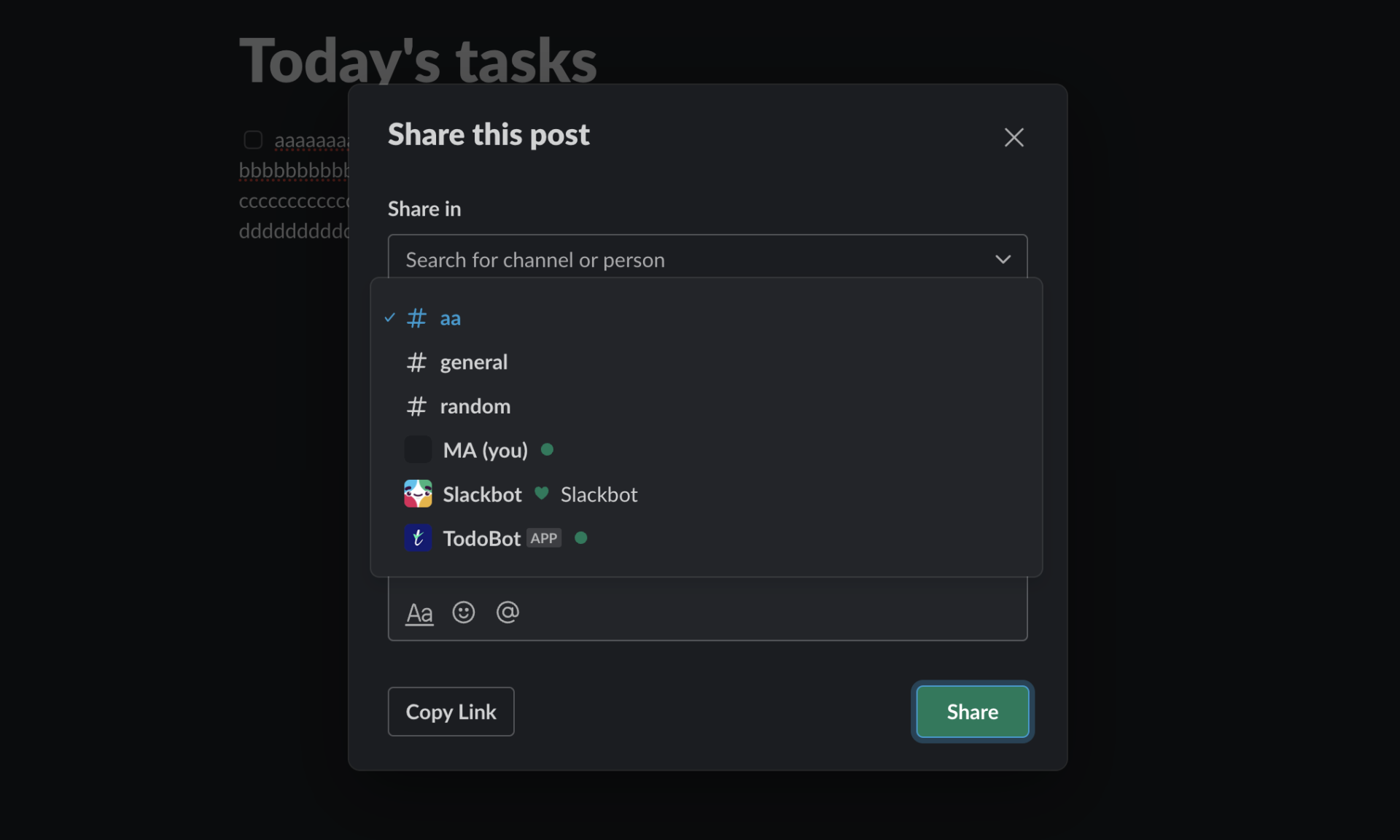
2.The shared post will appear in the channel as shown below.
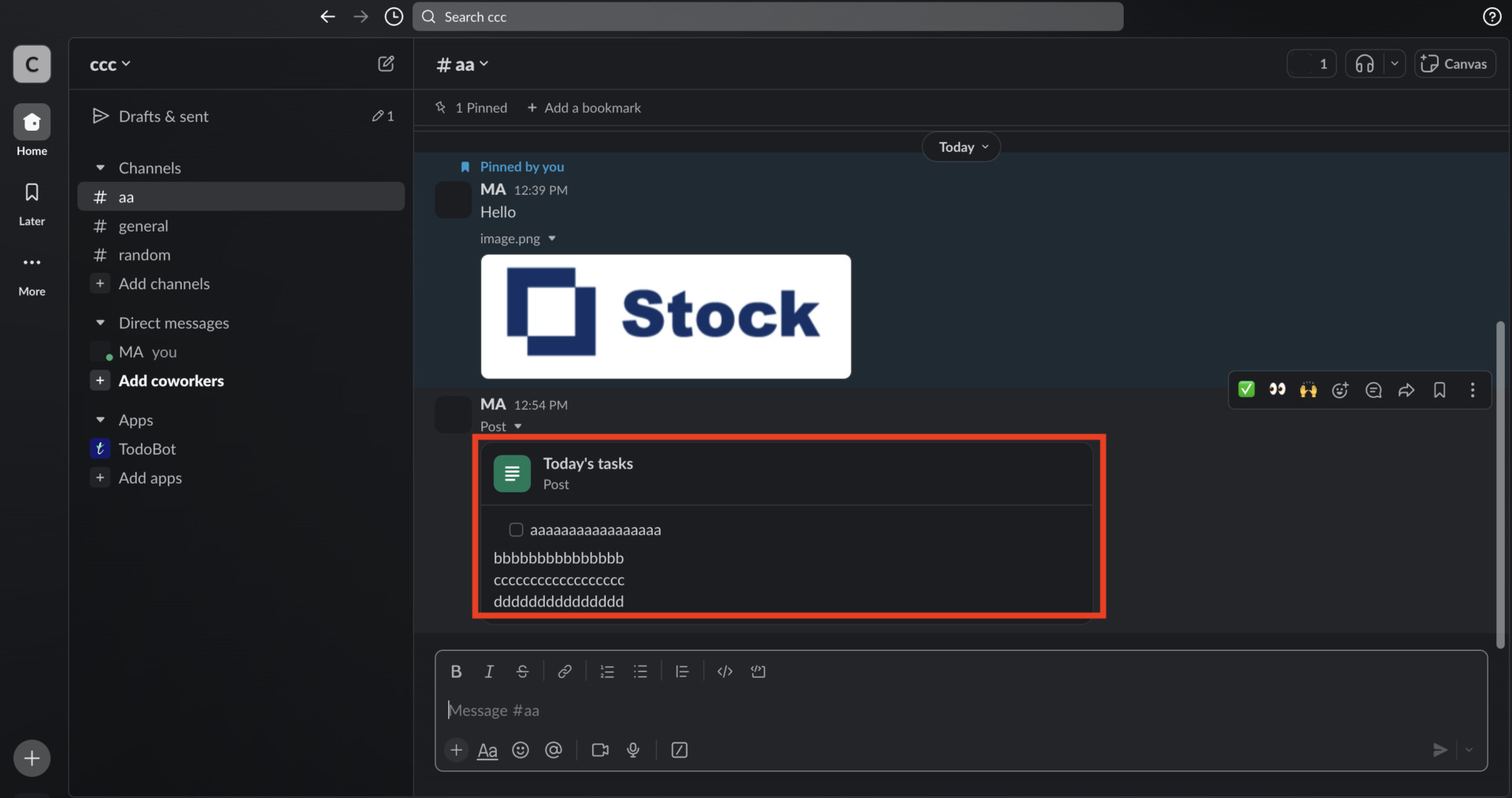
By using the Post function as described above, you can easily manage your to-dos in a checklist format. Note, however, that you will have to take the time to create and edit a post each time you add a to-do.
(6) Create a to-do list (checkbox) in canvas
One of Slack’s features, “canvas,” allows you to decorate messages so that you can create an easy-to-read to-do list (checklist).
You can use canvas in direct messages and on each channel. For example, to create a personalized to-do list, open a direct message to yourself and click the canvas icon in the figure below.

An edit screen in list format will appear, so change the contents of the list. When you are done, check the box on the left side of the list and the strike-through line will be automatically reflected as shown in the image.

How to manage to-dos (tasks) in Slack
So far, we have focused on “How to manage to-dos in Slack” and “Recommended collaboration tools”.
Slack can be used to manage to-dos if you are creative with the message and post functions. However, messages flow one after another, making it troublesome to find to-dos later.
Therefore, the best way to manage to-dos efficiently is to link Slack with an external application. However, choose an application that “anyone can use easily” because a multifunctional application may not be usable by members who are not familiar with IT.
In conclusion, we choose “Stock” which can easily store Slack messages in “Notes” and can be used intuitively by anyone in non-IT companies. Stock also has “Messages” so it can be used as an alternative to Slack.
Free registration takes only a minute, so using Stock and use Slack for efficient to-do management.



