One of the methods to manage tasks is “Google Sheets,” which is similar to Excel and is used by many companies.
On the other hand, since Google Sheets must be customized in-house, many people may be concerned about whether they can create an appropriate task management chart.
Therefore, in this issue, we will focus on how to manage tasks with Google Sheets and its merits, this article is for below people.
- I want to create a task management chart to reduce omissions in my work.
- Since there are a lot of man-hours to manage each member of tasks, I want to transfer from Excel to Google Sheets.
- I want to know how to manage tasks easily in my company without Excel.
If you want to know how to manage tasks more easily, this article will give you an idea of how to manage tasks with Google Sheets.
Contents
- 1 What is task management?
- 2 3 merits of managing tasks with Google Sheets
- 3 3 ways to manage tasks with Google Sheets
- 4 Google Sheets Features for Task Management
- 5 5 points to keep in mind when managing tasks with Google Sheets
- 6 Best tool for use with Google Sheets
- 7 Summary of How to manage tasks and todo lists with Google Sheets
What is task management?
Task management is to manage “whether there are any problems in the progress of tasks” and “whether there are any omissions in tasks”.
Task management makes the entire business visible, so it is possible to grasp the progress of tasks assigned to each person in charge, leading to the early detection of problems. In addition, employees can clearly identify “what to do next,” and can proceed with their work more efficiently while saving unnecessary tasks.
In this way, task management is essential for the smooth progress of business operations. Therefore, teams that do not have proper task management in place need to work on it as soon as possible.
3 merits of managing tasks with Google Sheets
Here are 3 merits of managing tasks in Google Sheets. If you are familiar with the following, you will be able to smoothly put the Google Sheets into operation after its introduction.
One of the merits is that you can share tasks with your team.
With Excel-based task management, each time you update information, you need to save the file and share it via email or chat tools. With Google Sheets, however, information is updated in real time, so the current progress can be checked immediately.
As a result, delays in progress can be handled quickly and workload adjustments can be made smoothly. Thus, the merit is that the team can easily share tasks and respond to problems more quickly.
(2) Easy task management with Add-on
Another merit is that you can easily manage tasks using the Add-on.
Google Sheets has an “Add-on” that can be linked to external tools. Using the add-on, you can easily create a “Gantt chart” that allows you to grasp the progress of a project at a glance.
In this way, the Add-on reduces the burden of task management, which is another merit of using Google Sheets.
(3) Templates are available
Using templates of Google Sheets for task management is useful.
Google Sheets has a wide variety of official templates available, so you can save time to start from scratch to create a task management chart. In addition, since you can easily add your own items to the template, you will be able to efficiently create a template suitable for your company.
Thus, the merit is that you can easily create a well-organized task management chart using the prepared templates.
3 ways to manage tasks with Google Sheets
Here are 3 ways to use Google Sheets templates to manage your tasks.
To add a template to your Google Sheets, go to Google Sheets and select [Template gallery] from the top right corner of the screen shown below.
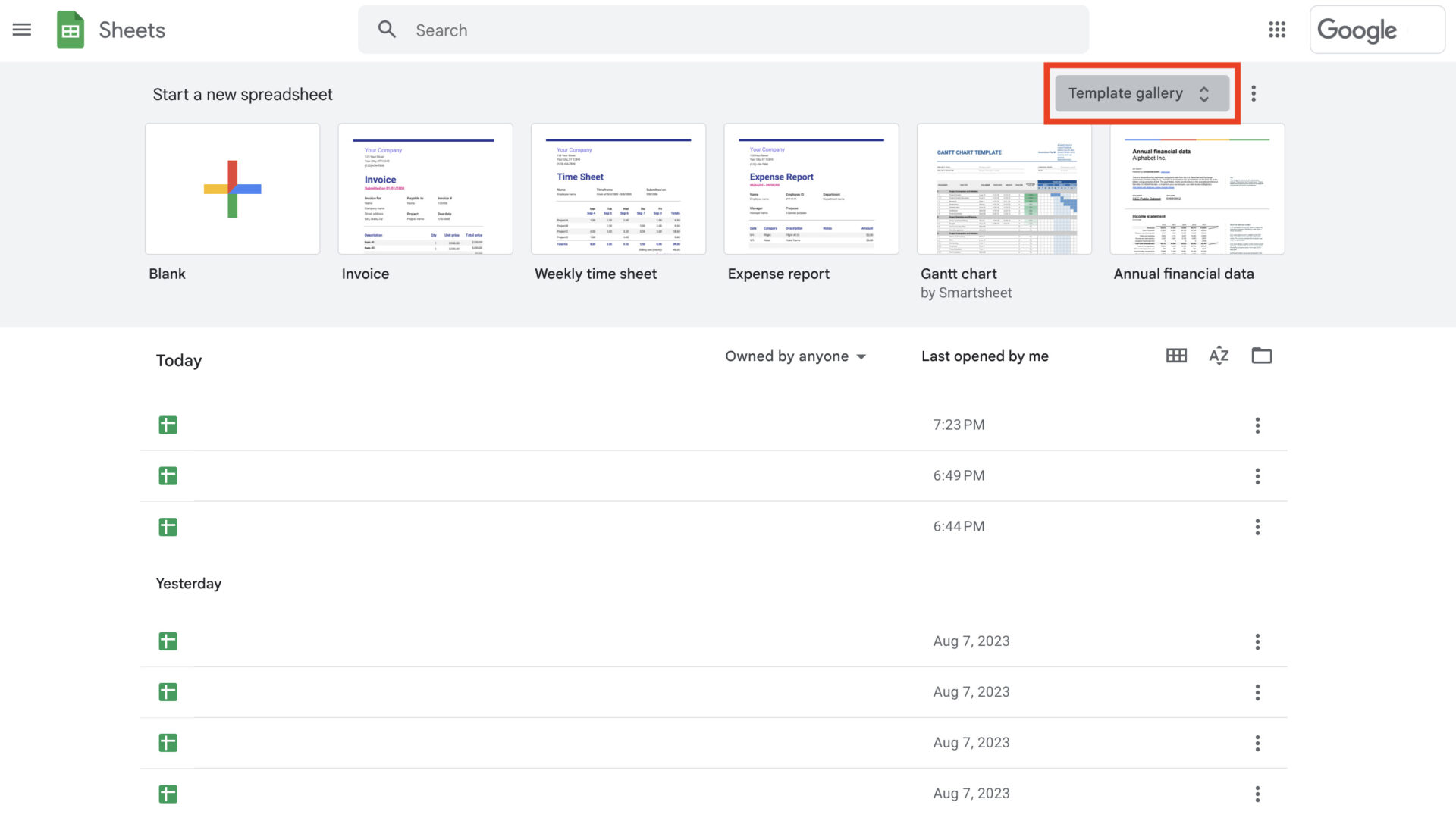
Method 1|ToDo List
First, we will show you how to manage tasks using a To-Do list.

Using the “ToDo List” template provided in Google Sheets, you can manage tasks in a ToDo list format.
The To-Do sheet lists tasks and manages their progress with checkboxes. In addition, the filter function allows you to rearrange the tasks in any order, so you can manage tasks in an easy-to-read manner according to their priority.
Method 2|Schedule
Next, we will show you how to manage tasks using Schedule.

By selecting the “Schedule” template from the Template Gallery, you can manage tasks using a schedule.
In the sheet, you can manage your daily schedule on the vertical axis and your weekly schedule on the horizontal axis. Changing the date at the beginning of the week is convenient because all dates and days are automatically updated.
Method 3|Gantt Chart
Finally, there is another way to manage tasks using a Gantt chart.
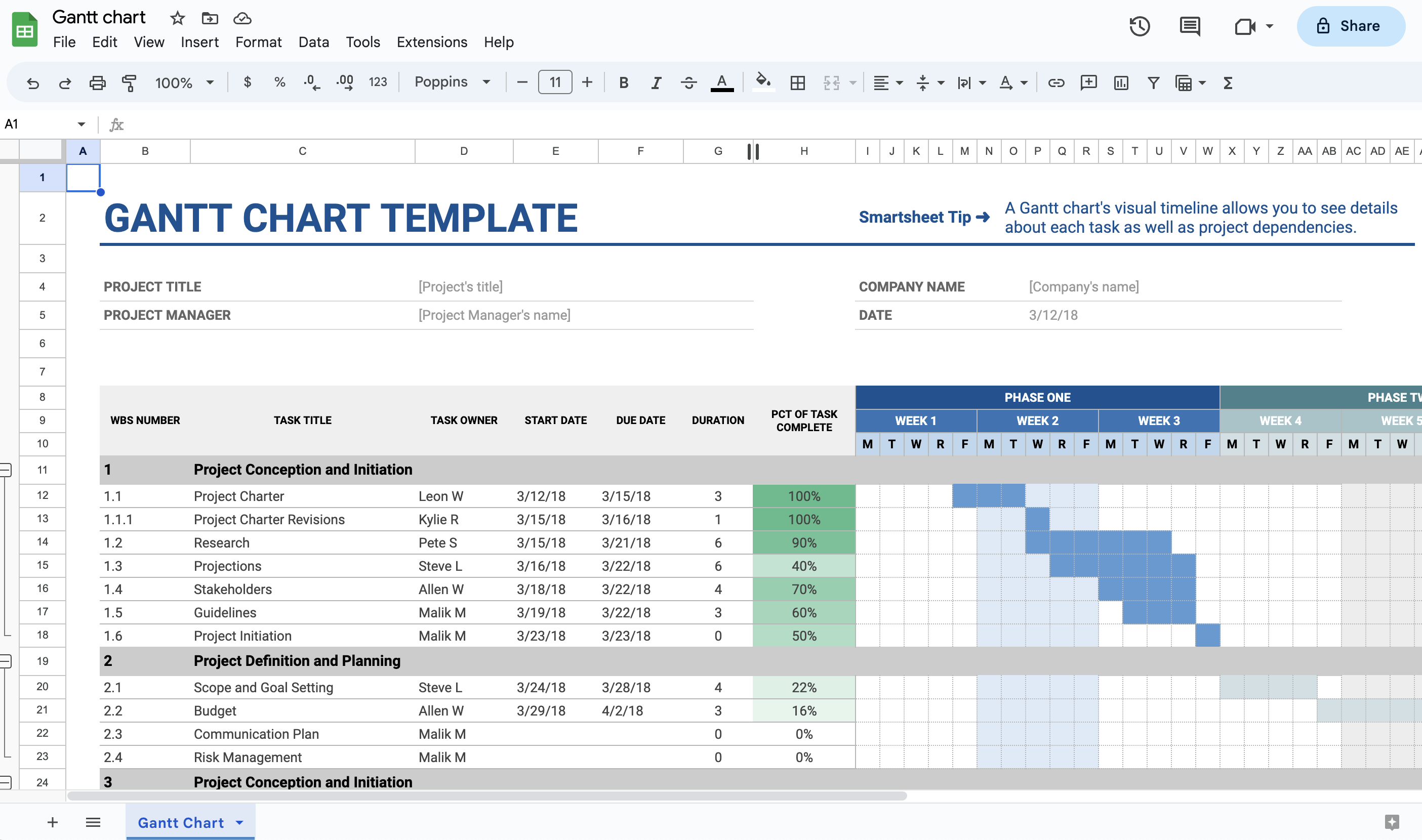
By selecting a “Gantt Chart” template from the Template Gallery and entering the items, you can easily manage tasks using a Gantt chart.
The Gantt Chart manages the progress of tasks in units of projects. If you change the start or end date of a task, the duration of the task is automatically updated, so there is no need to enter the information manually.
Google Sheets Features for Task Management
Here are 3 useful features of Google Sheets. The following features will help you manage your tasks more efficiently.
(1) Pull-down function
The pull-down function allows you to display a list of pre-defined input items.
For example, if you want to input the person in charge of a task as shown in the figure below, you can simply click to display a list of options in the pull-down menu.
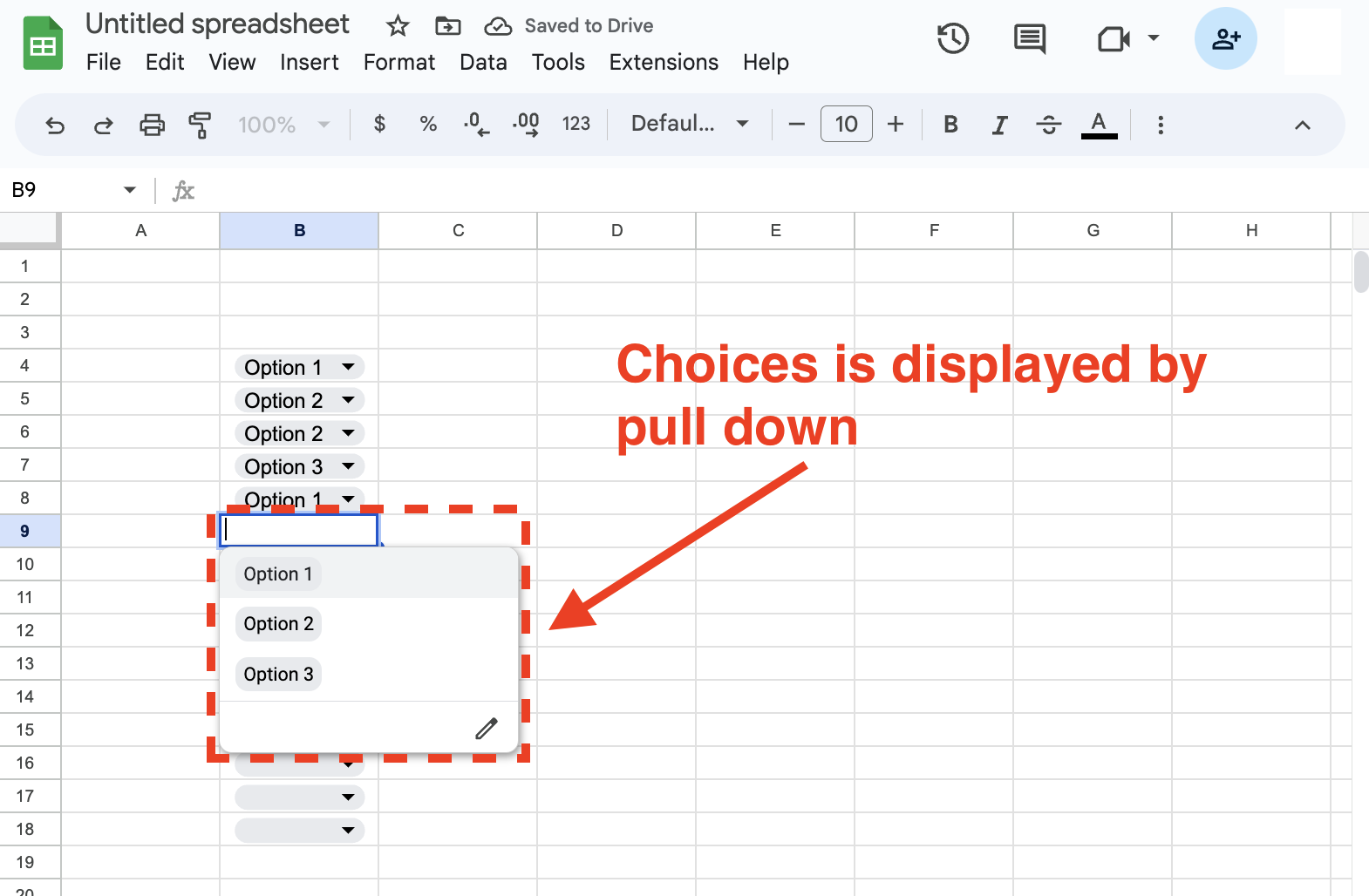
To set up the pull-down function, follow the instructions below.
- Select the range to which you want to apply the pull-down
- Click [Data] at the top of the screen.
- Click [Data validation]
- Select [+Add rules].
- Select [Criteria] > [Dropdown].
- Enter the items you need.
- Finally, click [Done].
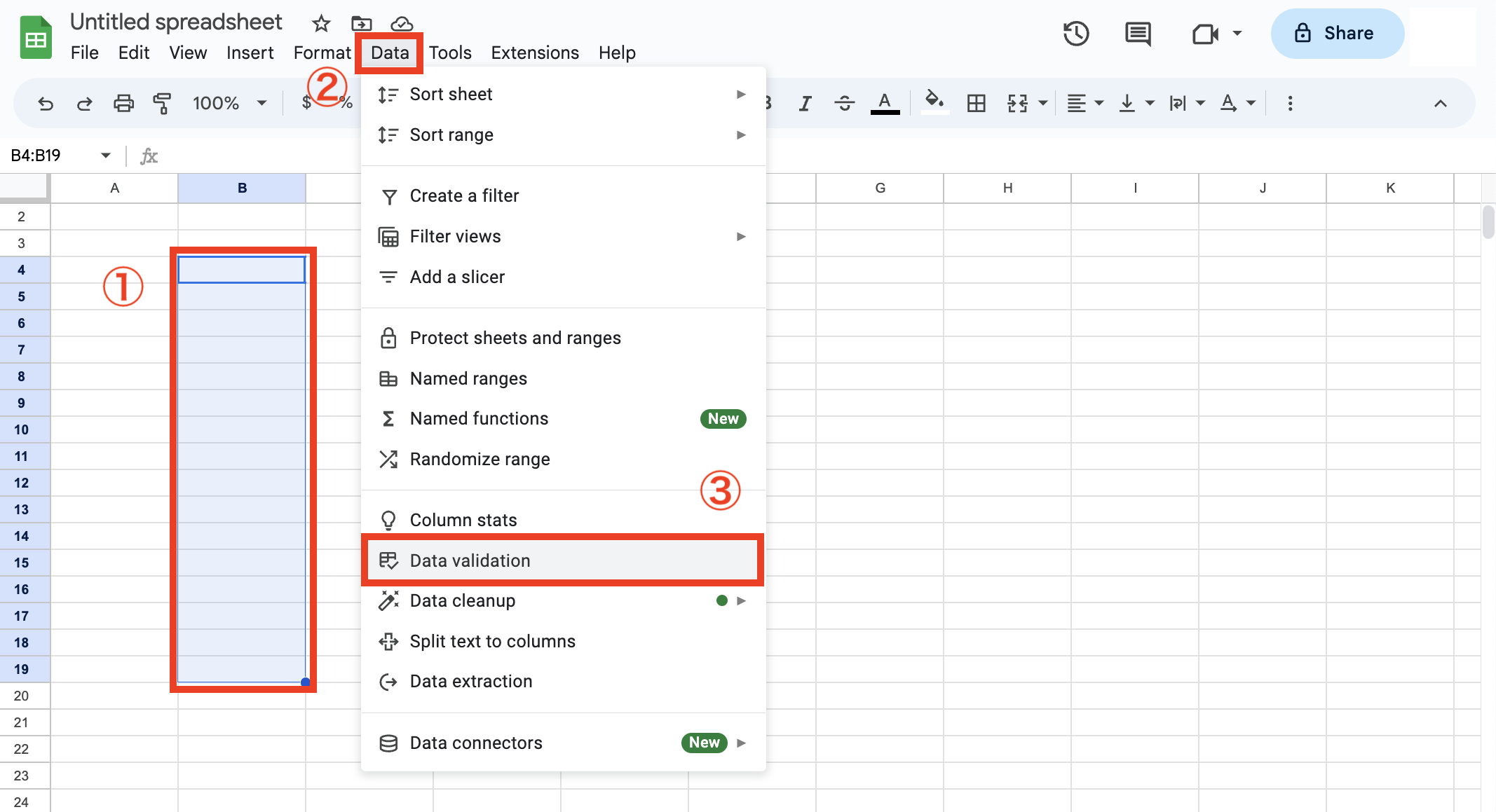
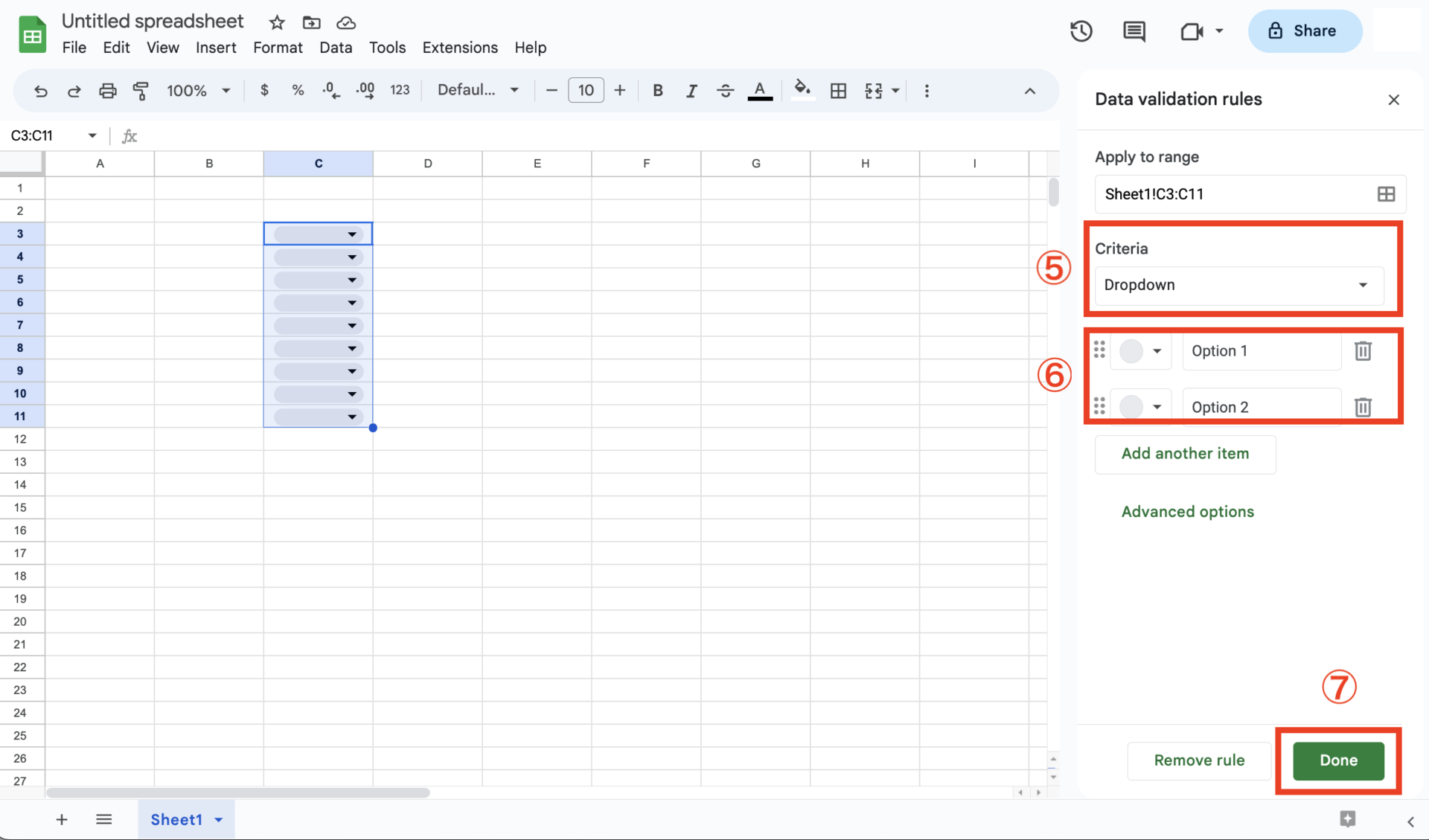
This completes the pull-down function settings.
(2) Checkbox function
The checkbox function creates a frame that can be checked by clicking on it.
For example, by placing a checkbox on the task list as shown in the figure below, you can check off completed tasks.
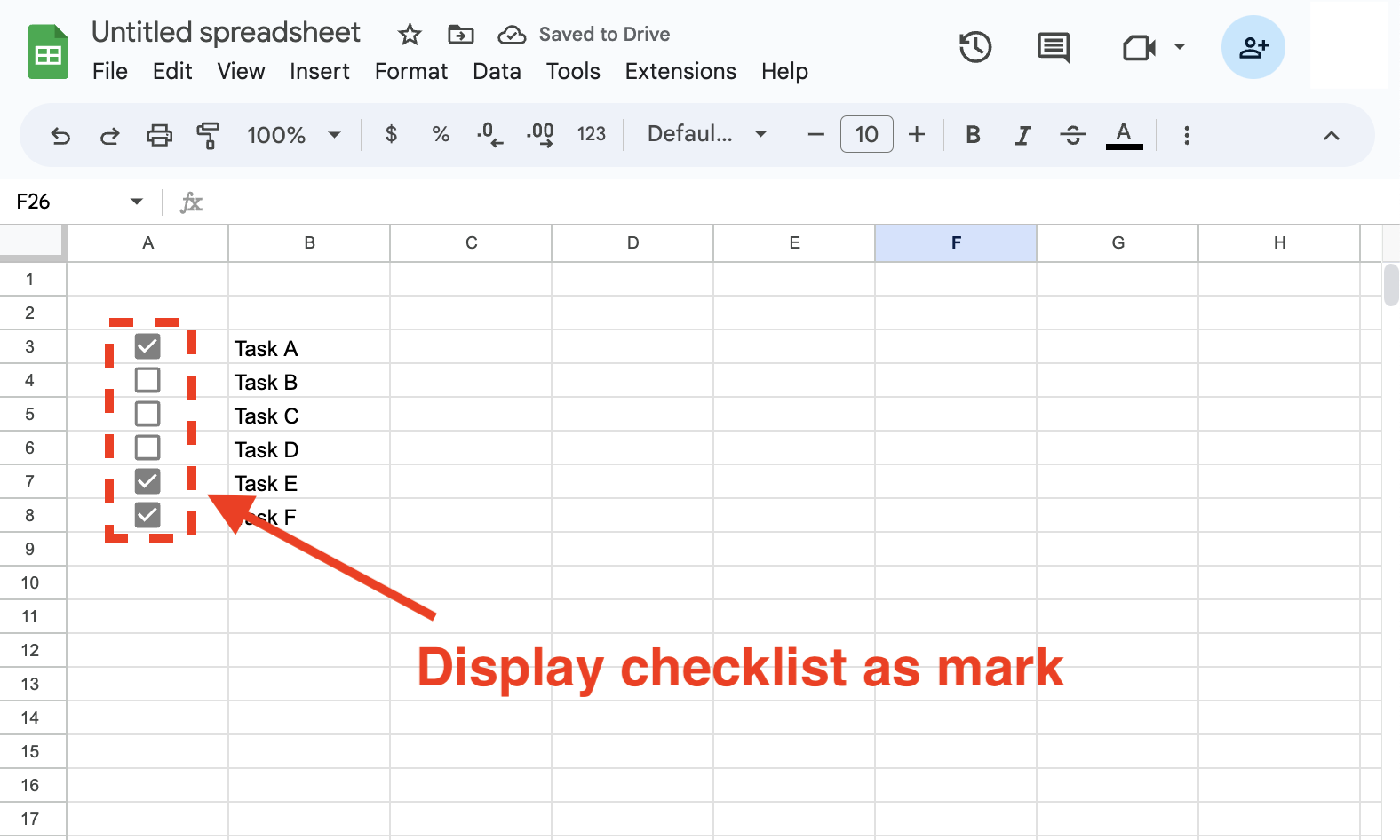
To set up the checkbox function, follow the instructions below.
- Select the area to which you want to apply the checkbox.
- Click [Insert] at the top of the screen
- Click [Checkbox].
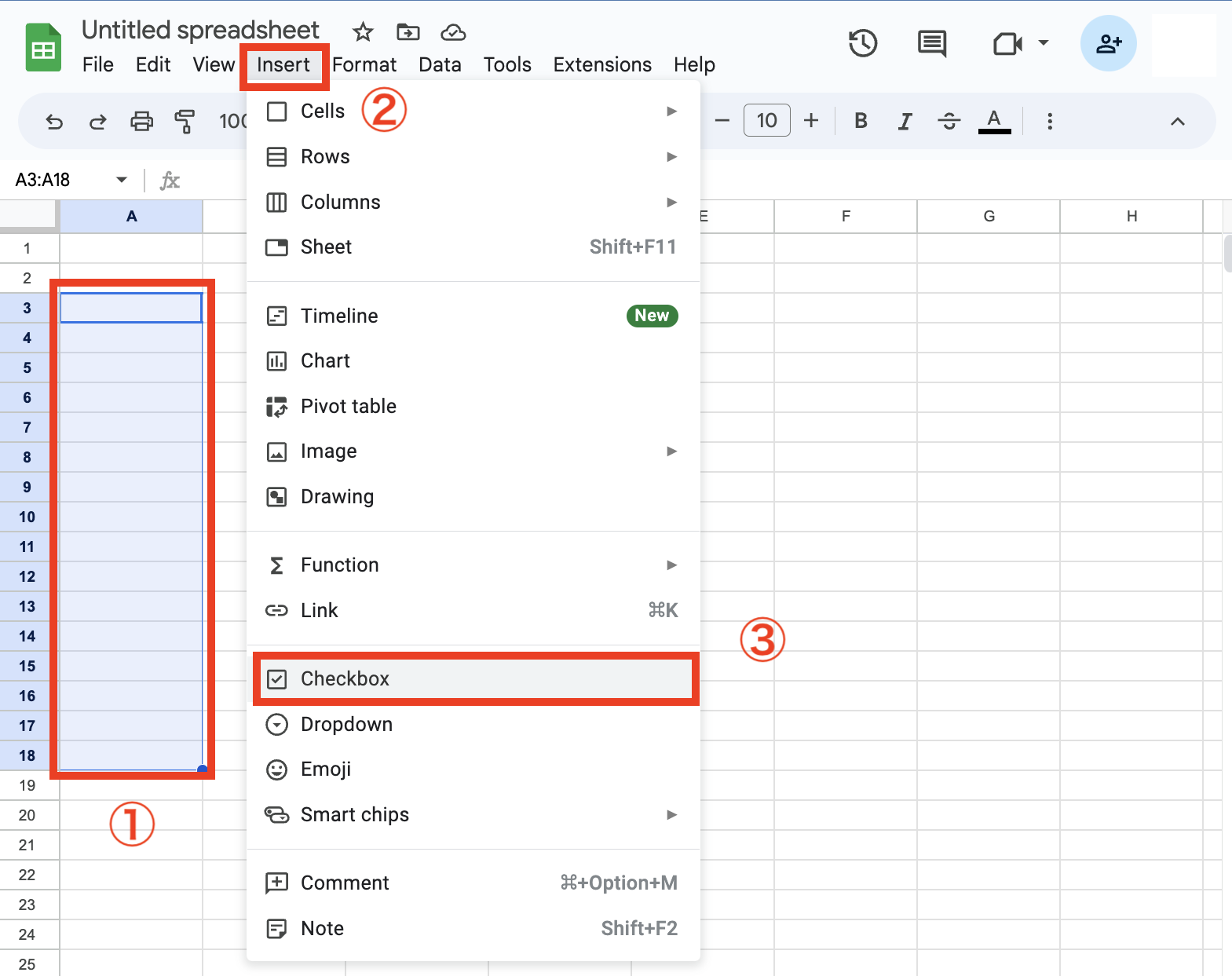
This completes the checkbox function setting.
(3) Filter function
The filter function is a function to rearrange or extract irregularly arranged cells in any order.
For example, by applying a filter to the importance level of a task, as shown in the figure below, you can grasp at a glance which tasks should be prioritized.

To set up the filter function, follow the steps below.
- Select the area to which you want to apply the filter.
- Click the [Filter symbol] in the upper right corner of the screen.

This completes the filter settings. Use the filter of your choice according to your purpose.
5 points to keep in mind when managing tasks with Google Sheets
Here are some points to keep in mind when managing tasks in Google Sheets. It will be difficult to manage tasks properly if you do not check the following.
- Difficult to view and edit with a smartphone
- It is easy to omit processing tasks
- Smooth communication is difficult
- File management is troublesome
- Managing shared links is troublesome
Since Google Sheets is designed for PCs, it is difficult to use on the small screen of a smartphone, and there is a risk of mishandling, such as deleting cells.
Even if deadlines are written in the task management chart, there is no notification from Google Sheets, so you need to open the sheet again and again to check it, or manage deadlines separately.
Google Sheets allows users to exchange comments, but notifications of comments are sent by email, so it is easy to miss them, making it unsuitable for smooth communication.
Google Sheets is saved in Google Drive. However, the more folders there are, the worse accessibility becomes, and it is troublesome to find and open them each time.
Google Sheets can be shared by simply issuing a link. However, there is a risk of information leakage without setting of access, and the link cannot be opened where there is no Internet connection.
Google Sheets has some caveats that can lead to project delays. Therefore, for business use, you should use a tool like Stock that can compensate for the demerits of Google Sheets at the same time.
Best tool for use with Google Sheets
Below are the best tools for use with Google Sheets.
While Google Sheets allows for easy visual task management such as Gantt charts, it does not have a notification so there is a risk that tasks may not be processed properly. Another demerit is that when you send a shared link to a chat tool, it gets buried under other information.
Therefore, a tool that not only has a notification, but also stores the shared links in one place is needed. With such a tool, information in the Google Sheets can be checked immediately, making task management smoother.
However, in order for all employees to be able to use the tool appropriately, it must be “a tool that anyone can use intuitively to manage tasks”. In conclusion, Stock, which is so simple that a non-IT company’s employees can use it on the same day, is essential for managing tasks in your company.
“Notes” of Stock allows you to leave text as well as shared links to Google Sheets without shedding. In addition, “Task” and “Message” are tied to the Note, so there is no need to worry about topics getting mixed up.
Stock|Even non-IT employees can easily manage tasks easily

The simplest tool to stock information "Stock"
https://www.stock-app.info/en/
Stock is the simplest tool to stock information. Stock solves the problem, "there is no easy way to stock information within the company".
With Stock, anyone can easily store all kinds of information, including text information such as requirements, images, and files, using the Note feature.
In addition, by using the "Task" and "Message" functions, you can communicate with each topic described in the Note, so that information is not dispersed here and there and work can always be carried out in an organized manner.
<Why do we recommend Stock?>
- A tool for companies that are not familiar with ITYou don't need to have any IT expertise to get started.
- Simple and usable by anyoneStock is so simple that anyone can use it without any unnecessary features.
- Amazingly easy information storing and task managementIt is amazingly easy to store information such as shared information within a company, and intuitive task management is also possible.
<Stock's pricing>
- Free plan :Free
- Business plan :$5 / User / Month
- Enterprise plan :$10 / User / Month
Summary of How to manage tasks and todo lists with Google Sheets
We have focused on the benefits and methods of managing tasks and todo lists with Google Sheets.
Google Sheets is equipped with templates such as To-Do lists and Gantt charts that are useful for task management, saving you the trouble of creating a table from scratch. However, Google Sheets do not have a notification function, so there is a possibility of missing tasks.
Also, if you send a shared link to a Google Sheets via a chat tool, the information is buried and cannot be found immediately. Therefore, when managing tasks with Google Sheets, it is best to use them together with “a tool that can manage tasks properly and easily accumulate information.
In conclusion, task management in Google Sheets requires Stock, which is not excess and insufficiency with information management functions and can be used without explanation by employees in non-IT companies.
Free registration takes only a minute, so using Stock with Google Sheets to create an environment where you can manage tasks easily.



