One of the most common tools available for task tracker is Excel. Actually, many companies use it to manage various information such as daily tasks, customer information and so on.
However, many of your team members may worry about that task management in Excel is time-consuming and burdensome.
Therefore, we would like to introduce how to create an Excel version of a task tracker, complete with templates for below people.
- “I want to visualize the progress of tasks held by employees.”
- “I want to streamline the creation of task tracker with templates.”
- “Feeling that task tracker of Excel is troublesome because it requires a lot of management man-hours.”
If you are a person who want to enhance efficiency of task tracking, this article will help you understand how to create a task tracker and find a template that you can use immediately.
Contents
- 1 What is task tracker?
- 2 Points to keep in mind before creating a task tracker
- 3 How to create an excel version of a task tracker?
- 4 5 recommended templates for task tracker
- 5 3 merits of managing tasks in Excel
- 6 3 demerits of task tracker in Excel
- 7 The best task management tool for solving the demerits of Excel
- 8 Summary of how to create a task tracker in Excel
What is task tracker?
Task tracker refers to the management of tasks by assigning priorities, deadlines, assignees, and status to each task.
A term similar to task management is “project management”. Project management is the management of tasks and information in order to complete a project by a deadline.
The project leader manages the project in order to manage the team, and the members manage the tasks assigned to them. In other words, project management encompasses task management, and thorough task management is what makes a project work.
Points to keep in mind before creating a task tracker
The following 3 points should be kept in mind before creating a task tracker.
(1) Set goals
First, it is important to set clear goals.
If goals are not clear, it will be difficult to determine task priorities. In addition, goals should be specific, planned, and feasible.
On the other hand, it is important you should set the goal that stretch a bit beyond ability of team.
(2) Subdivide the tasks
Next, before creating a task tracker, subdivide the work into smaller tasks.
By dividing a large task into smaller tasks, it becomes easier to tackle. Also, by dividing tasks into smaller tasks and breaking them down into concrete action steps, you can visualize the progress.
(3) Prioritize
Finally, prioritize your tasks and then create a task tracker.
By evaluating the importance and urgency of tasks and setting priorities to work on them, you can work more efficiently.
Also, when prioritizing, consider which tasks will be most effective in meeting your goals.
How to create an excel version of a task tracker?
Below is an explanation of how to create an Excel version of a task tracker for individuals and teams, respectively. Keep the following points in mind to create a task tracker efficiently.
For Individuals|How to create a task tracker
For individual task tracker, set up the following 4 items.
- Task name
- Due date
- Priority (high, medium, low)
- Progress (not started/on going/completed)
If you have prepared the above items, it is easy to know “which task to start” at a glance just by looking at the task tracker.
However, in personal task tracker, it is easy to be “satisfied with what you have created and not do the final check”. Therefore, if you are not comfortable with the operation of a task tracker with Excel, a “task management tool” that allows you to set up notifications so that you do not forget what needs to be done is suitable.
For Teams|How to create a task tracker
The following five items are required for a team’s task tracker.
- Task name
- Due date
- Priority (high, medium, low)
- Progress (not started, in progress, completed)
- Contact Person
In the task tracker for teams, it is necessary to set a “Person in charge”. It is important to clarify “who is in charge of which task” so that no task is left out.
For example, in the task management tool Stock, you can set more than one person to be in charge of a task without omission.
5 recommended templates for task tracker
Below are 5 Excel templates that can be used as task tracker or project sheets.
To improve the efficiency of task tracking, it is one of the way that use template. Many of them are free, so compare them and choose the one that is best suited for your company.
(1) Microsoft template
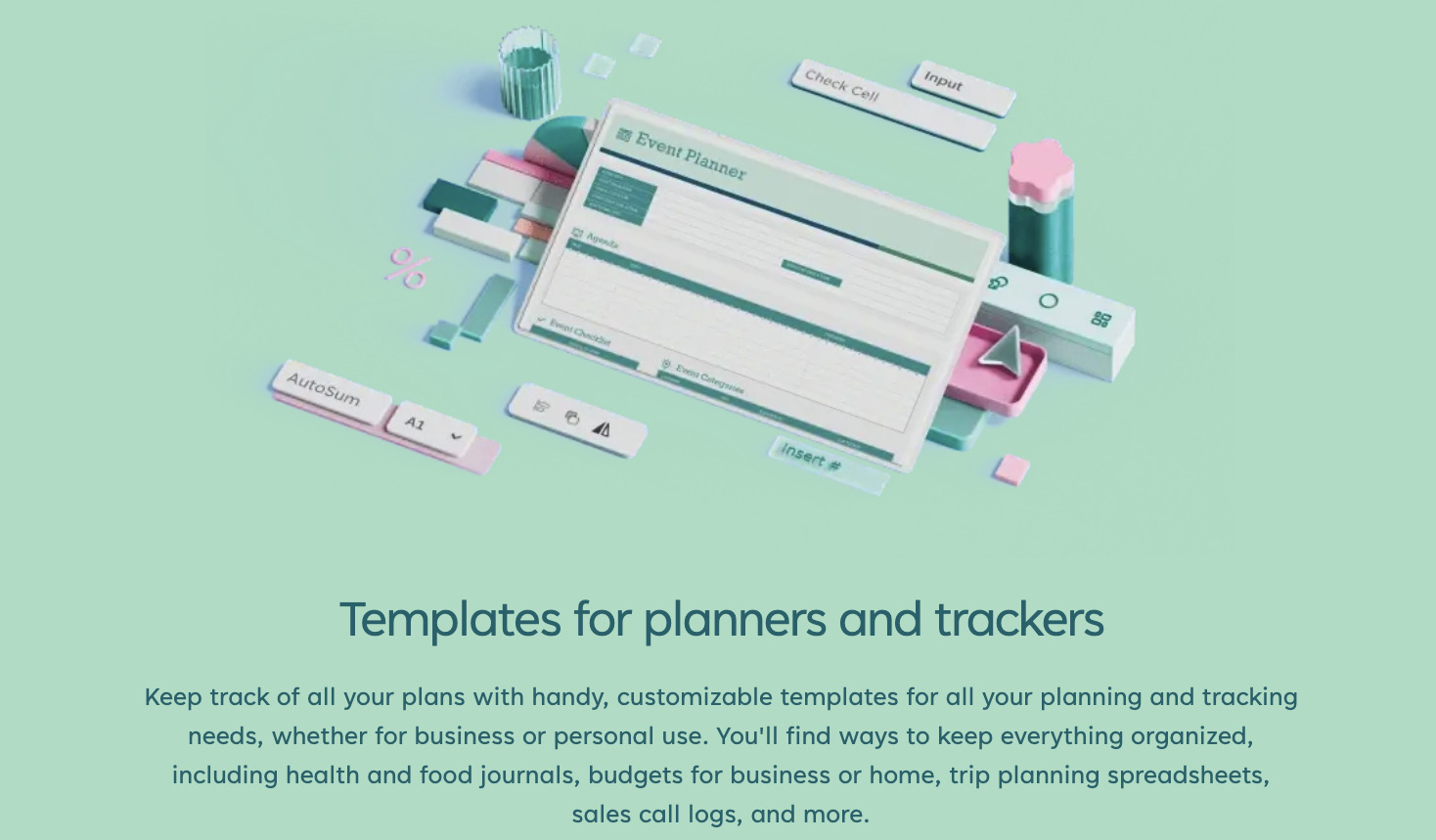
This is an official template from Microsoft.
There is a wide variety from simple task tracker to Gantt charts, so you can find the best template for your company.
(2) Smartsheet
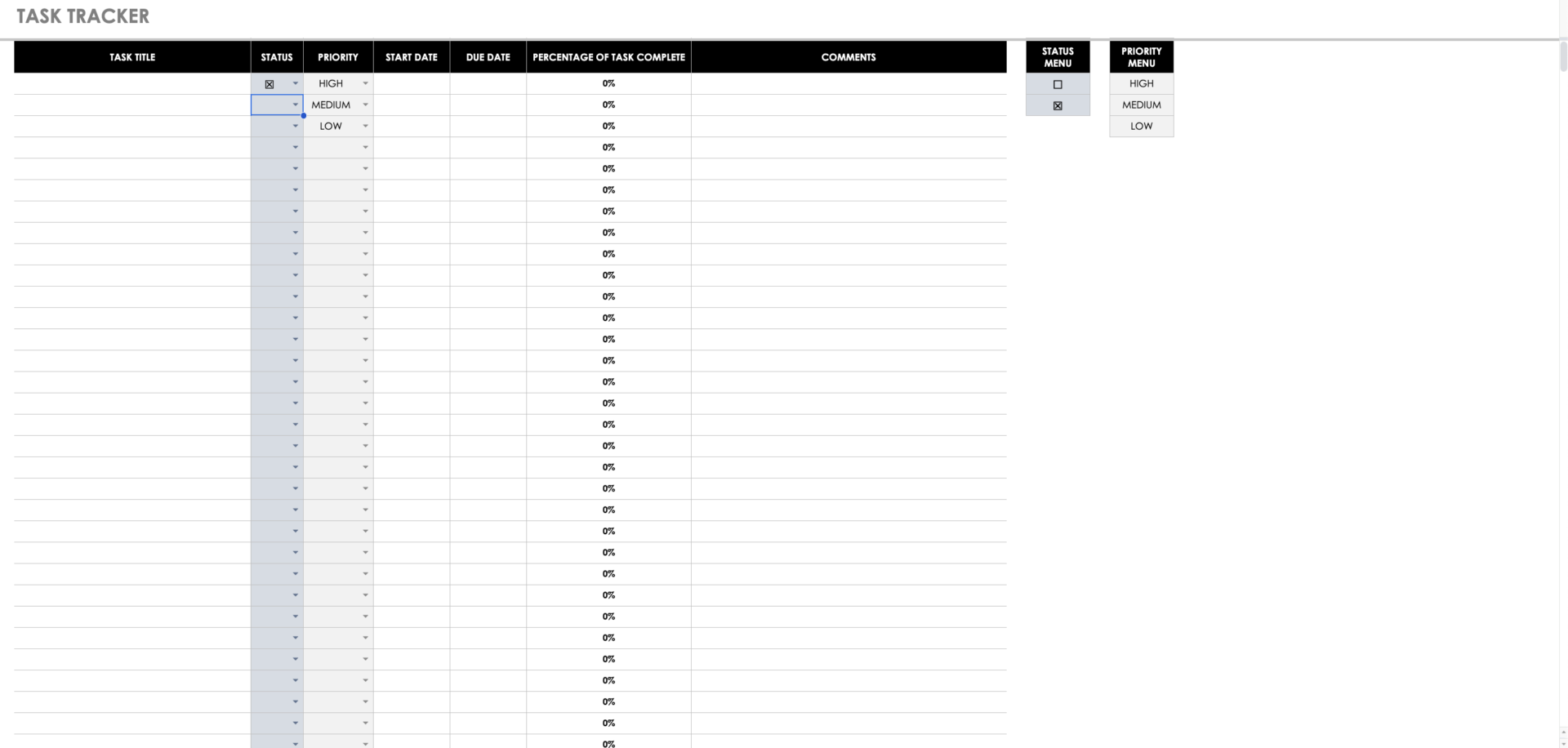
This is specialized in task tracker template provided by Smartsheet.
Since status and priority are already had, it is easier for both team member and leader to manage progress of each task. However, “PERCENTAGE OF TASK COMPLETE” item is not defined, you should decide criteria of percentage.
(3) ProjectManager
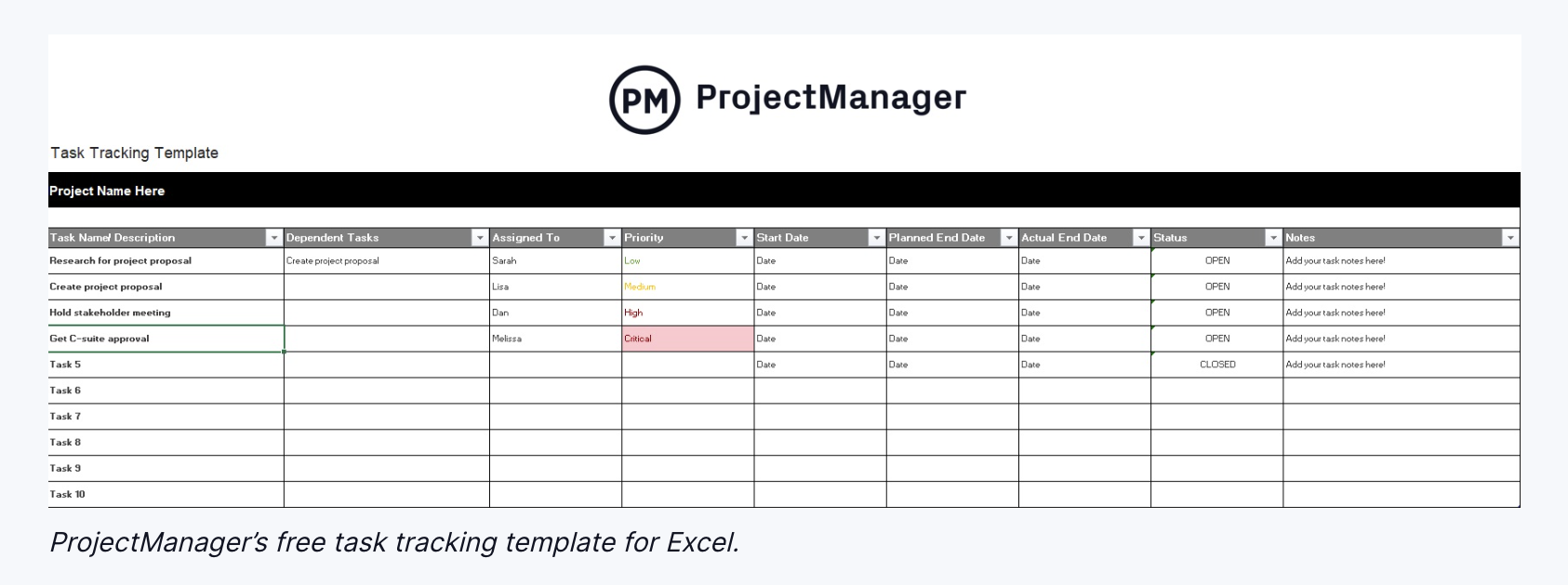
This template that is provided by ProjectManager has many items for task tracking, they are not only Basic items such as start/end date, progress of tasks, priority, but also dependency tasks, actual end date.
*If you want to use this template, you need to subscribe ProjectManager for free.
(4) Office Timeline
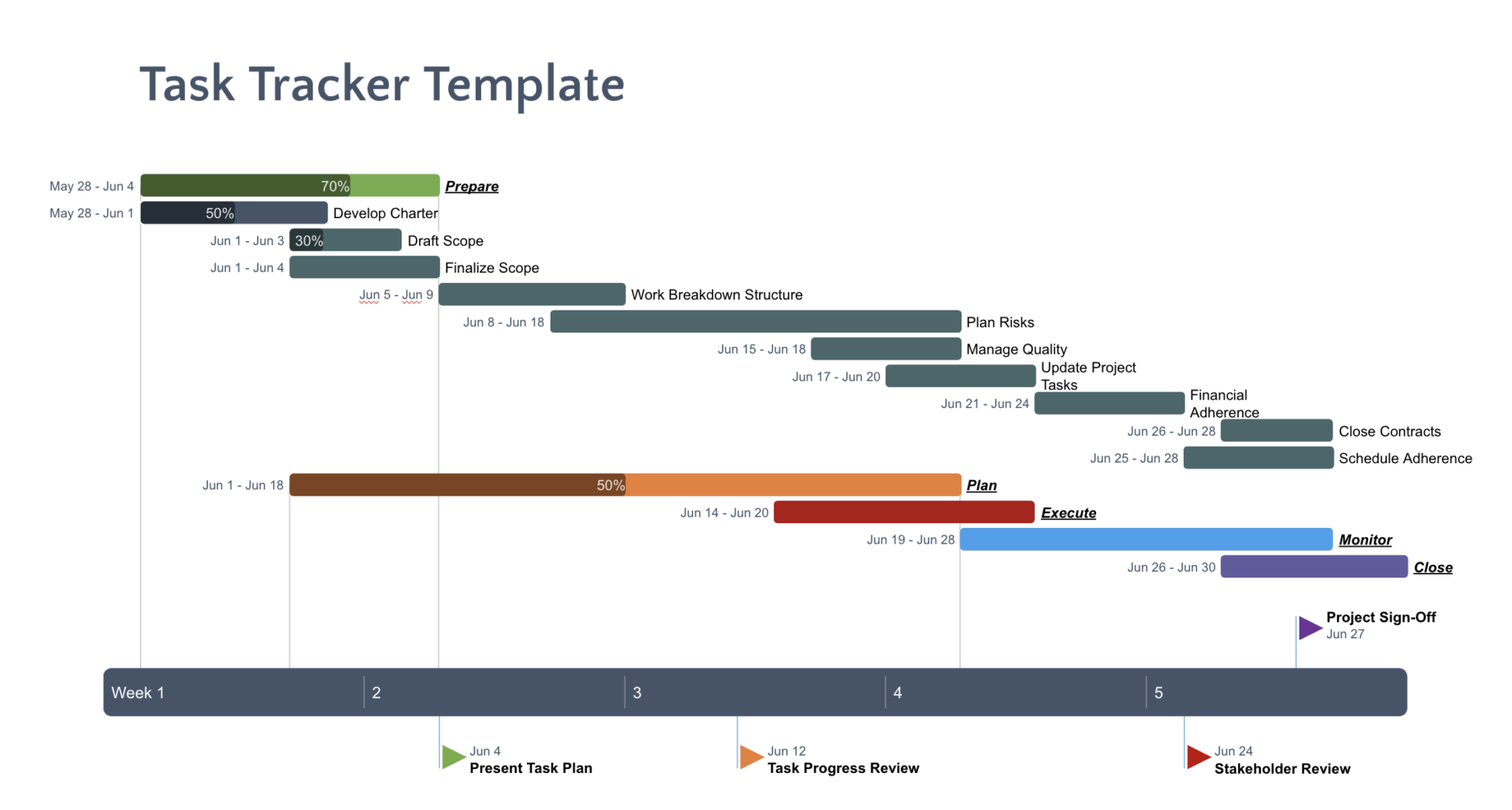
This is a task tracker template like gantt chart, and visualizes the period of each task the date as the horizontal axis.
If you connect Office Timeline that is tool for creation of PowerPoint more effectively, you can sync this template and edit the template intuitively.
(5) Teamgantt
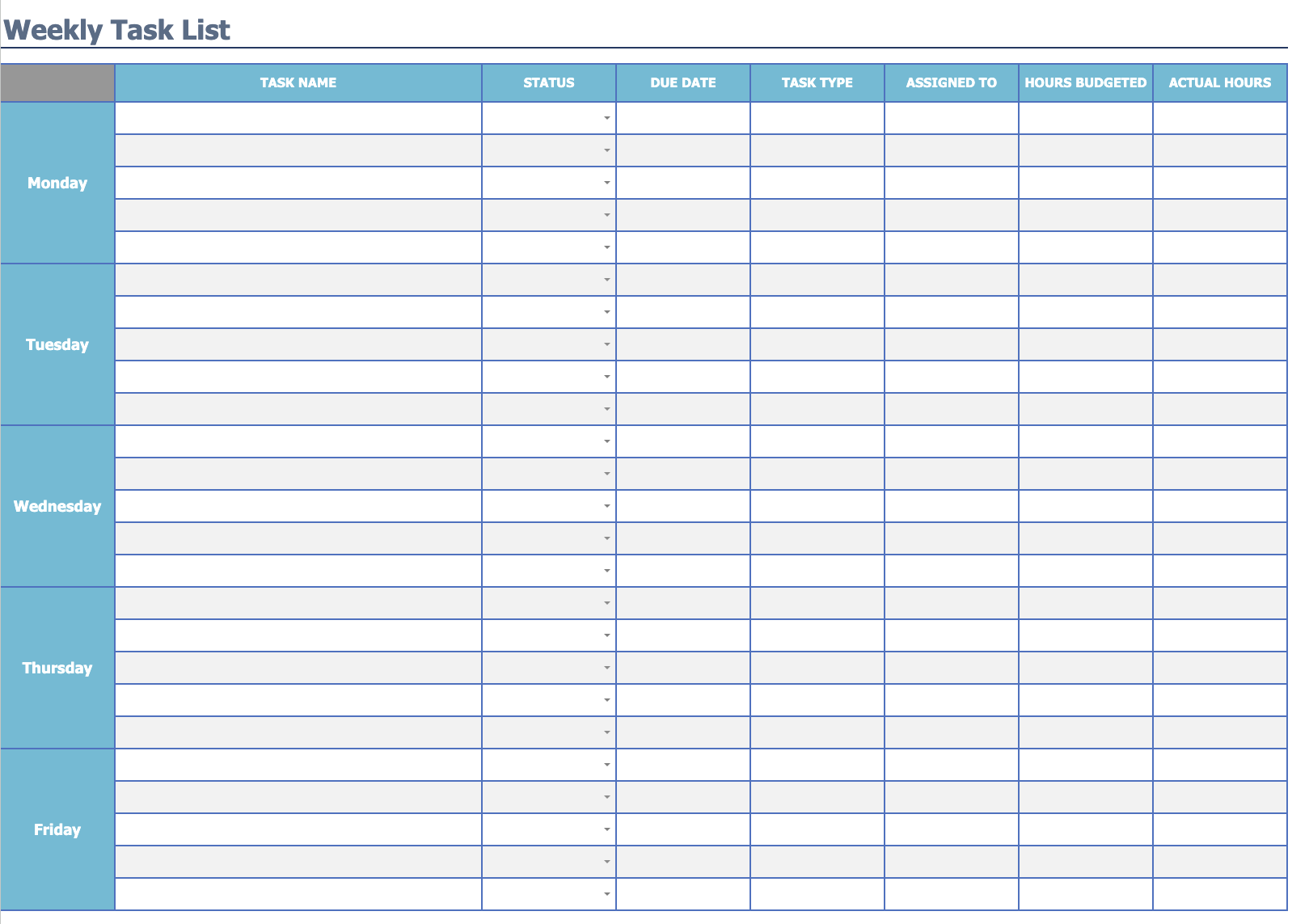
This is the template that track tasks in a week.
Since the guidance of how to use this template is on the official website allows you to manage your tasks correctly with this guide.
3 merits of managing tasks in Excel
Here, we will explain 3 merits of task management in Excel. In particular, companies that have not done much task tracking in the past should not miss this opportunity.
(1) Visualization of project progress
First, task management in Excel makes it easy to grasp the schedule of a project.
For example, a “Gantt chart”, which displays the progress of tasks in a graphical format, can be created in Excel. In addition, by using a Gantt chart, you can visually grasp the period and due date required for a task, and thus understand the flow of the entire project.
In this way, task tracker in Excel is effective for team management because it allows you to visualize “which task needs to be completed and by when”.
(2) Management charts can be customized
Second, Excel has the merit of being highly flexible and easily customized.
If you are familiar with Excel, you can customize it with functions to make task management easier. If you can customize it well, you can reduce the man-hours required for task management and greatly reduce the burden.
However, if you set up complicated functions, members who are not accustomed to using Excel will be confused. Also, be aware that the handover may not go well when the person in charge of creating the task management chart is transferred or leaves the company.
(3) Low implementation costs
Finally, if your company is already using Microsoft 365, you do not have to incur extra implementation costs.
Also, it does not take much time to create a task tracker, as there are free templates provided by Microsoft. Therefore, if Excel is available in your environment, you will be able to manage the progress of your work without spending a lot of money and time.
Furthermore, since many companies use Excel on a daily basis, there is little or no training cost in utilizing a task tracker, which is also an merit.
3 demerits of task tracker in Excel
There are 3 demerits to managing tasks in Excel from the perspective of improving work efficiency.
(1) Difficult to use on a smartphone
When managing tasks in Excel, there is a demerit that it is difficult to operate on a smartphone.
Excel is optimized for PCs, so as a rule, if you want to edit it, you need to operate it from a PC. Although Excel can be edited on a smartphone, the small screen may make it difficult and stressful to use.
If you want to check tasks from your smartphone while working in the field or on the go, use a tool that is easy to use on your smartphone as well as on your PC.
(2) File management is troublesome
The second demerit of Excel is that file management is troublesome.
For example, if you do not manage versions properly, you will not know which is the latest version. Therefore, the original file will be copied and updated, and eventually the number of files will increase, making management cumbersome.
If you do not want to spend time and effort on version control, introduce a tool that allows you to update information easily.
(3) Information gets mixed up
The last disadvantage of managing tasks in Excel is that information may get mixed up.
There are several ways to share Excel with a team, such as “e-mail” and “chat”. However, sharing files via e-mail or chat may eventually lead to a situation where “I do not know where the file is”.
It is also troublesome to search for important files later because they are lost in unrelated e-mails or messages.
Therefore, a tool like Stock, which allows you to create a “Note” for each case and tie “Task” to it, is suitable for “never losing track of what needs to be done”.
The best task management tool for solving the demerits of Excel
Below is the best task management tool that solve the demerits of Excel.
Since Excel has the demerit that it is difficult to use on a smartphone and file management is troublesome, Excel is not suitable for efficient task management.
Therefore, introduce a task management tool that anyone can use easily. In particular, if you want to manage tasks in a team, “simplicity without excesses or insufficiency in necessary functions” is a prerequisite so that even members who are not familiar with IT can use it.
For example, the task management tool Stock, which has been used by more than 200,000 companies, including non-IT companies, is so simple that any member can start using it on the same day.
“Task” of Stock allows you to set up assignees and due dates, so you can see the progress of your team members at a glance. In addition, notifications are sent out when a task is due, solving the amount of work that is left out.
Stock|The easiest tool for task tracking

The simplest tool to stock information "Stock"
https://www.stock-app.info/en/
Stock is the simplest tool to stock information. Stock solves the problem, "there is no easy way to stock information within the company".
With Stock, anyone can easily store all kinds of information, including text information such as requirements, images, and files, using the Note feature.
In addition, by using the "Task" and "Message" functions, you can communicate with each topic described in the Note, so that information is not dispersed here and there and work can always be carried out in an organized manner.
<Why do we recommend Stock?>
- A tool for companies that are not familiar with ITYou don't need to have any IT expertise to get started.
- Simple and usable by anyoneStock is so simple that anyone can use it without any unnecessary features.
- Amazingly easy information storing and task managementIt is amazingly easy to store information such as shared information within a company, and intuitive task management is also possible.
<Stock's pricing>
- Free plan :Free
- Business plan :$5 / User / Month
- Enterprise plan :$10 / User / Month
Summary of how to create a task tracker in Excel
We have focused on how to create an Excel version of a task tracker and templates.
Excel has the demerits of being difficult to use on a smartphone and complicated file management. In other words, Excel is not suitable for task tracker, and other tools should be introduced.
However, a multifunctional tool cannot be used by members who are not familiar with IT. Therefore, a simple tool that does not have excess or insufficiency necessary functions is the best choice.
In conclusion, the best tool to introduce in your company is “Stock,” a simple tool that even non-IT person can use from the first day of introduction.
Free registration takes only 1 minute,. so using Stock to improve your business efficiency and to create a task tracker.



