Google Tasks released by Google, is a free task management app and is used in business settings.
In addition, by linking it with the Google Calendar, you can manage tasks more efficiently than if you use it as a stand-alone app. However, there are probably many people who are worried that they do not know how to specifically link up, or that they have linked up but are unable to master the use of the app.
In this article, we will focus on how to link Google Calendar and Google Tasks for below people.
- I use Google Calendar, and I want to manage tasks on the side.
- I would like to know how to set up Google Calendar and Google Tasks with images so that I can easily link them.
- I want to use a “free” or “low-cost” task management app.
If you are one of those people who want to use Google Calendar and Google Tasks, this article will help you understand how to use Google Calendar and Google Tasks to manage your work tasks more efficiently.
Contents
- 1 What are Google Calendar and Google Tasks?
- 2 3 Google Calendar and Google Tasks concerns
- 3 How to use Google Tasks on Google Calendar
- 4 FAQ regarding Google Calendar and Google Tasks
- 5 3 demerits of Google Tasks
- 6 App that solve the demerits of Google Tasks
- 7 Comparison between Google Calendar and Google Tasks
- 8 Summary of how to use Google Calendar and Google Tasks
What are Google Calendar and Google Tasks?
Below are the basic features and functions of Google Calendar and Google Tasks. If you are properly aware of the uses of each app, you can easily understand how they work together.
What is Google Calendar?
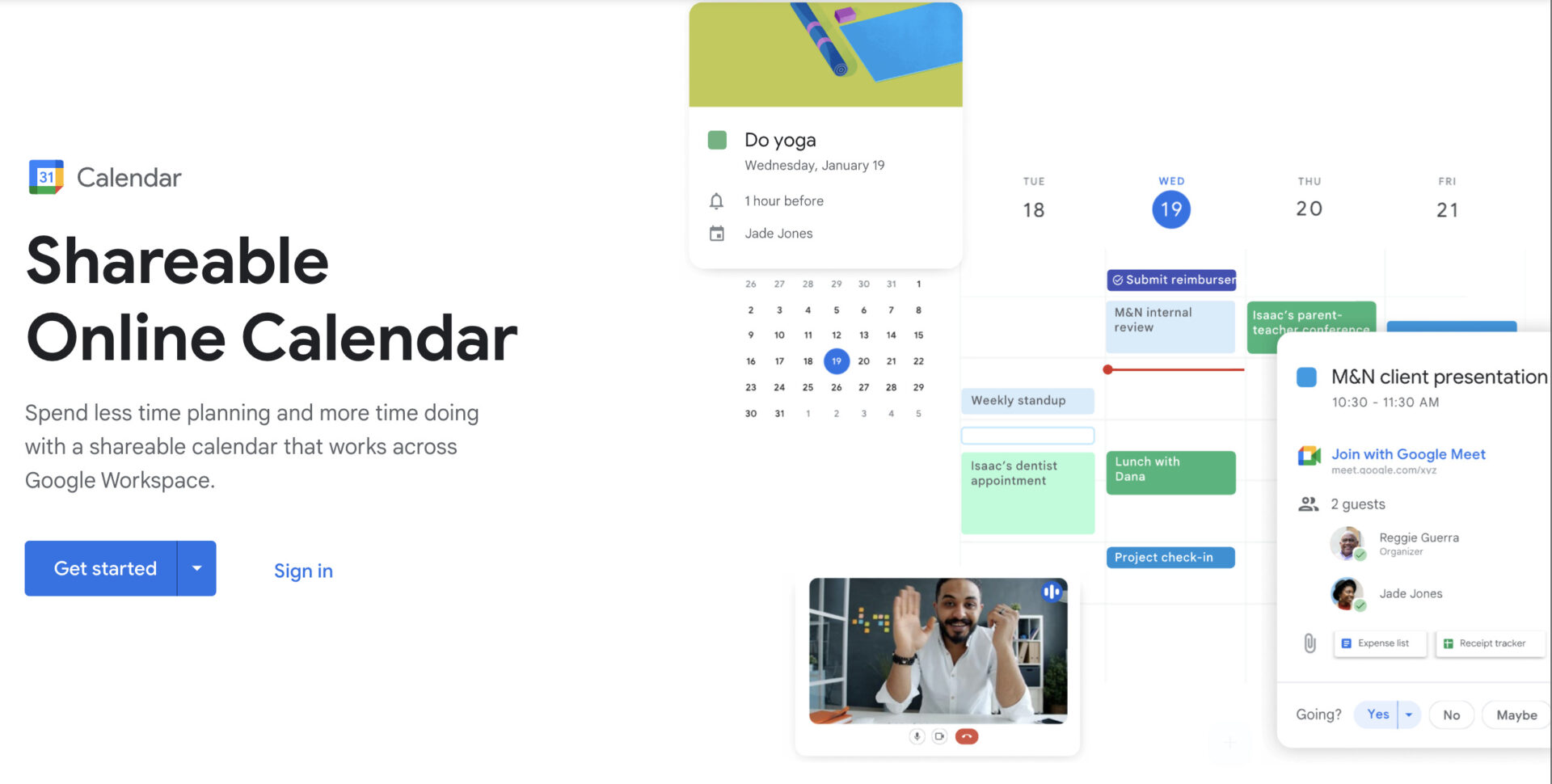
Reference: App Store>Google Calendar
Google Calendar is an app that allows you to manage your schedule on your desktop computer, iPhone, or other smartphone.
It is free to use as long as you have a Google account. Since you can view the appointments registered in Google Calendar not only on a monthly basis, but also on a weekly or yearly basis, you do not have to spend time checking your schedule.
In addition, if you share your Google Calendar within your company, you can see the schedules of your members, so you do not have to confirm their schedules verbally or by e-mail.
What is Google Tasks?
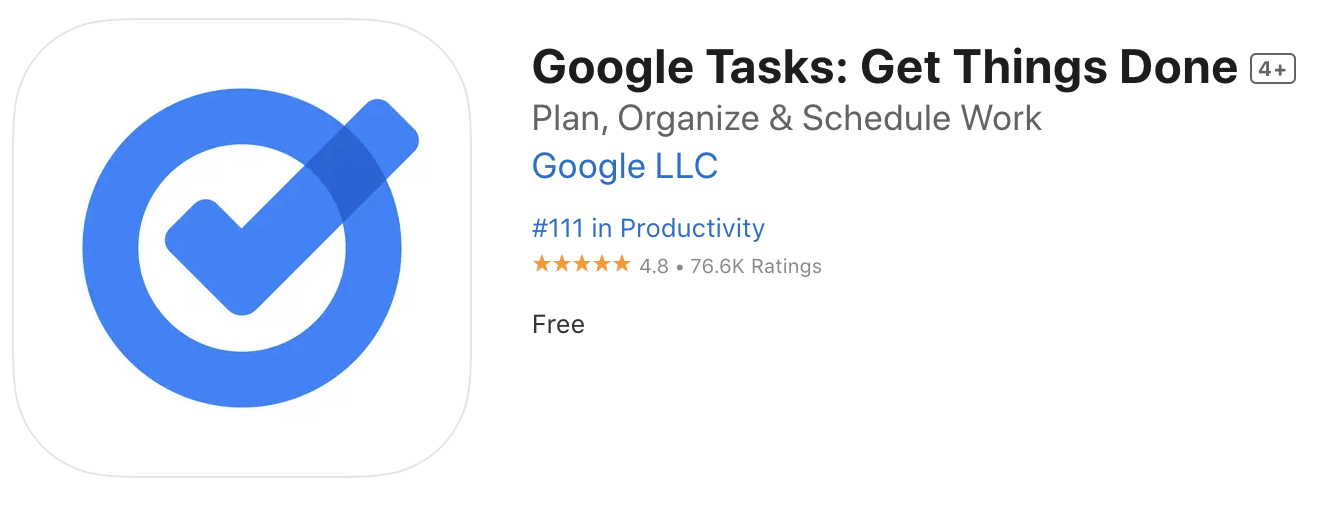
Reference: App Store>Google Tasks
Google Tasks is a task management app that allows you to keep track of what you need to do.
Like Google Calendar, Google Tasks can be used free of charge with a Google account, and tasks registered in Google Tasks are managed in a checklist format, making it easy to distinguish between “completed” and “uncompleted.
In addition, Google Tasks can be synchronized with Google Calendar and Gmail. In particular, it is especially convenient to link with Google Calendar so that tasks set in Google Tasks can be displayed on the calendar.
By linking with Google Calendar, you will not have to go back and forth between your calendar and your checklist, which will lead to more efficient work.
What you can do with Google Calendar and Google Tasks integration
There are 3 things you can do with Google Calendar and Google Tasks integration
- Show/hide tasks in Google Calendar
- Edit/Delete/Complete a task from Google Calendar
- Create tasks from Google Calendar
Google Calendar is specialized for appointment management, while Google Tasks is specialized for task management. Both elements are essential for business, and working together makes it even more convenient.
3 Google Calendar and Google Tasks concerns
Below are 3 problems that are likely to occur when using Google Calendar and Google Tasks and their solutions.
- (1) To-dos do not appear in Google Calendar?
- (2) How do I list my Google Tasks?
- (3) How does Google Tasks work?
If your To-Dos are not showing up in your Google Calendar, check to see if you have set a time in your To-Do List and if the “To-Do List” on your Google Calendar is checked.
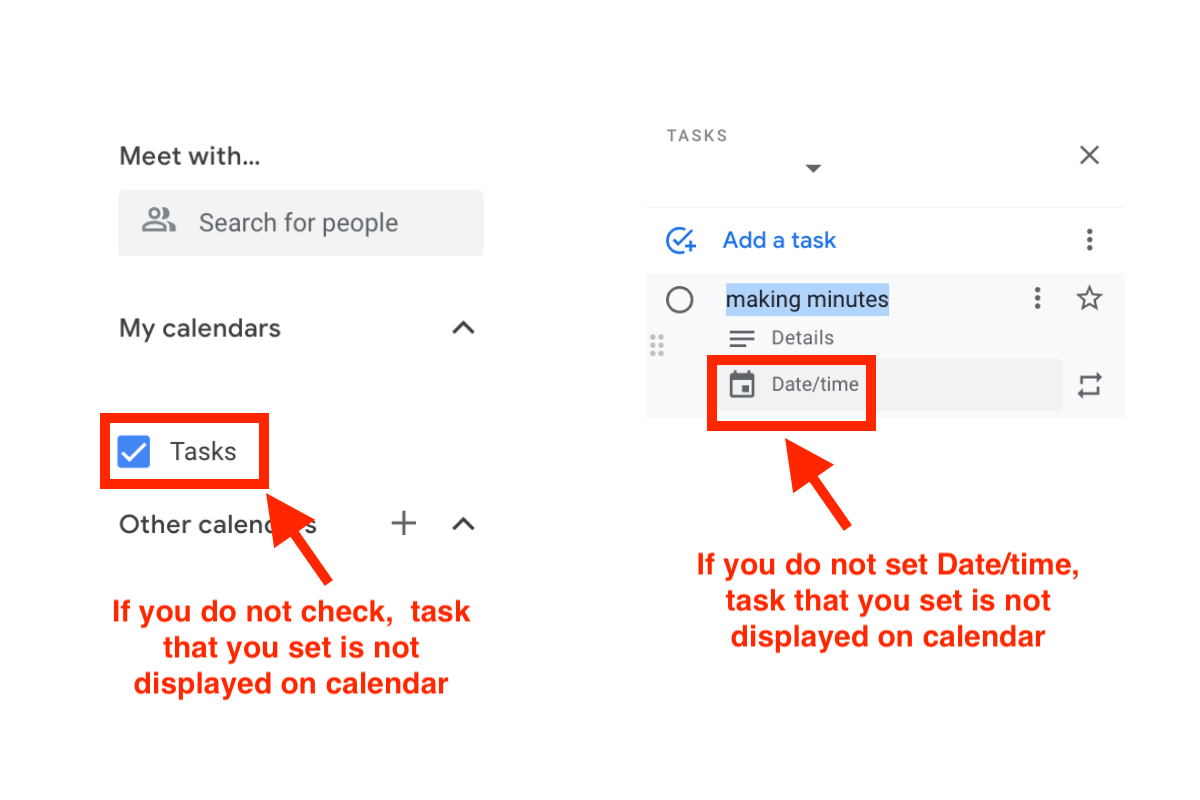
To see a list of the day’s tasks, check if the “To-Do List” on Google Calendar is checked. To list all tasks, click “To-Do List” on the right side of the calendar.
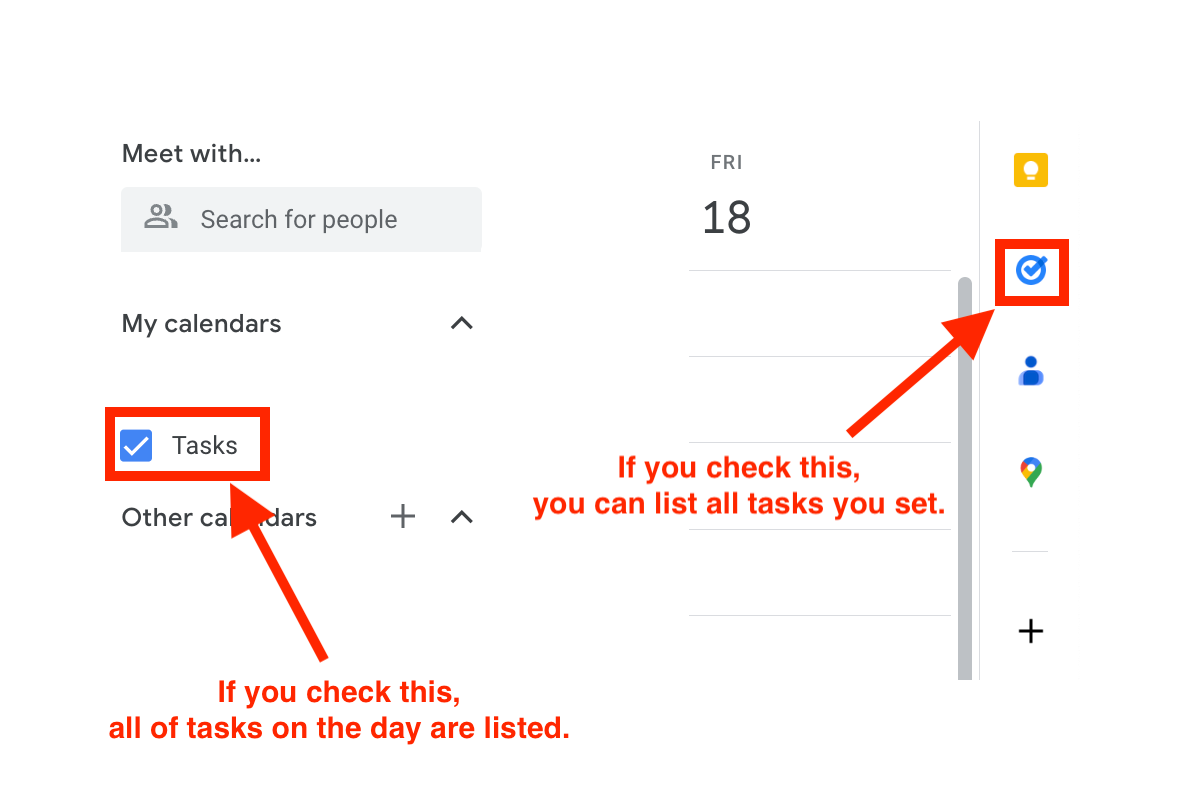
The main functions of Google Tasks include adding and deleting tasks, setting the date and time, and creating a list of multiple tasks.
How to use Google Tasks on Google Calendar
Google Calendar and Google Tasks can be even more convenient if they are linked. The following is an explanation of how to link Google Calendar and Google Tasks.
First, open Google Calendar and click the [Google Tasks] icon on the right side of the screen.
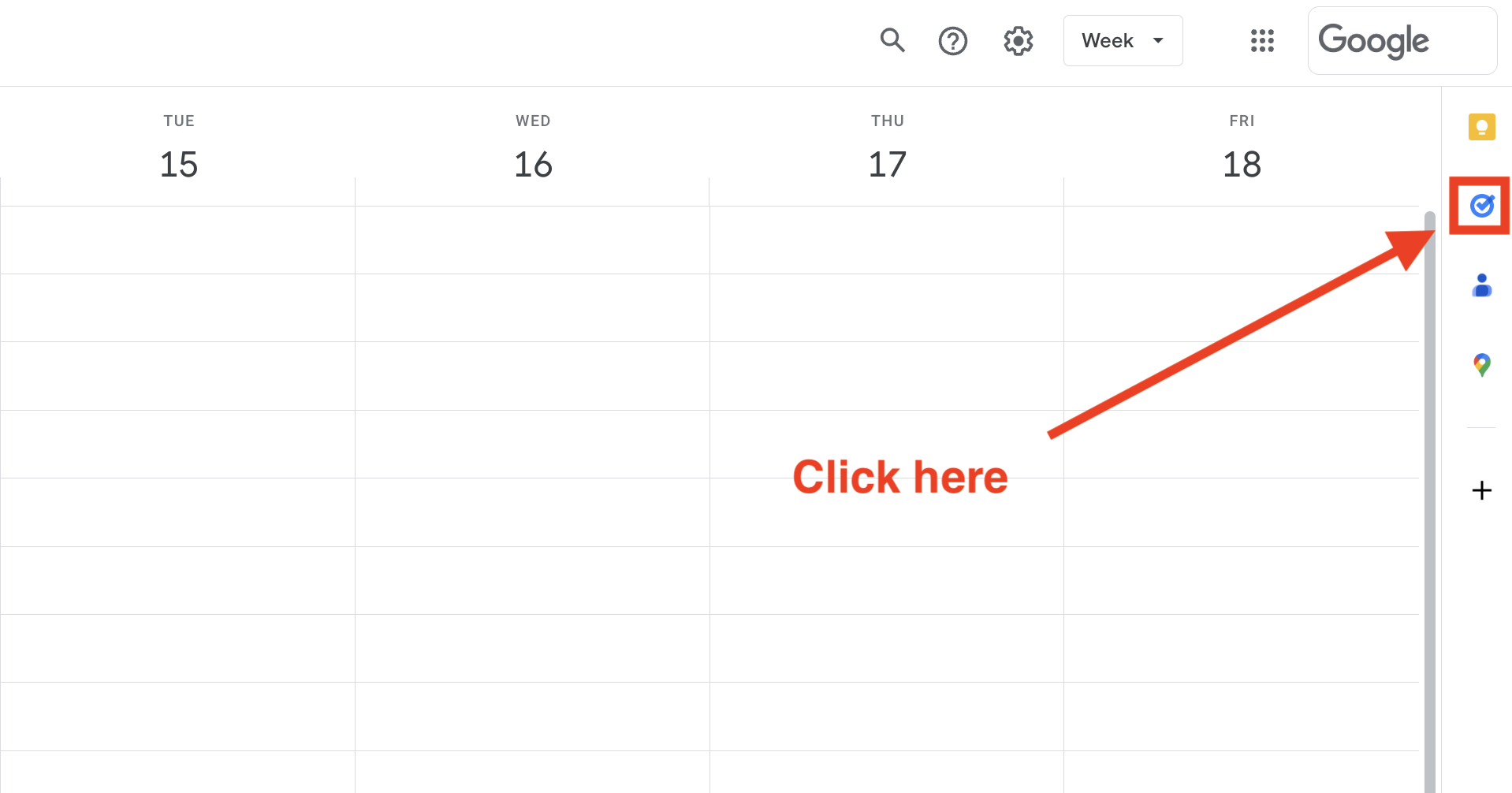
Next, click “Add Task” to open the task edit screen.
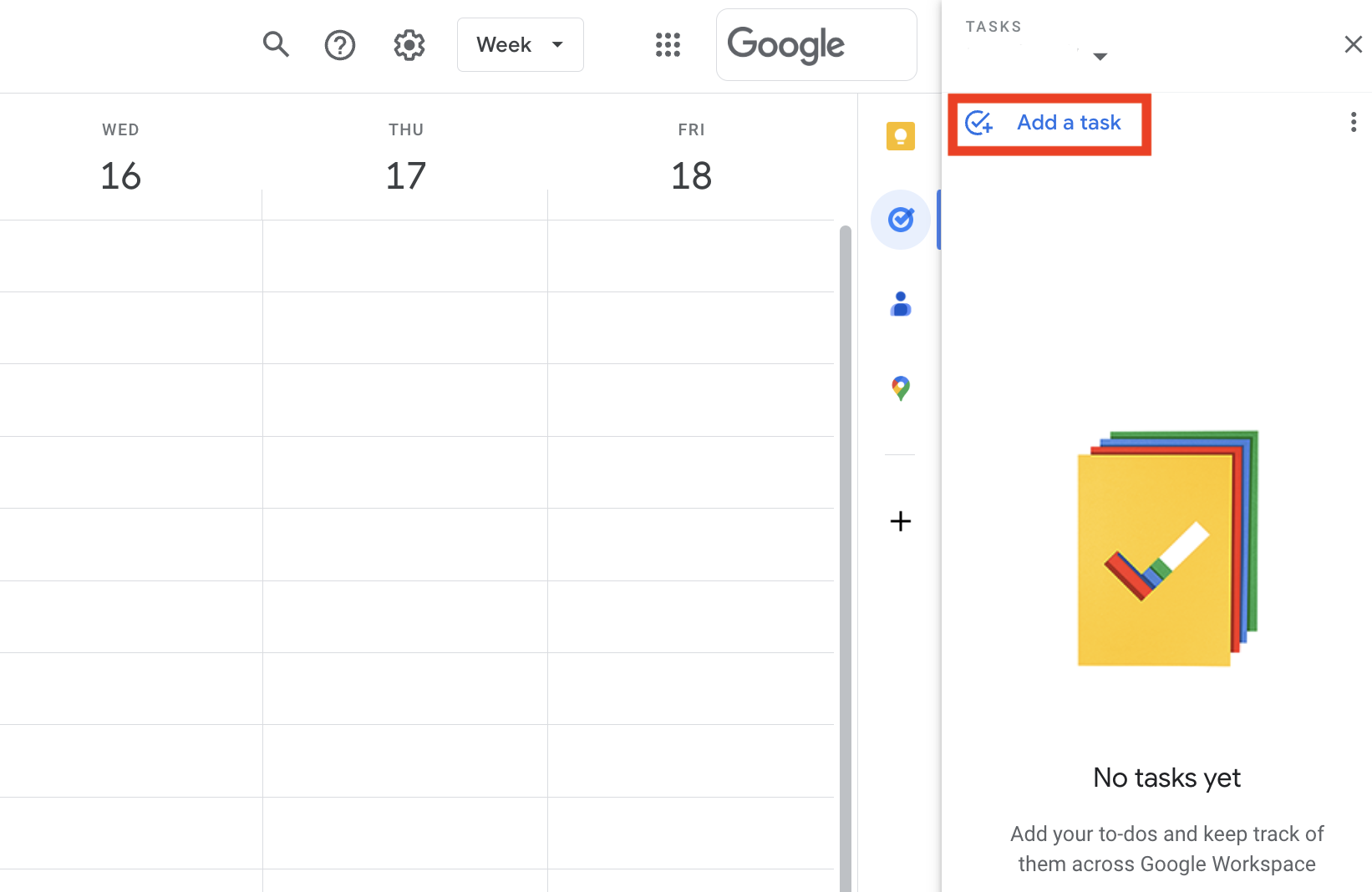
Edit the “Title,” “Details,” “Date and Time,” and “Repeat Settings”, and the tasks that you set will be displayed on your Google Calendar.
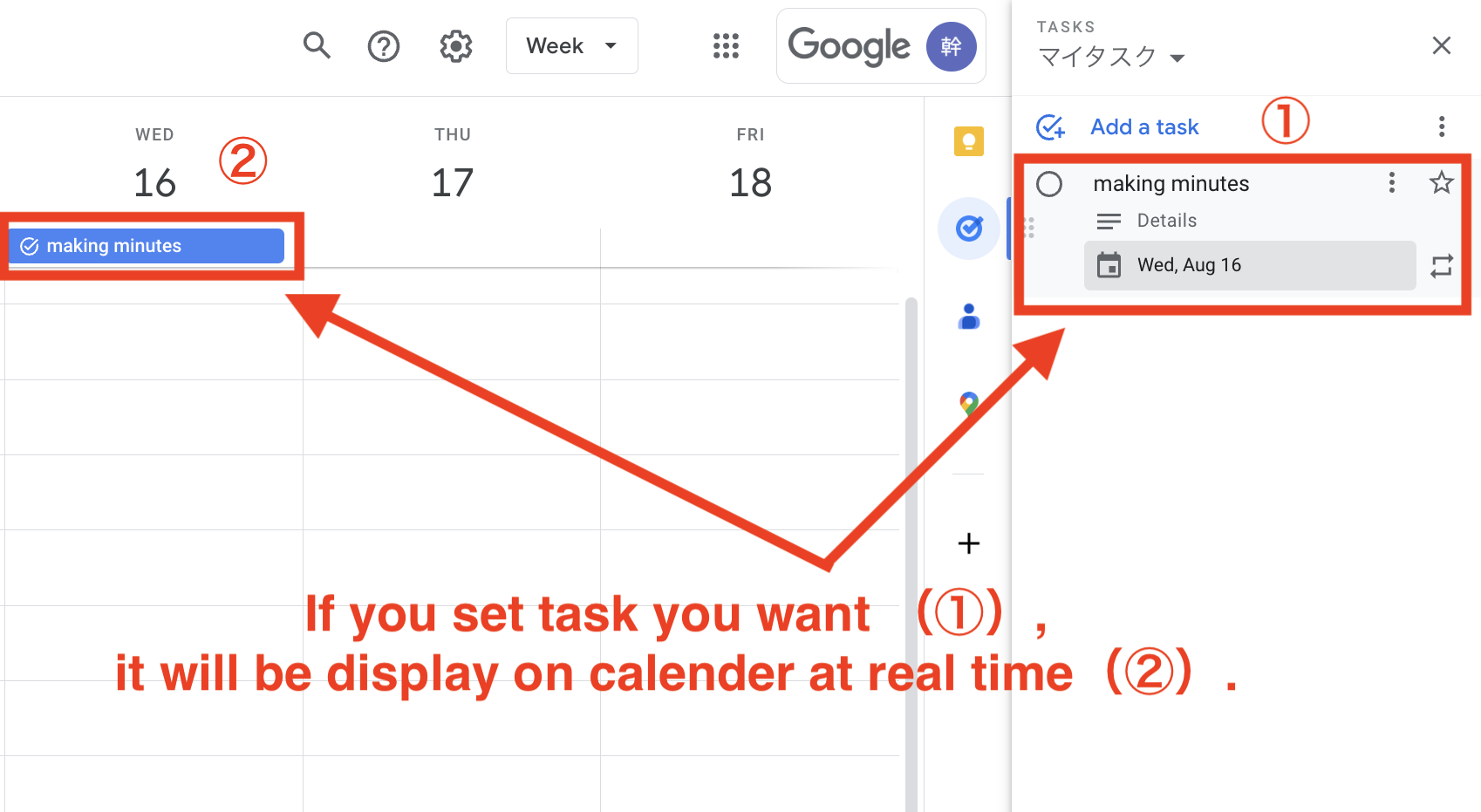
The above steps complete the settings on the Google Tasks side, also tasks created in Google Calendar can be reflected in Google Tasks like below image.
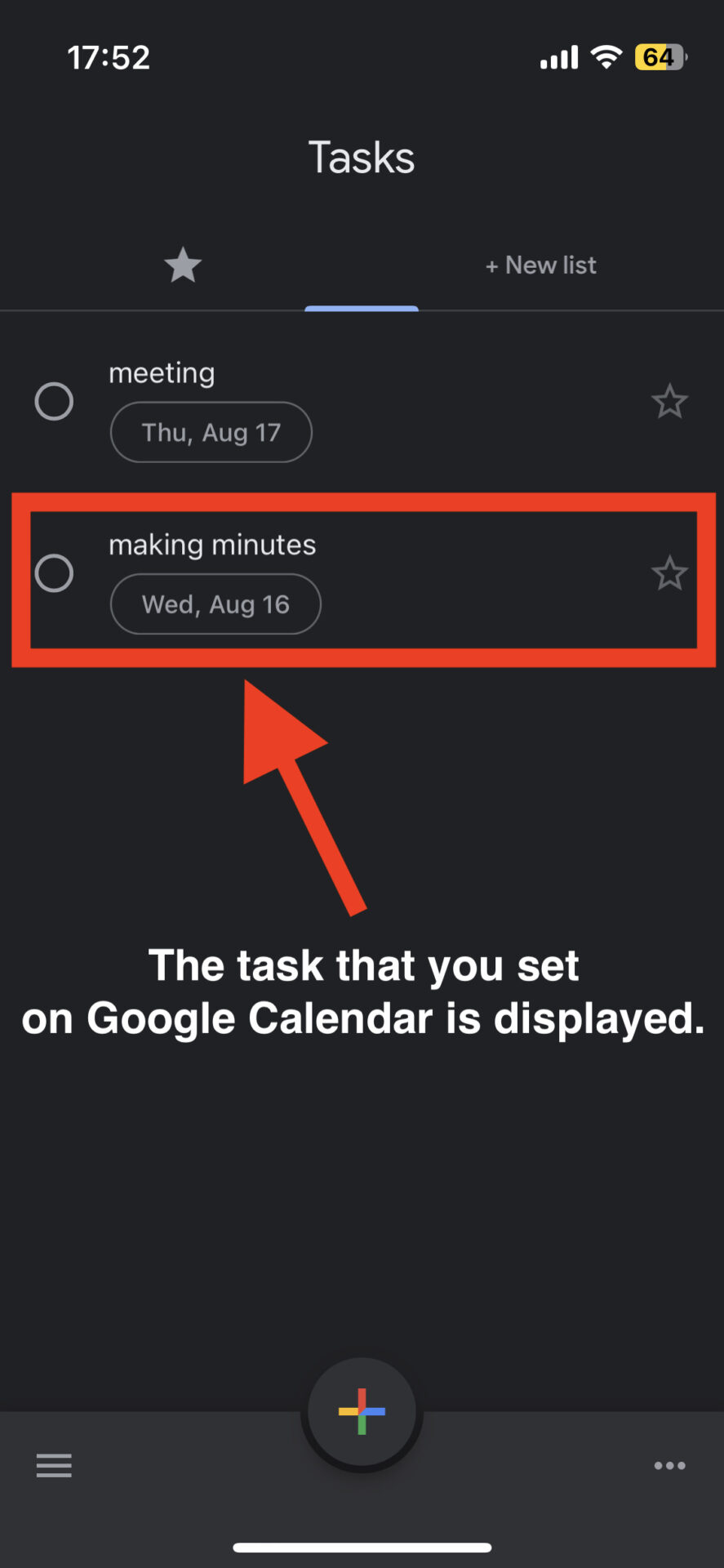
Of course, you can make the task at [+] icon on the bottom of the screen of Google Tasks, and it will be display at Google Calendar.

With the above settings, you can display the tasks on your Google Tasks in Google Calendar. If you are having trouble with your tasks not showing up in Google Calendar, check to see if the [Tasks] checkbox on the left side of Google Calendar.
FAQ regarding Google Calendar and Google Tasks
This section introduces FAQ regarding Google Calendar and Google Tasks.
- Is there a ToDo list in Google Calendar?
- What is the difference between a Google Calendar and a Google Tasks?
- Is Google Tasks free?
No, Google Calendar that is alone cannot create ToDo list in the calendar. If you want to display task lists on Google Calendar, you should use Google Tasks.
Put simply, these difference are: Google Calendar is schedule management app, Google Task is task management app for individual.
Yes, you can use it for free. However, there is limitation regarding number of tasks you can create up to 100,000 tasks.
As it is not indispensable thing that using Google calendar and Google Tasks together, there are some companies which use Google Calendar and Task management tool such as Stock.
3 demerits of Google Tasks
Displaying tasks on your Google Tasks in Google Calendar is convenient, but you need to be careful when using Google Tasks for business purposes. Below are 3 demerits of Google Tasks.
Demerit 1|You cannot specify the end date and time of a task.
Google Tasks has a demerit that you cannot specify the end date and time of a task.
Tasks with a fixed due date are the ones that should be managed at work. Google Tasks is not suitable for managing tasks with due dates because it only allows you to set the start date and time of the task.
In other words, Google Tasks cannot visualize “which task should be completed by when. It is important to note that Google Tasks is not suitable for situations where task delays are not matched.
Demerit 2|Tasks cannot be searched
Another major demerit is that you cannot search for tasks.
If you manage your daily tasks in Google Tasks, you will accumulate a huge amount of tasks. Since Google Tasks does not have a search function, so you have to check each task one by one to find the desired information.
In particular, it is inefficient if you cannot quickly reach the notes or knowledge described in a task to check it.
Therefore, if you want to find the desired task immediately, introduce a task management app with a search function such as Stock, which is equipped with essential functions for task management.
Google Tasks does not have a function to share tasks.
For example, since you cannot check the progress of your subordinates or assign tasks to them, Google Tasks is only for personal use. You can copy the text and share it via email, but this is time-consuming and can get buried in other emails.
Also, using the same Google account for sharing is not recommended for security reasons. For these reasons, Google Tasks is not suitable for businesses that need to share information in real time.
App that solve the demerits of Google Tasks
Below are best app for managing and sharing tasks. 3 demerits to note when using Google Tasks are as follows.
- Tasks cannot be set to expire, so forgetting to do them happens
- Adding tasks is easy, but it is troublesome to find the tasks you have added
- Since there is no task sharing function, you cannot request or assign tasks.
As described above, Google Tasks does not have the “share,” “search,” and “request” functions that are essential for task management at work, so it is easy to end up in a situation where “I started using Google Tasks but could not continue because I could not master it.
In conclusion, if you want to get into the habit of managing tasks at work, the best choice is Stock, which is simple and has all the necessary functions for task management without excess or insufficiency.
“Task” of Stock registered in it are automatically shared with your team, and a search function allows you to quickly find the task you need. In addition, recurring tasks can be set to “repeat”, solving the need to register each task every time, thereby relieving the burden of task management.

The simplest tool to stock information "Stock"
https://www.stock-app.info/en/
Stock is the simplest tool to stock information. Stock solves the problem, "there is no easy way to stock information within the company".
With Stock, anyone can easily store all kinds of information, including text information such as requirements, images, and files, using the Note feature.
In addition, by using the "Task" and "Message" functions, you can communicate with each topic described in the Note, so that information is not dispersed here and there and work can always be carried out in an organized manner.
<Why do we recommend Stock?>
- A tool for companies that are not familiar with ITYou don't need to have any IT expertise to get started.
- Simple and usable by anyoneStock is so simple that anyone can use it without any unnecessary features.
- Amazingly easy information storing and task managementIt is amazingly easy to store information such as shared information within a company, and intuitive task management is also possible.
<Stock's pricing>
- Free plan :Free
- Business plan :$5 / User / Month
- Enterprise plan :$10 / User / Month
Comparison between Google Calendar and Google Tasks
The following is the chart that allows you to understand the difference between Google Calendar and Google Tasks.
| Google Calendar | Google Tasks | |
|---|---|---|
| Features | ・It displays not only schedule of user, but also schedule of your team member. | ・It can manage your tasks by each project. |
| Best for | ・All workers (Especially, it is for the person who have not ever used digital calendar calendar) | ・For individual or small teams. |
| Pricing | ・Free of charge | ・Free of charge |
| Notes | ・If the members who shared schedule with you are increased, be careful that calendar will be difficult to see. | ・Create the tasks up to 100,000. |
| Official website |
If you want to start the team management by minimum, it is the best practice of using these apps.
Summary of how to use Google Calendar and Google Tasks
We have explained how to use Google Calendar and Google Tasks and what to keep in mind when using them.
Google Calendar can display the schedule of you and the person who you shared with. Google Tasks has the merit of being simple and easy to use, but it lacks essential functions for work. Therefore, the best app is one that offers not only simplicity but also essential functions for business use.
In conclusion, the task management app that should be introduced is the simple “Stock”, which has not excessive or insufficient functions required for task management and can be used immediately those who is not familiar with IT.
It only takes 1 minute to register for free, so using to make practice task management with Stock and get your work done smoothly.



